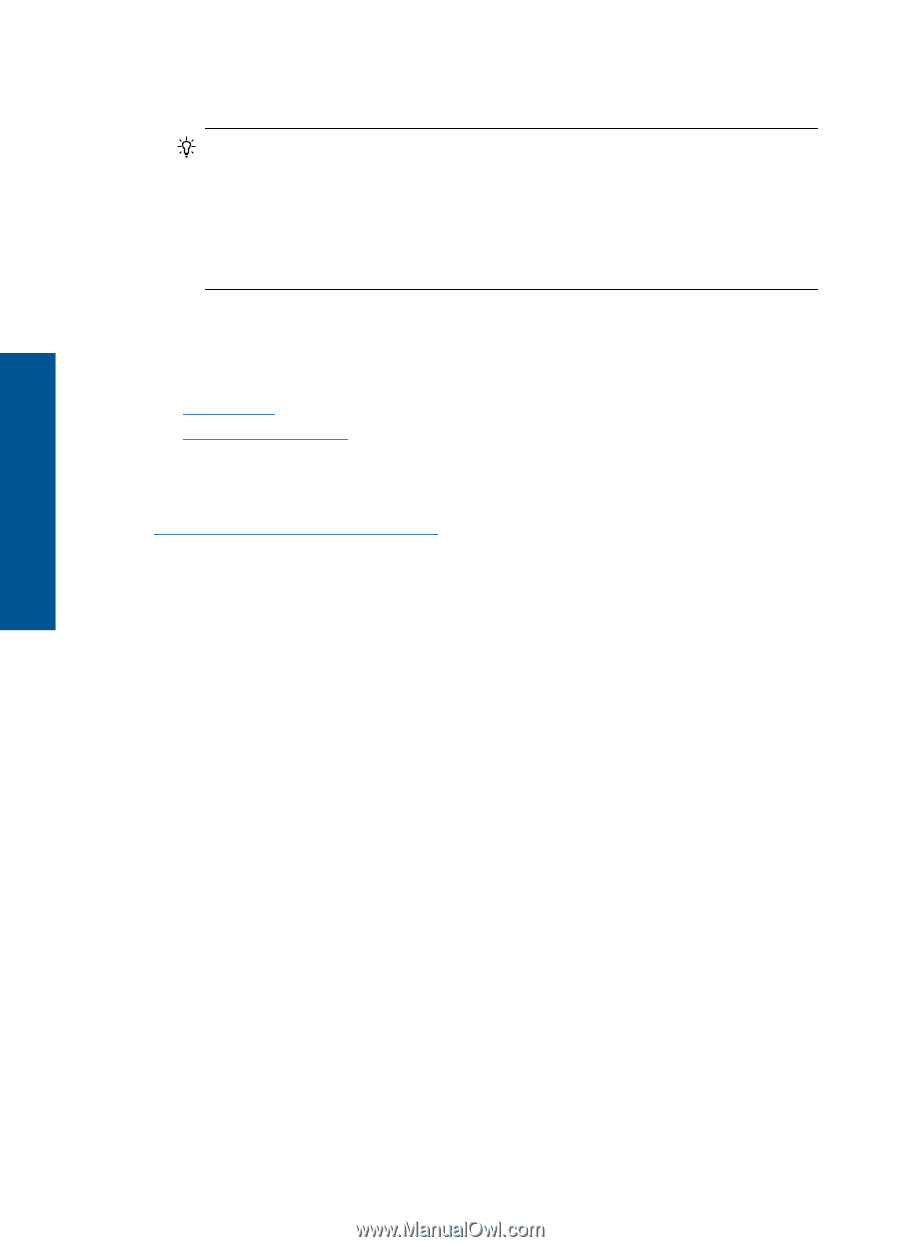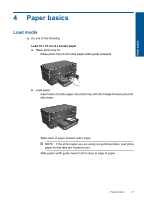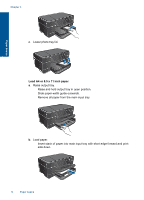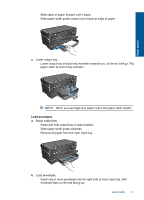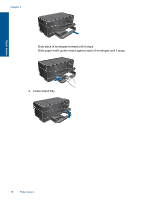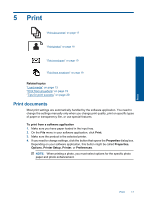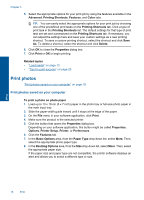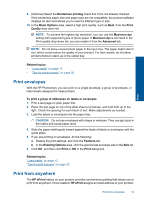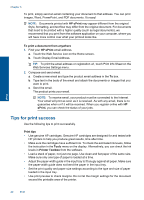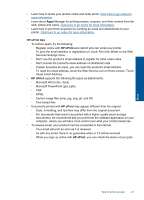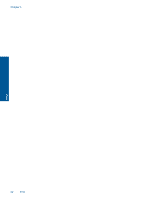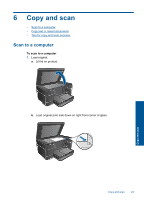HP CN216A#B1H User Guide - Page 20
Print photos, Print photos saved on your computer - product
 |
View all HP CN216A#B1H manuals
Add to My Manuals
Save this manual to your list of manuals |
Page 20 highlights
Chapter 5 5. Select the appropriate options for your print job by using the features available in the Advanced, Printing Shortcuts, Features, and Color tabs. TIP: You can easily select the appropriate options for your print job by choosing one of the predefined print tasks on the Printing Shortcuts tab. Click a type of print task in the Printing Shortcuts list. The default settings for that type of print task are set and summarized on the Printing Shortcuts tab. If necessary, you can adjust the settings here and save your custom settings as a new printing shortcut. To save a custom printing shortcut, select the shortcut and click Save As. To delete a shortcut, select the shortcut and click Delete. 6. Click OK to close the Properties dialog box. 7. Click Print or OK to begin printing. Related topics • "Load media" on page 13 • "Tips for print success" on page 20 Print photos "Print photos saved on your computer" on page 18 Print photos saved on your computer To print a photo on photo paper 1. Load up to 13 x 18 cm (5 x 7 inch) paper in the photo tray or full-size photo paper in the main input tray. 2. Slide the paper-width guide inward until it stops at the edge of the paper. 3. On the File menu in your software application, click Print. 4. Make sure the product is the selected printer. 5. Click the button that opens the Properties dialog box. Depending on your software application, this button might be called Properties, Options, Printer Setup, Printer, or Preferences. 6. Click the Features tab. 7. In the Basic Options area, from the Paper Type drop-down list, select More. Then, select the appropriate photo paper type. 8. In the Resizing Options area, from the Size drop-down list, select More. Then, select the appropriate paper size. If the paper size and paper type are not compatible, the printer software displays an alert and allows you to select a different type or size. Print 18 Print