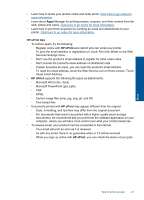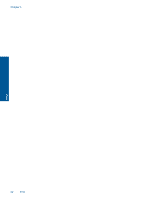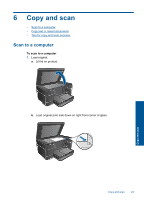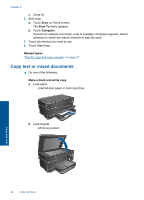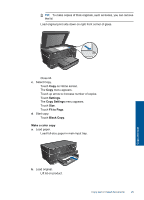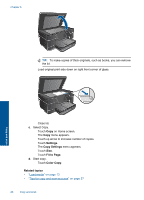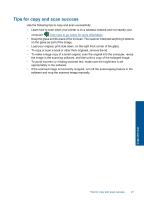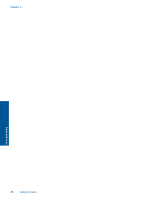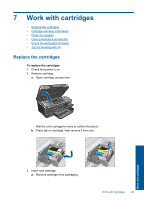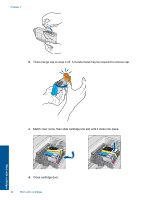HP CN216A#B1H User Guide - Page 28
Settings, Copy Settings, Fit to Color Copy, Related topics
 |
View all HP CN216A#B1H manuals
Add to My Manuals
Save this manual to your list of manuals |
Page 28 highlights
Chapter 6 TIP: To make copies of thick originals, such as books, you can remove the lid. Load original print side down on right front corner of glass. Copy and scan Close lid. c. Select Copy. Touch Copy on Home screen. The Copy menu appears. Touch up arrow to increase number of copies. Touch Settings. The Copy Settings menu appears. Touch Size. Touch Fit to Page. d. Start copy. Touch Color Copy. Related topics • "Load media" on page 13 • "Tips for copy and scan success" on page 27 26 Copy and scan
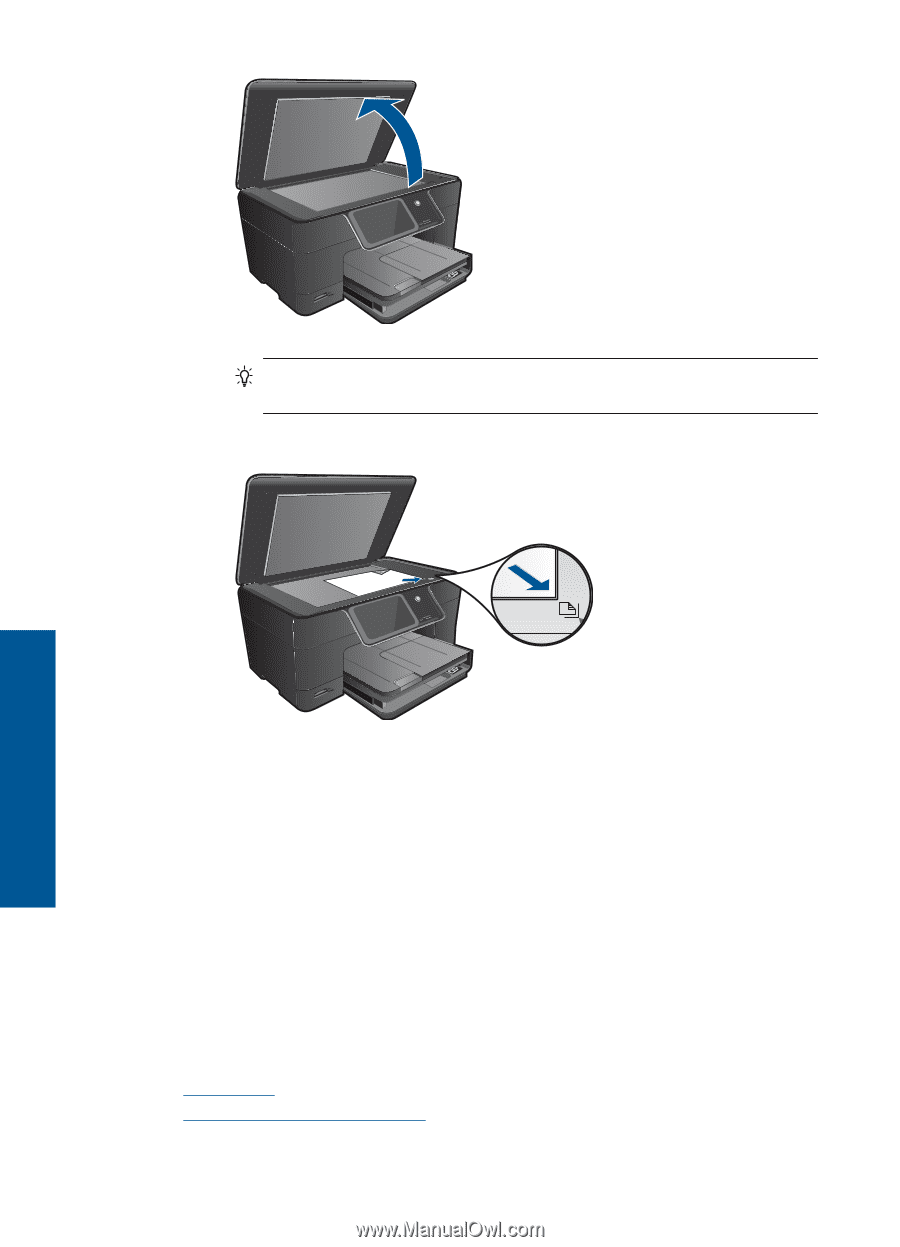
TIP:
To make copies of thick originals, such as books, you can remove
the lid.
Load original print side down on right front corner of glass.
Close lid.
c
.
Select Copy.
Touch
Copy
on Home screen.
The
Copy
menu appears.
Touch up arrow to increase number of copies.
Touch
Settings
.
The
Copy Settings
menu appears.
Touch
Size
.
Touch
Fit to Page
.
d
.
Start copy.
Touch
Color Copy
.
Related topics
•
“
Load media” on page 13
•
“
Tips for copy and scan success” on page 27
Chapter 6
26
Copy and scan
Copy and scan