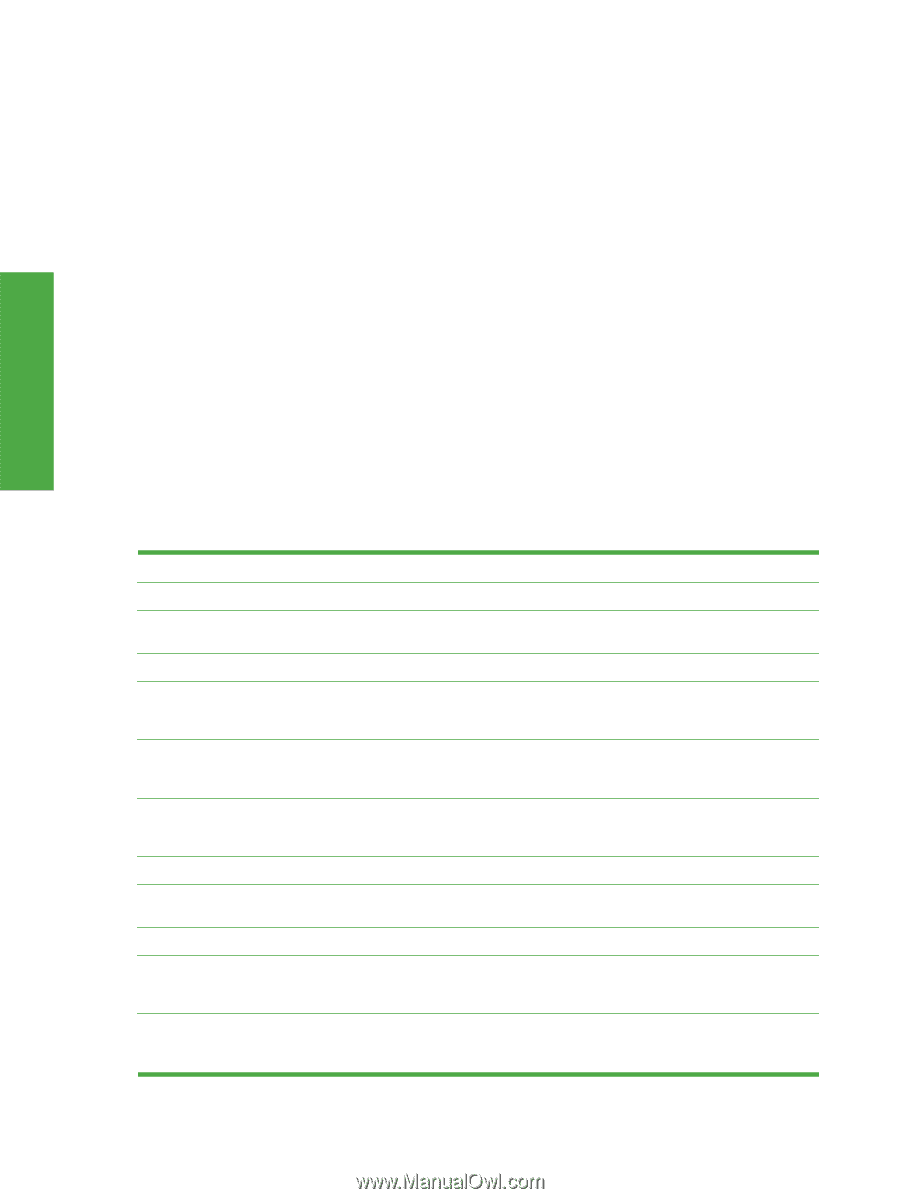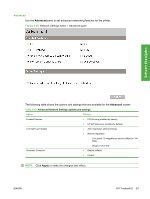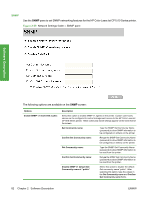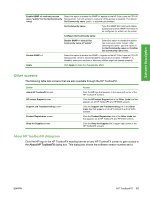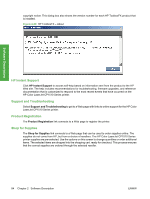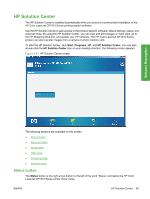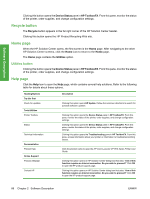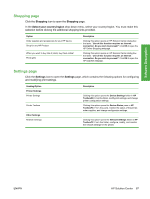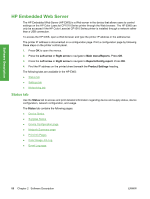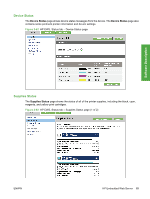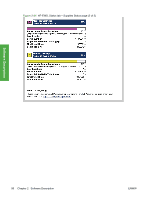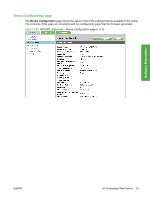HP CP1518ni HP Color LaserJet CP1510 Series - Software Technical Reference - Page 110
Recycle button, Home Utilities button, Help - color laserjet issues
 |
UPC - 883585140633
View all HP CP1518ni manuals
Add to My Manuals
Save this manual to your list of manuals |
Page 110 highlights
Software Description Clicking this button opens the Device Status pane in HP ToolboxFX. From this pane, monitor the status of the printer, order supplies, and change configuration settings. Recycle button The Recycle button appears in the far right corner of the HP Solution Center header. Clicking this button opens the HP Product Recycling Web site. Home page When the HP Solution Center opens, the first screen is the Home page. After navigating to the other HP Solution Center screens, click the Home icon to return to the Home page. The Home page contains the Utilities option. Utilities button Clicking this button opens the Device Status pane in HP ToolboxFX. From this pane, monitor the status of the printer, order supplies, and change configuration settings. Help page Click the Help icon to open the Help page, which contains several help solutions. Refer to the following table for details about these options. Heading/Options Try this first Check for updates Tools/Utilities Printer Toolbox Status Technical Information Documentation Product Help Online Support Product webpage Contact HP Description Clicking this option opens HP Update. Follow the onscreen directions to search for possible software updates. Clicking this option opens the Device Status pane in HP ToolboxFX. From this pane, monitor the status of the printer, order supplies, and change configuration settings. Clicking this option opens the Device Status pane in HP ToolboxFX. From this pane, monitor the status of the printer, order supplies, and change configuration settings. Clicking this option opens the Troubleshooting pane in HP ToolboxFX. From this pane, access information about your printer or information to troubleshoot printing issues. Click the product name to open the HP Color LaserJet CP1510 Series Printer User Guide. Clicking this option opens an HP Solution Center dialog box that asks: "Use of this function requires an Internet connection. Do you wish to proceed?" Click OK to open the HP product support page. Clicking this option opens an HP Solution Center dialog box that asks: "Use of this function requires an Internet connection. Do you wish to proceed?" Click OK to open the HP product support page. 86 Chapter 2 Software Description ENWW