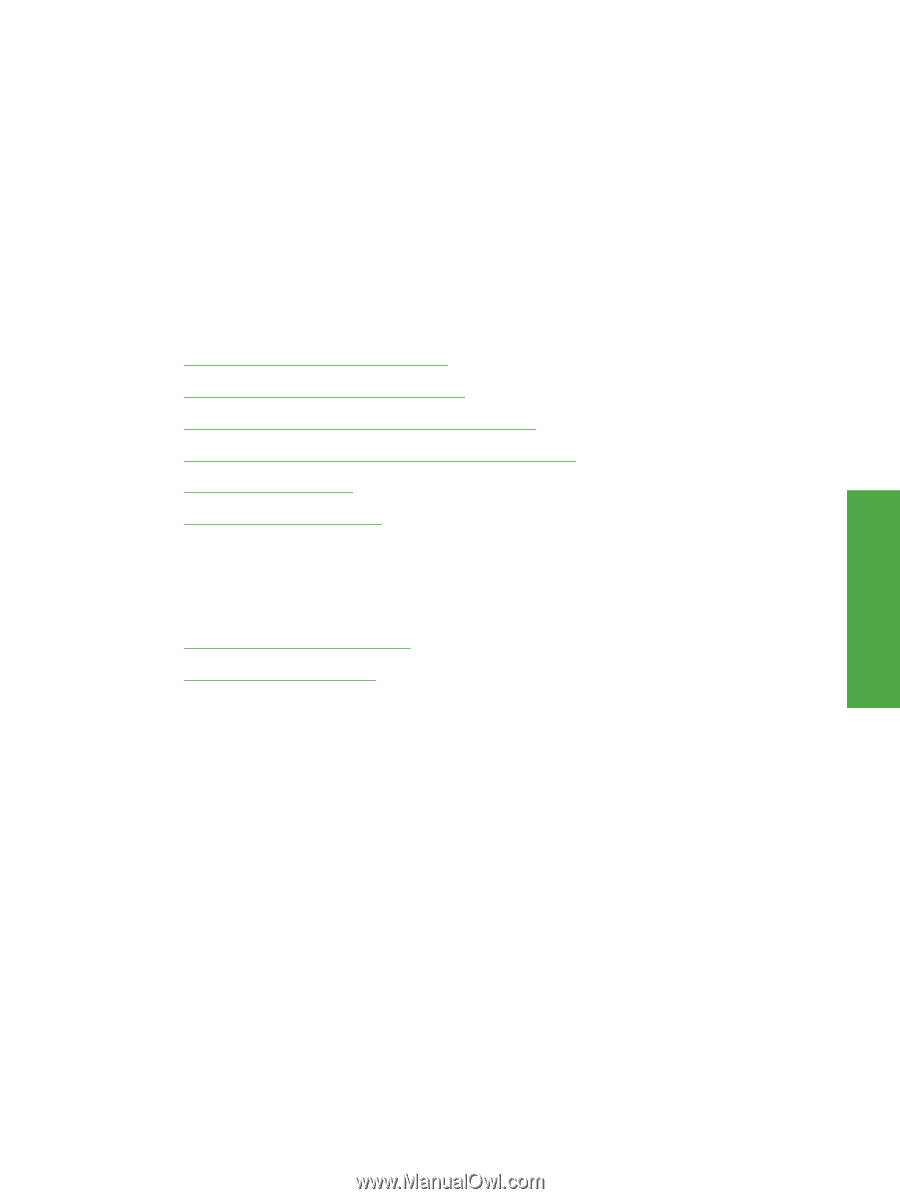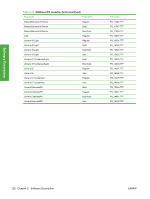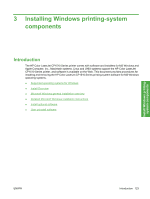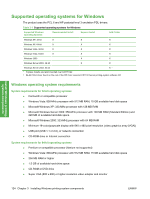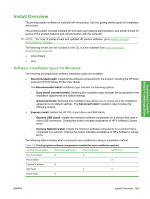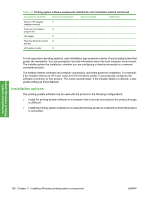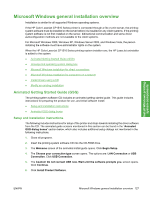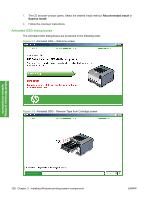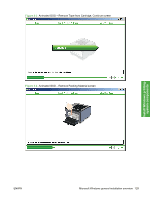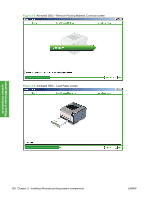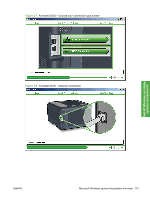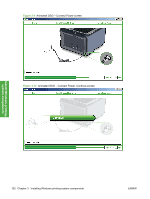HP CP1518ni HP Color LaserJet CP1510 Series - Software Technical Reference - Page 151
Microsoft Windows general installation overview, Animated Getting Started Guide (GSG) - driver software
 |
UPC - 883585140633
View all HP CP1518ni manuals
Add to My Manuals
Save this manual to your list of manuals |
Page 151 highlights
Install Windows printingsystem components Microsoft Windows general installation overview Installation is similar for all supported Windows operating systems. If the HP Color LaserJet CP1510 Series printer is connected through a file or print server, the printingsystem software must be installed on the server before it is installed on any client systems. If the printingsystem software is not first installed on the server, bidirectional communication and some driver autoconfiguration methods are not available to the client systems. For Microsoft Windows 2000, Windows XP, Windows Server 2003, and Windows Vista, the person installing the software must have administrator rights on the system. When the HP Color LaserJet CP1510 Series printing-system installer runs, the HP LaserJet uninstaller is added to the system. ● Animated Getting Started Guide (GSG) ● Unsupported operating system dialog box ● Microsoft Windows installation for direct connections ● Microsoft Windows installation for computers on a network ● Install drivers using a CD ● Modify an existing installation Animated Getting Started Guide (GSG) The printing-system software CD includes an animated getting started guide. This guide includes instructions for preparing the product for use, and initial software install. ● Setup and installation instructions ● Animated GSG dialog boxes Setup and installation instructions The following includes instructions for setup of the printer and steps towards installing the driver software from the CD. The animated guide screens mentioned in this section can be found in the "Animated GSG dialog boxes" section below, which also includes additional setup dialogs not mentioned in the following instructions. 1. Close all programs. 2. Insert the printing-system software CD into the CD-ROM drive. 3. The Welcome screen of the animated install guide opens. Click Begin Setup. 4. The Choose your connection type screen opens. The options are: LAN Connection or USB Connection. Click USB Connection. 5. The Caution! Do not connect USB now. Wait until the software prompts you. screen opens. Click Continue. 6. Click Install Product Software. ENWW Microsoft Windows general installation overview 127