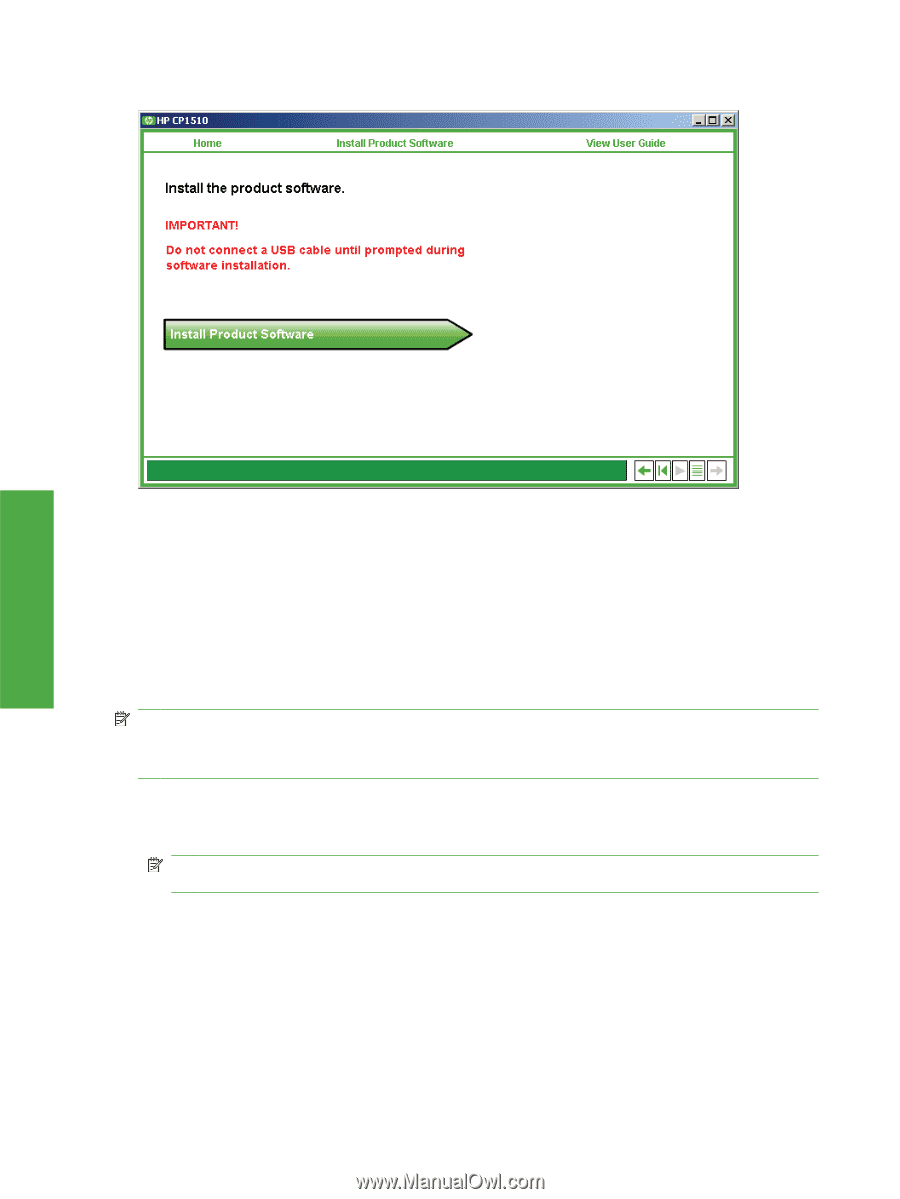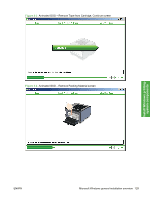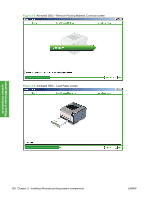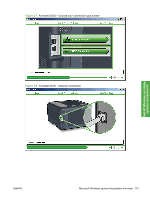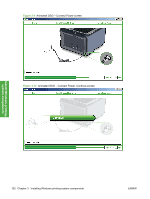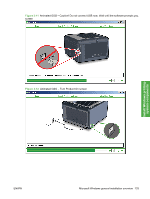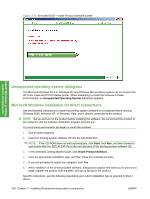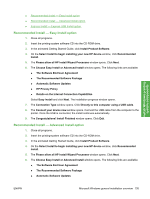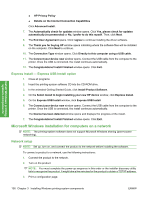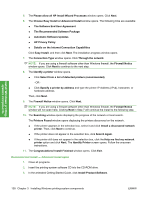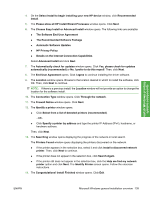HP CP1518ni HP Color LaserJet CP1510 Series - Software Technical Reference - Page 158
Unsupported operating system dialog box, Microsoft Windows installation for direct connections, Start - test page
 |
UPC - 883585140633
View all HP CP1518ni manuals
Add to My Manuals
Save this manual to your list of manuals |
Page 158 highlights
Figure 3-13 Animated GSG - Install Product Software screen Install Windows printingsystem components Unsupported operating system dialog box The Microsoft Windows NT 4.0, Windows 98, and Windows Me operating systems do not support the HP Color LaserJet CP1510 Series printer. When attempting to install the software in these environments, an Unsupported Operating System dialog box appears. Microsoft Windows installation for direct connections Use the following instructions to install the printing-system software on a computer that is running Windows 2000, Windows XP, or Windows Vista, and is directly connected to the product. NOTE: Set up and turn on the product before installing the software. Do not connect the product to the computer until the software installation program prompts you. You must have administrator privileges to install the software. 1. Quit all open programs. 2. Insert the printing-system software CD into the CD-ROM drive. NOTE: If the CD-ROM does not start automatically, click Start, click Run, and then browse to and double-click the SETUP.EXE file in the root directory of the printing-system software CD. 3. In the animated Getting Started Guide, click Install Product Software. 4. Click the appropriate installation type, and then follow the onscreen prompts. 5. If you are prompted to restart the computer, click Yes. 6. After installation of the printing-system software, dialog boxes appear that allow you to print a test page, register the product over the Web, and set up faxing on the product. Specific instructions, see the following depending upon which installation type is selected in Step 3 above. 134 Chapter 3 Installing Windows printing-system components ENWW