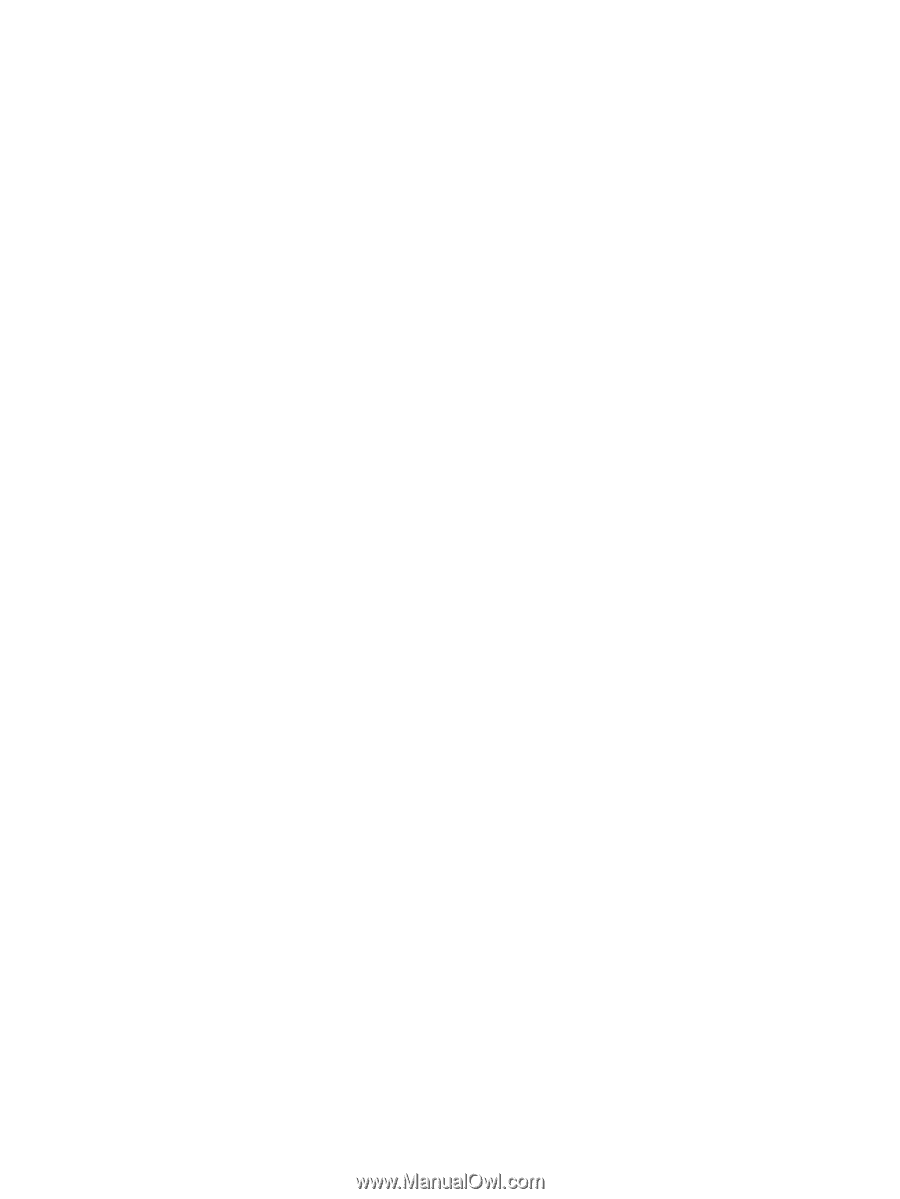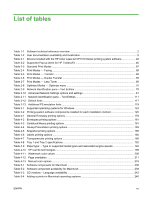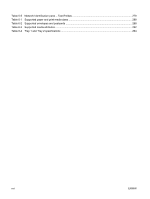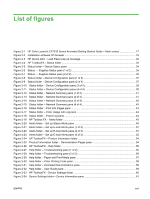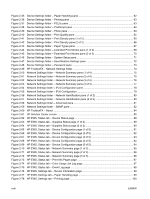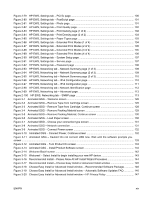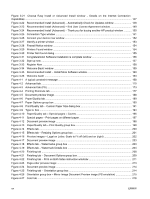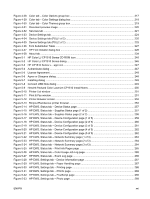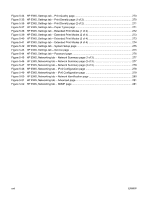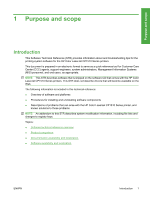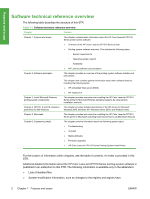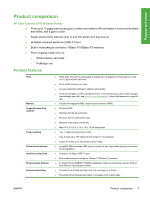Figure 3-21
Choose Easy Install or Advanced Install window – Details on the Internet Connection
Capabilities
.......................................................................................................................................................
147
Figure 3-22
Recommended Install (Advanced) – Automatically Check for Updates window
........................
148
Figure 3-23
Recommended Install (Advanced) – End User License Agreement window
..............................
149
Figure 3-24
Recommended Install (Advanced) – Thank you for buying another HP product window
...........
150
Figure 3-25
Connection Type window
............................................................................................................
151
Figure 3-26
Connect your device now window
..............................................................................................
152
Figure 3-27
Identify a printer window
.............................................................................................................
153
Figure 3-28
Firewall Notice window
...............................................................................................................
154
Figure 3-29
Printers Found window
...............................................................................................................
154
Figure 3-30
Printer Not Found dialog
.............................................................................................................
155
Figure 3-31
Congratulations! Software Installation is complete window
........................................................
156
Figure 3-32
Sign up now
................................................................................................................................
157
Figure 3-33
Register Now
..............................................................................................................................
158
Figure 3-34
Welcome Back! window
..............................................................................................................
159
Figure 3-35
Recommended Install – Install More Software window
..............................................................
160
Figure 3-36
Welcome back!
...........................................................................................................................
163
Figure 4-1
A typical constraint message
........................................................................................................
168
Figure 4-2
Advanced tab
................................................................................................................................
170
Figure 4-3
Advanced tab (PS)
........................................................................................................................
173
Figure 4-4
Printing Shortcuts tab
....................................................................................................................
177
Figure 4-5
Document preview image
.............................................................................................................
188
Figure 4-6
Paper/Quality tab
..........................................................................................................................
189
Figure 4-7
Paper Options group box
..............................................................................................................
190
Figure 4-8
Print/Quality tab – Custom Paper Size dialog box
........................................................................
191
Figure 4-9
Type is: box
...................................................................................................................................
194
Figure 4-10
Paper/Quality tab – Special pages – Covers
..............................................................................
196
Figure 4-11
Special pages – Print pages on different paper
..........................................................................
197
Figure 4-12
Document preview image
...........................................................................................................
198
Figure 4-13
Paper/Quality tab – Print Quality group box
...............................................................................
198
Figure 4-14
Effects tab
...................................................................................................................................
200
Figure 4-15
Effects tab – Resizing Options group box
...................................................................................
201
Figure 4-16
Preview images – Legal on Letter; Scale to Fit off (left) and on (right)
.......................................
202
Figure 4-17
Document preview image
...........................................................................................................
203
Figure 4-18
Effects tab – Watermarks group box
...........................................................................................
203
Figure 4-19
Effects tab – Watermark Details box
...........................................................................................
204
Figure 4-20
Finishing tab
................................................................................................................................
208
Figure 4-21
Finishing tab – Document Options group box
.............................................................................
209
Figure 4-22
Finishing tab – Print on Both Sides instruction windodw
............................................................
211
Figure 4-23
Page-order preview image
..........................................................................................................
213
Figure 4-24
Document preview image
...........................................................................................................
214
Figure 4-25
Finishing tab – Orientation group box
.........................................................................................
214
Figure 4-26
Orientation group box – Mirror Image Document Preview image (PS emulation)
......................
215
Figure 4-27
Color tab
.....................................................................................................................................
216
xx
ENWW