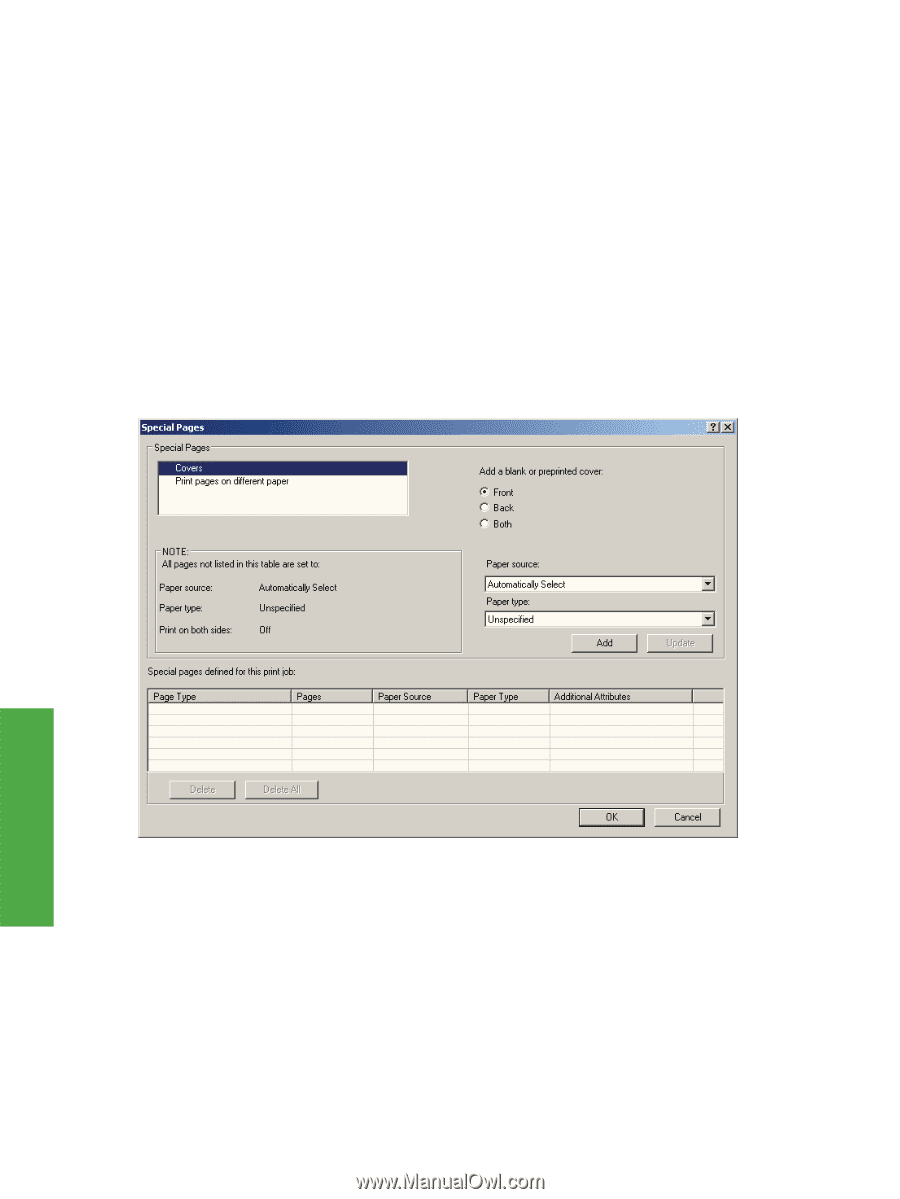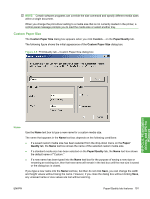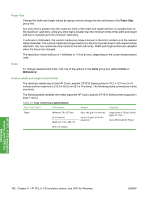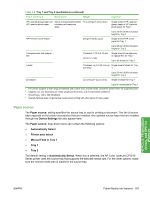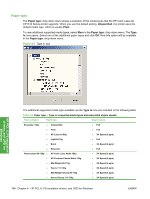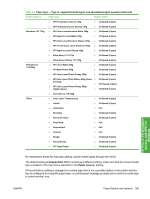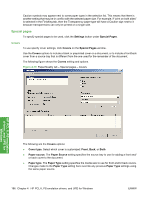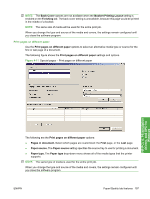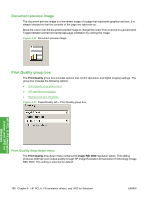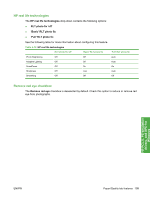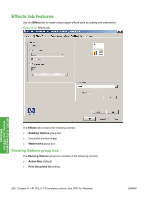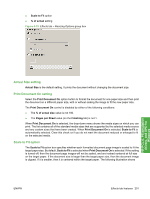HP CP1518ni HP Color LaserJet CP1510 Series - Software Technical Reference - Page 220
Special s, Covers, Settings, Cover type., Front, Paper source.
 |
UPC - 883585140633
View all HP CP1518ni manuals
Add to My Manuals
Save this manual to your list of manuals |
Page 220 highlights
Caution symbols may appear next to some paper types in the selection list. This means that there is another setting that may be in conflict with the selected paper size. For example, if "print on both sides" is selected in the Finishing tab, then the Transparency paper type will have a Caution sign next to it because transparencies can only be printed on a single side. Special pages To specify special pages to be used, click the Settings button under Special Pages. Covers To use specify cover settings, click Covers on the Special Pages window. Use the Covers options to include a blank or preprinted cover on a document, or to include a front/back cover from a source tray that is different from the one used for the remainder of the document. The following figure shows the Covers setting and options. Figure 4-10 Paper/Quality tab - Special pages - Covers HP PCL 6, PS emulation drivers, and UPD for Windows The following are the Covers options: ● Cover type. Select which cover is customized: Front, Back, or Both ● Paper source. The Paper Source setting specifies the source tray to use for adding a front and/ or back cover to the document. ● Paper type. The Paper Type setting specifies the media size to use for front and/or back covers. Changes made to the Paper Type setting here override any previous Paper Type settings using the same paper source. 196 Chapter 4 HP PCL 6, PS emulation drivers, and UPD for Windows ENWW