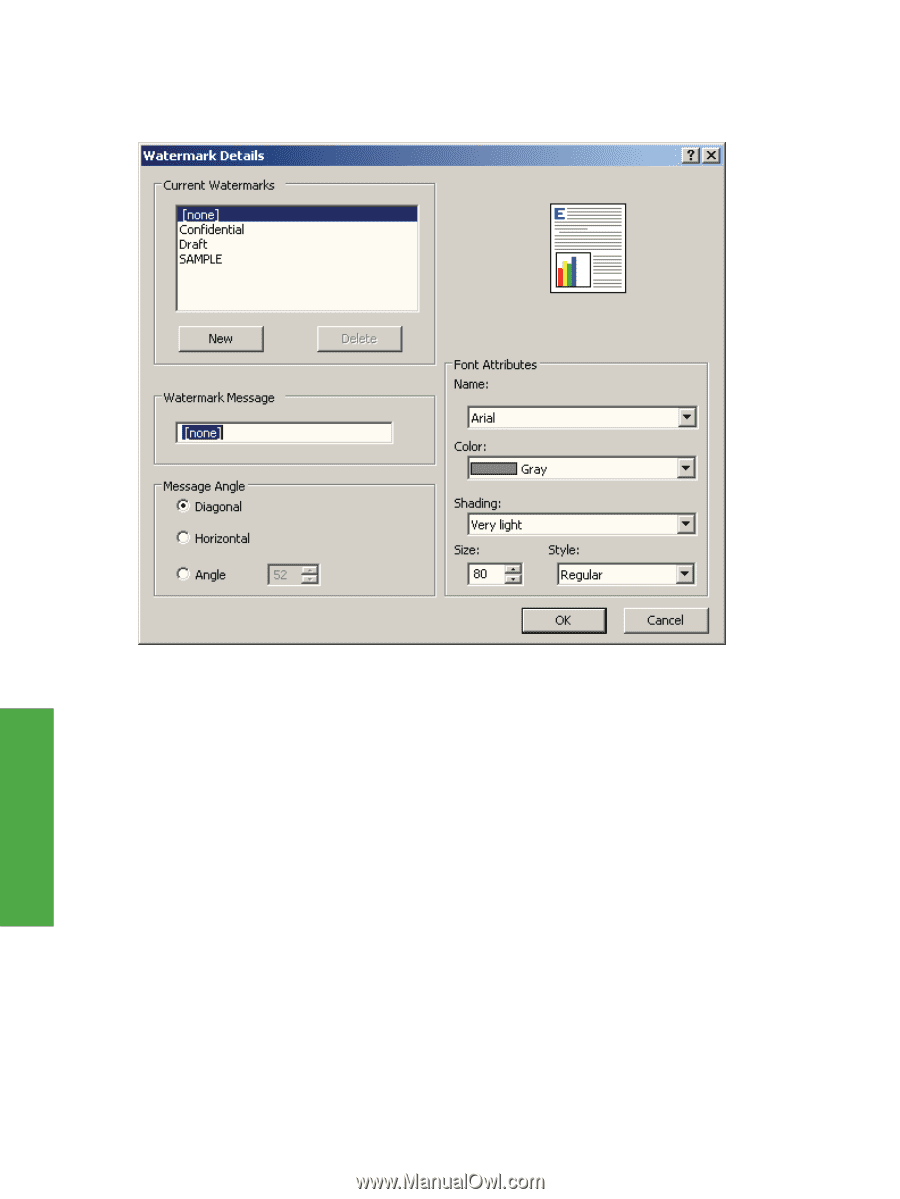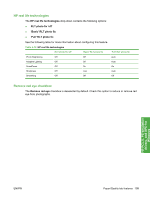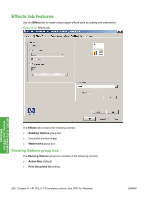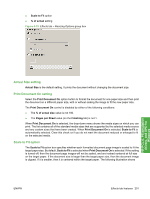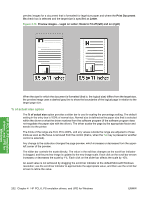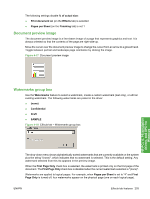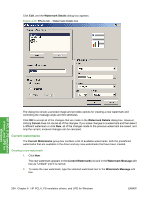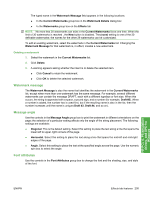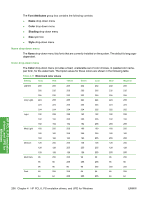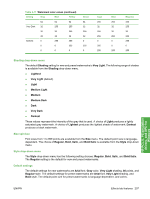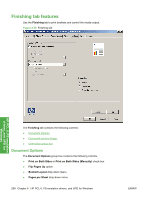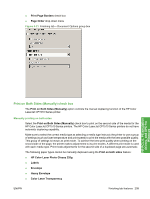HP CP1518ni HP Color LaserJet CP1510 Series - Software Technical Reference - Page 228
Current watermarks, Watermark Details, Cancel, Watermark Message
 |
UPC - 883585140633
View all HP CP1518ni manuals
Add to My Manuals
Save this manual to your list of manuals |
Page 228 highlights
Click Edit, and the Watermark Details dialog box appears. Figure 4-19 Effects tab - Watermark Details box HP PCL 6, PS emulation drivers, and UPD for Windows The dialog box shows a preview image and provides options for creating a new watermark and controlling the message angle and font attributes. Click OK to accept all of the changes that are made in the Watermark Details dialog box. However, clicking Cancel does not cancel all of the changes. If you make changes to a watermark and then select a different watermark or click New, all of the changes made to the previous watermark are saved, and only the current, unsaved changes can be canceled. Current watermarks The Current Watermarks group box contains a list of available watermarks, both the predefined watermarks that are available in the driver and any new watermarks that have been created. Creating a new watermark 1. Click New. The new watermark appears in the Current Watermarks list and in the Watermark Message edit box as "Untitled" until it is named. 2. To name the new watermark, type the selected watermark text in the Watermark Message edit box. 204 Chapter 4 HP PCL 6, PS emulation drivers, and UPD for Windows ENWW