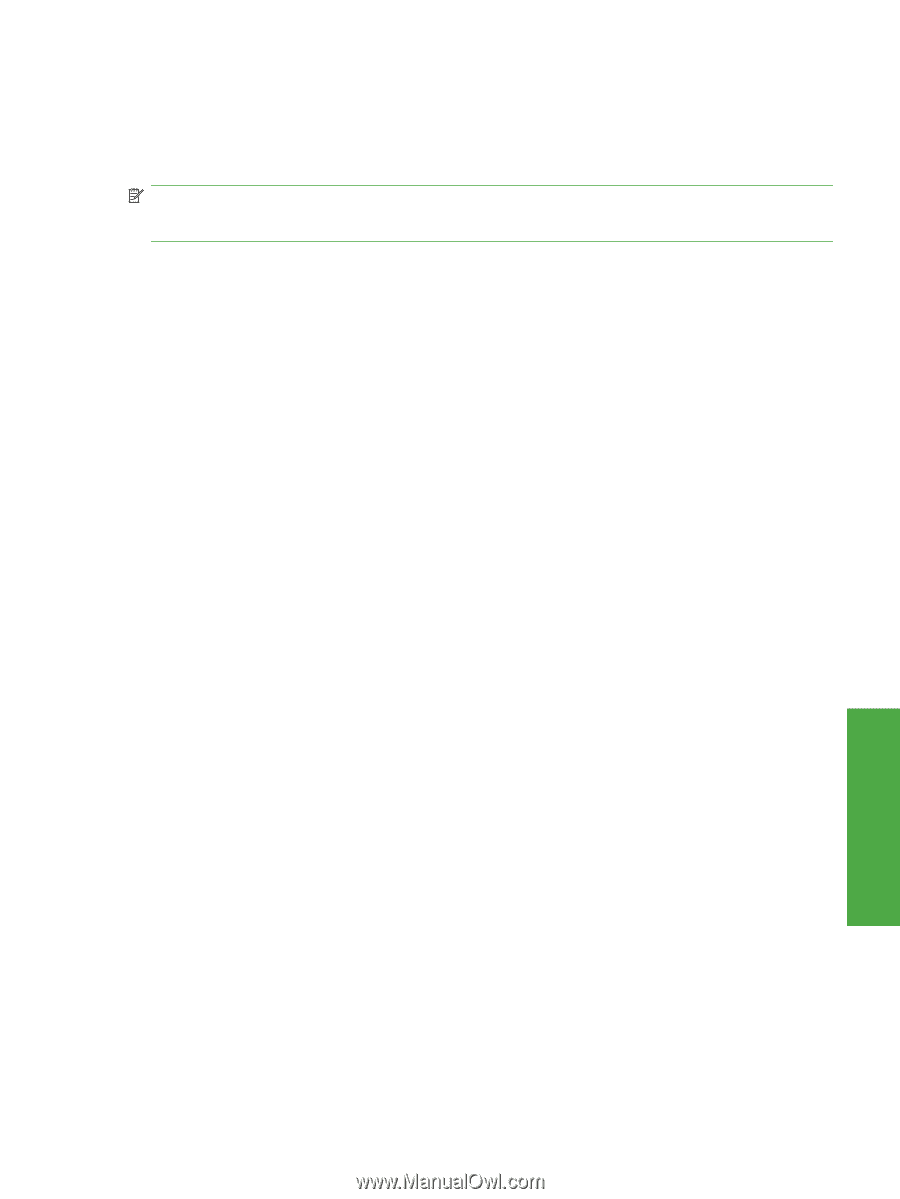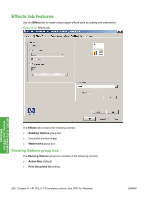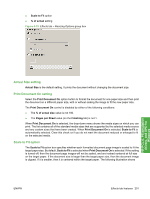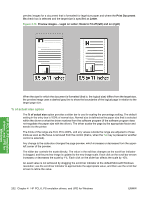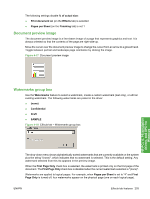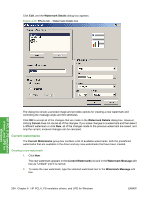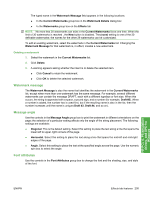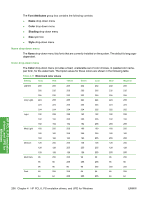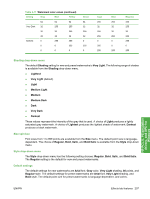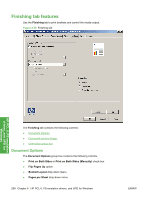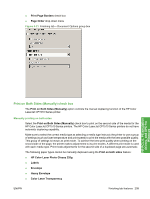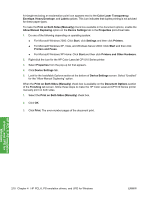HP CP1518ni HP Color LaserJet CP1510 Series - Software Technical Reference - Page 229
Watermark message, Message angle, Font attributes, Watermark Details
 |
UPC - 883585140633
View all HP CP1518ni manuals
Add to My Manuals
Save this manual to your list of manuals |
Page 229 highlights
The typed name in the Watermark Message field appears in the following locations: ● In the Current Watermarks group box in the Watermark Details dialog box ● In the Watermarks group box on the Effects tab NOTE: No more that 30 watermarks can exist in the Current Watermarks list at one time. When the limit of 30 watermarks is reached , the New button is disabled. The (none) setting is one of the 30 definable watermarks; the names for the other 29 watermarks can be customized. To edit an existing watermark, select the watermark in the Current Watermarks list. Changing the Watermark Message for that watermark is, in effect, creates a new watermark. Deleting a watermark 1. Select the watermark in the Current Watermarks list. 2. Click Delete. 3. A warning appears asking whether the intent is to delete the selected item. ● Click Cancel to retain the watermark. ● Click OK to delete the selected watermark. Watermark message The Watermark Message is also the name that identifies the watermark in the Current Watermarks list, except when more than one watermark has the same message. For example, several different watermarks can contain the message DRAFT, each with a different typeface or font size. When this occurs, the string is appended with a space, a pound sign, and a number (for example, Draft #2). When a number is added, the number two is used first, but if the resulting name is also in the list, then the number increases until the name is unique (Draft #3, Draft #4, and so on). Message angle Use the controls in the Message Angle group box to print the watermark in different orientations on the page; the selection of a particular setting affects only the angle of the string placement. The following settings are available: ● Diagonal. This is the default setting. Select this setting to place the text along a line that spans the lower-left to upper-right corners of the page. ● Horizontal. Select this setting to place the text along a line that spans the mid-left and mid-right edges of the page. ● Angle. Select this setting to place the text at the specified angle across the page. Use the numeric spin box to select the angle. Font attributes Use the controls in the Font Attributes group box to change the font and the shading, size, and style of the font. HP PCL 6, PS emulation drivers, and UPD for Windows ENWW Effects tab features 205