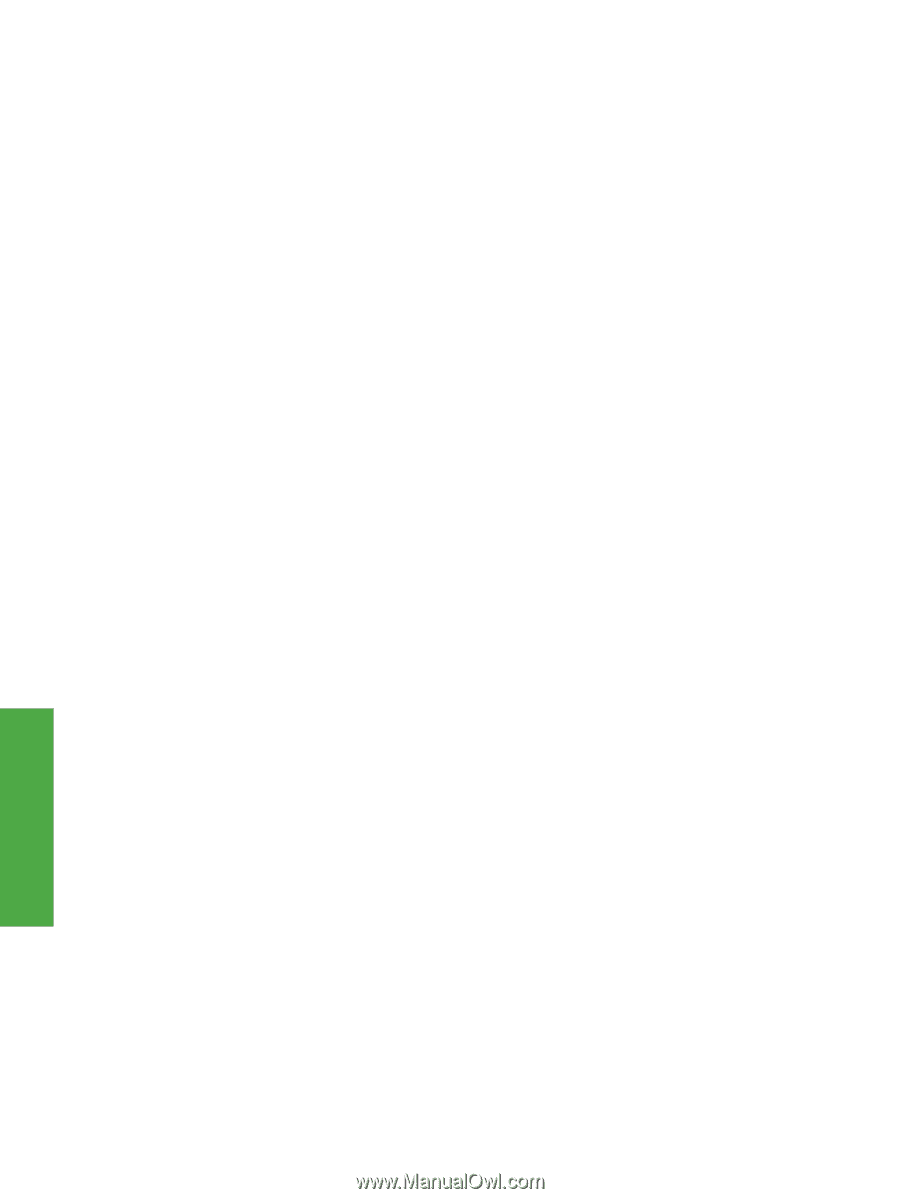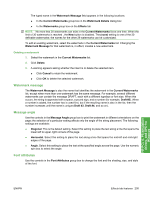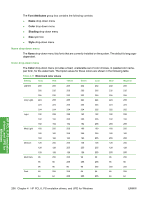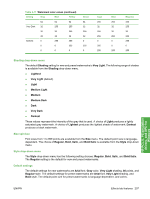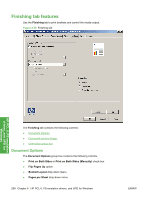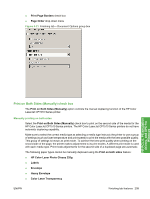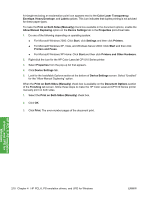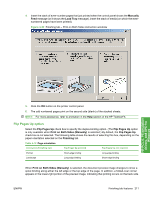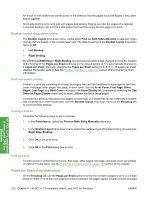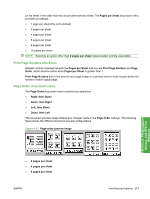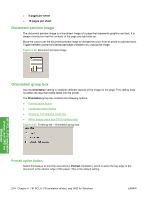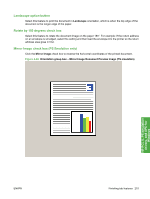HP CP1518ni HP Color LaserJet CP1510 Series - Software Technical Reference - Page 234
Print on Both Sides Manually, Printers and Other Hardware - color laserjet drivers xp
 |
UPC - 883585140633
View all HP CP1518ni manuals
Add to My Manuals
Save this manual to your list of manuals |
Page 234 highlights
A triangle enclosing an exclamation point icon appears next to the Color Laser Transparency, Envelope, Heavy Envelope, and Labels options. This icon indicates that duplex printing is not advised for these paper types. To make the Print on Both Sides (Manually) check box available in the document options, enable the Allow Manual Duplexing option on the Device Settings tab in the Properties print-driver tabs. 1. Do one of the following depending on operating system: ● For Microsoft Windows 2000: Click Start, click Settings and then click Printers . ● For Microsoft Windows XP, Vista, and Windows Server 2003: Click Start and then click Printers and Faxes. ● For Microsoft Windows XP Home: Click Start and then click Printers and Other Hardware. 2. Right-click the icon for the HP Color LaserJet CP1510 Series printer. 3. Select Properties from the pop-up list that appears. 4. Click Device Settings tab. 5. Look for the Installable Options section at the bottom of Device Settings screen. Select "Enabled" for the "Allow Manual Duplexing" option. When the Print on Both Sides (Manually) check box is available on the Document Options section of the Finishing tab screen, follow these steps to make the HP Color LaserJet CP1510 Series printer manually print on both sides. 1. Select the Print on Both Sides (Manually) check box. 2. Click OK. 3. Click Print. The even-number pages of the document print. HP PCL 6, PS emulation drivers, and UPD for Windows 210 Chapter 4 HP PCL 6, PS emulation drivers, and UPD for Windows ENWW