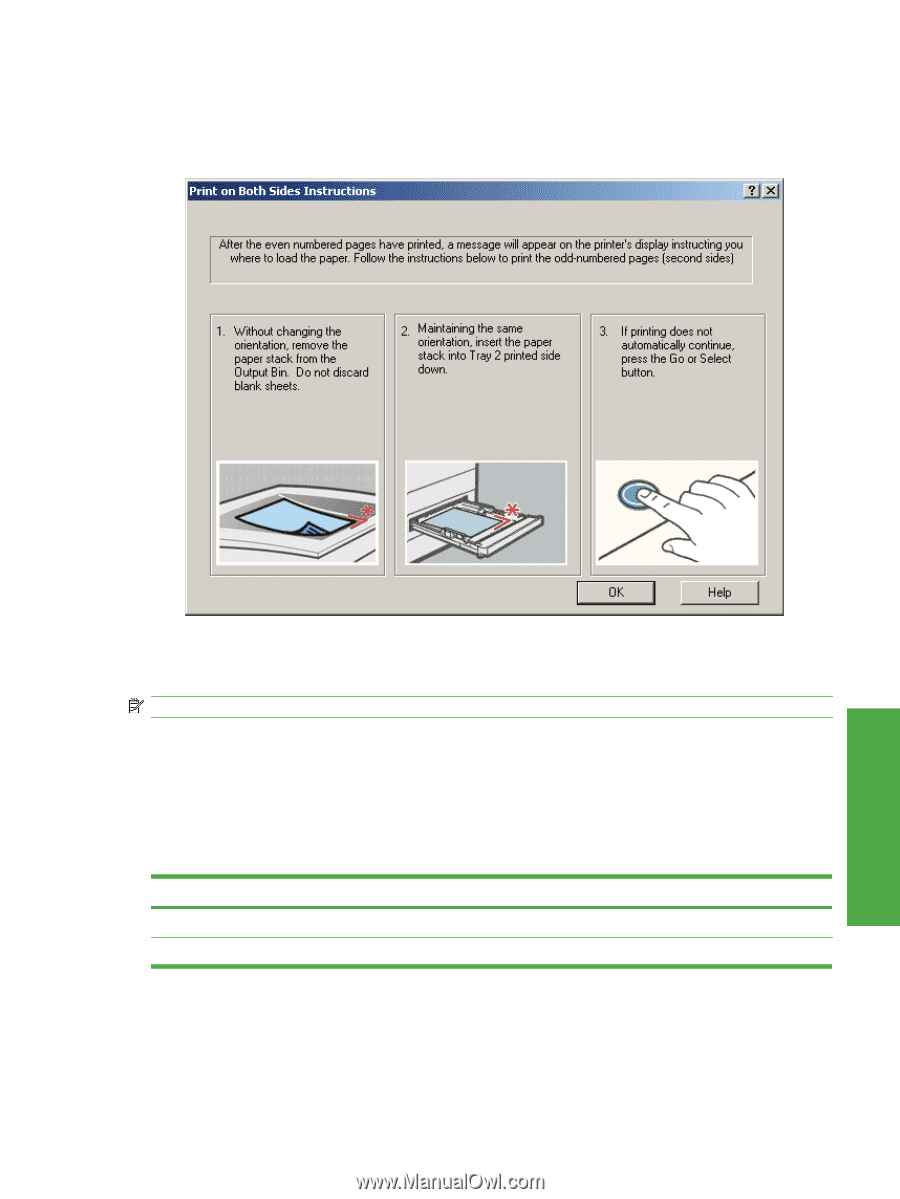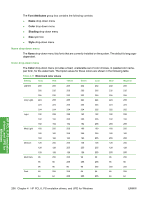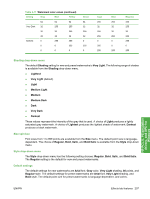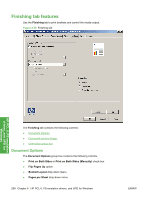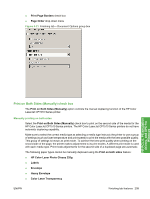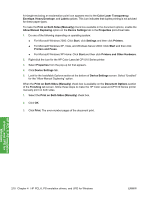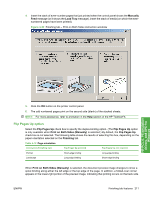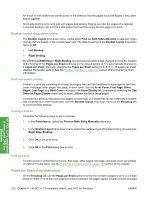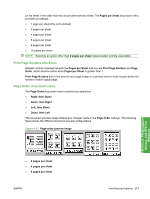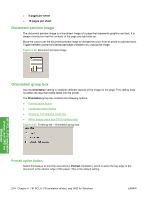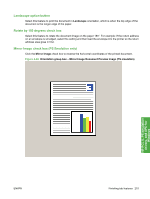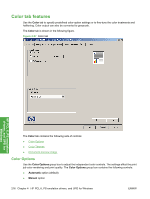HP CP1518ni HP Color LaserJet CP1510 Series - Software Technical Reference - Page 235
Flip s Up option, Manually, Load Tray, Flip s Up, Print on Both Sides Manually, Finishing
 |
UPC - 883585140633
View all HP CP1518ni manuals
Add to My Manuals
Save this manual to your list of manuals |
Page 235 highlights
4. Insert the stack of even-number pages that just printed when the control panel shows the Manually Feed message (or it shows the Load Tray message), insert the stack of media (on which the evennumbered pages have been printed). Figure 4-22 Finishing tab - Print on Both Sides instruction windodw HP PCL 6, PS emulation drivers, and UPD for Windows 5. Click the OK button on the printer control panel. 6. The odd numbered pages print on the second side (blank) of the stacked sheets. NOTE: For more assistance, refer to animation in the Help section of the HP ToolboxFX. Flip Pages Up option Select the Flip Pages Up check box to specify the duplex-binding option. (The Flip Pages Up option is only available when Print on Both Sides (Manually) is selected.) By default, the Flip Pages Up check box is not selected. The following table shows the results of selecting this box, depending on the paper orientation selected on the Finishing tab. Table 4-12 Page orientation Orientation (Finishing tab) Flip Pages Up selected Flip Pages Up not selected Portrait Short-edge binding Long-edge binding Landscape Long-edge binding Short-edge binding When Print on Both Sides (Manually) is selected, the document preview image changes to show a spiral binding along either the left edge or the top edge of the page. In addition, a folded-over corner appears in the lower-right portion of the preview image, indicating that printing occurs on the back side. ENWW Finishing tab features 211