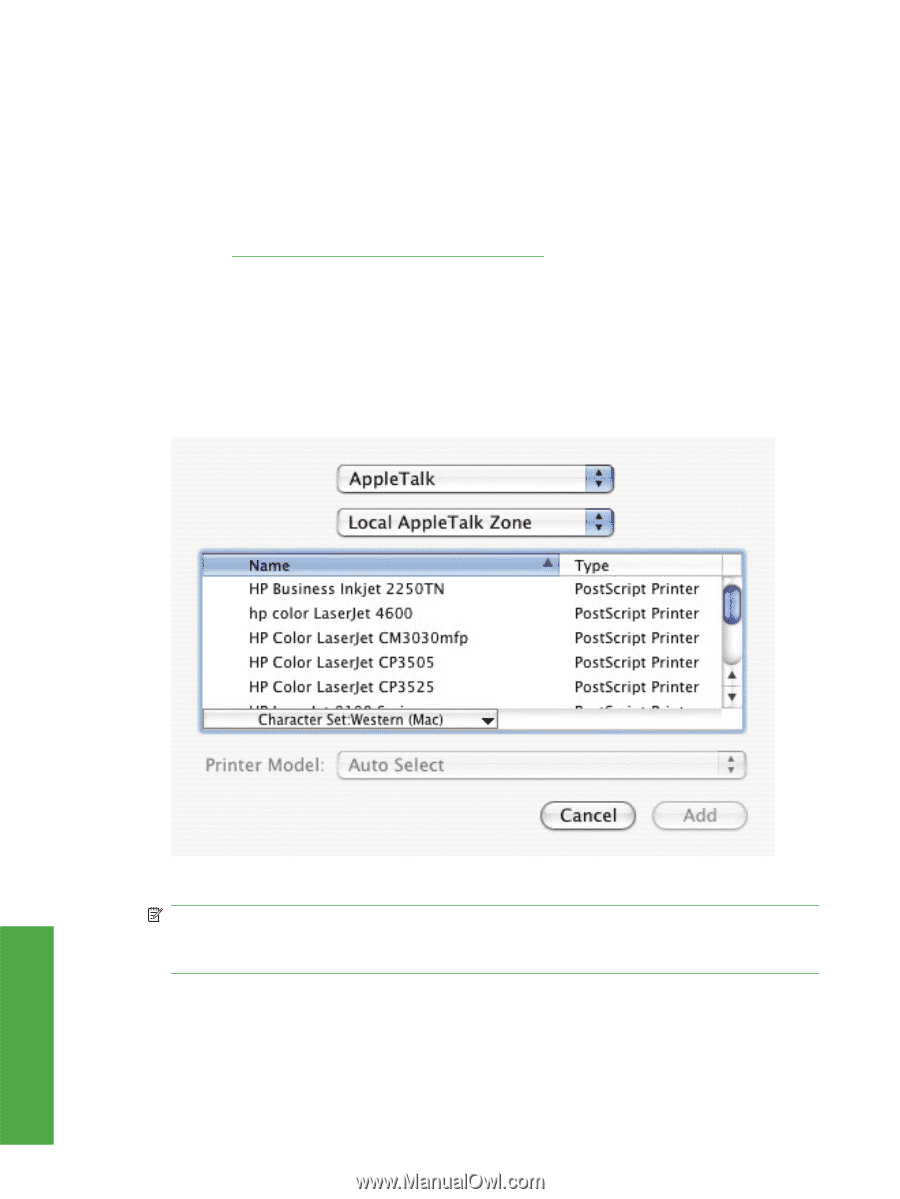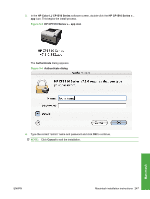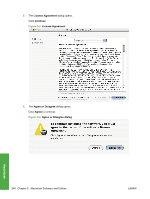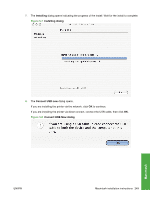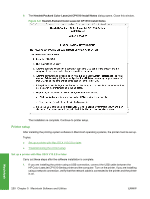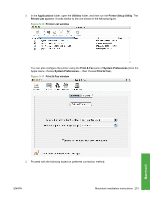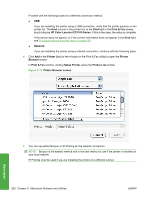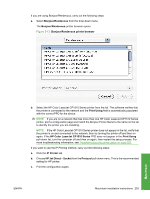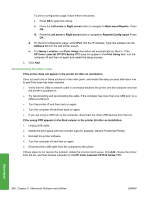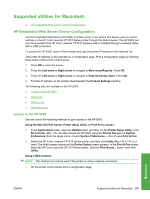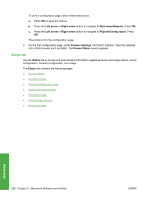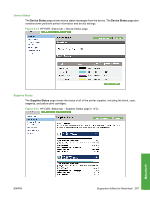HP CP1518ni HP Color LaserJet CP1510 Series - Software Technical Reference - Page 276
Print & Fax, HP Color LaserJet CP1510 Series, Network, Printer List, Printer, Browser
 |
UPC - 883585140633
View all HP CP1518ni manuals
Add to My Manuals
Save this manual to your list of manuals |
Page 276 highlights
Proceed with the following based on preferred connection method: ● USB: If you are installing the printer using a USB connection, verify that the printer appears on the printer list. The Kind column in the printer list, or the Kind field in the Print & Fax screen, should display HP Color LaserJet CP1510 Series. If this is the case, the setup is complete. If the device does not appear, or if the correct information does not appear in the Kind field, see Troubleshooting the printer setup on page 254. ● Network: If you are installing the printer using a network connection, continue with the following steps. 4. Click Add in the Printer List (or the + button in the Print & Fax utility) to open the Printer Browser screen. In Print & Fax window, clicking Setup Printer opens the Printer List window. Figure 5-12 Printer Browser screen Macintosh 5. You can use either Bonjour or IP Printing for the network connection. NOTE: Bonjour is the easiest method and is the best method to use if the printer is installed on your local network. IP Printing must be used if you are installing the printer on a different subnet. 252 Chapter 5 Macintosh Software and Utilities ENWW