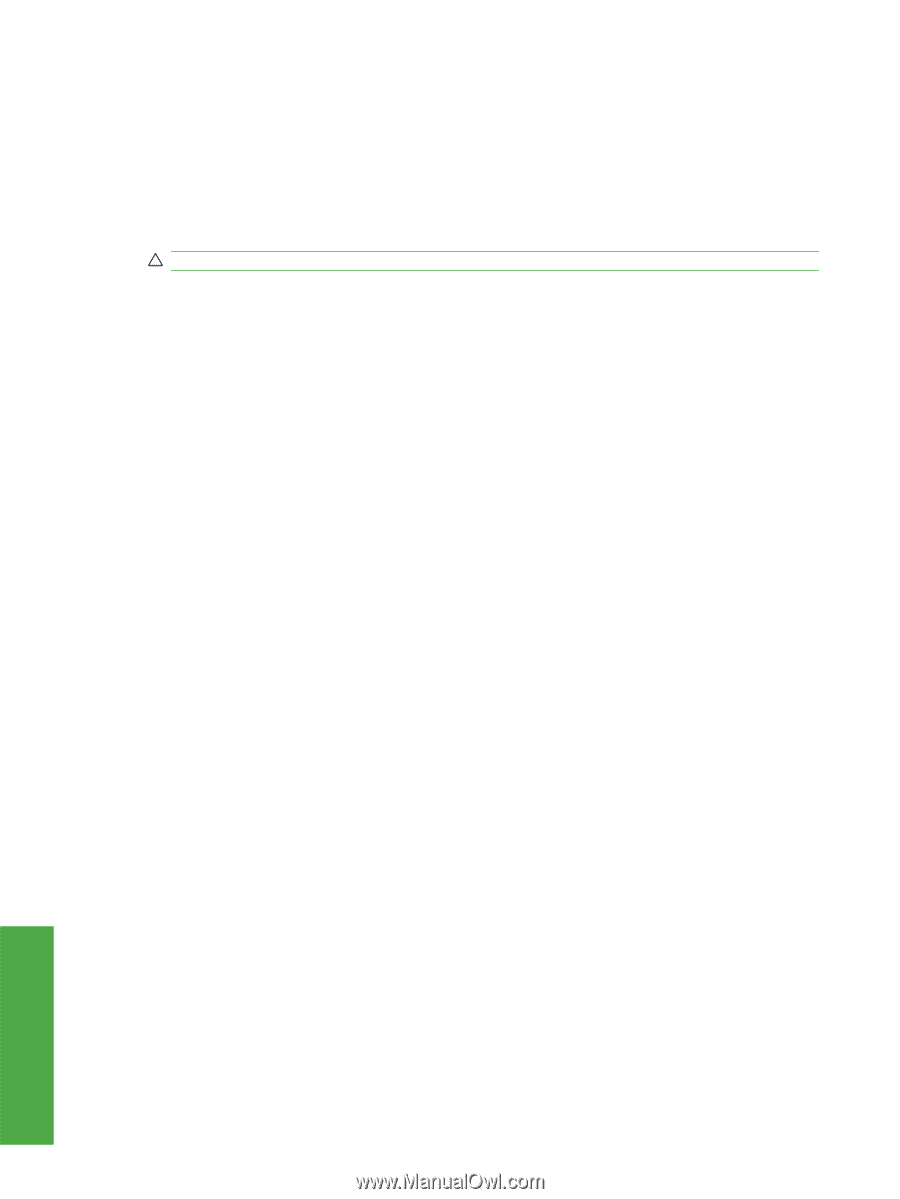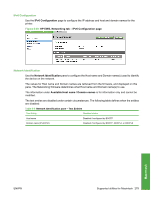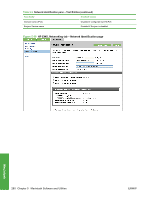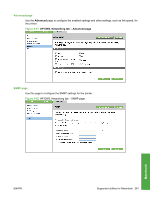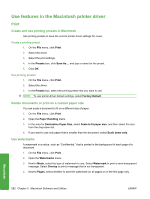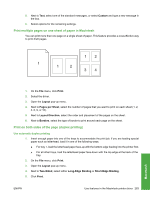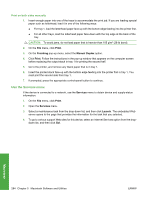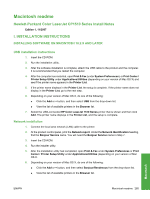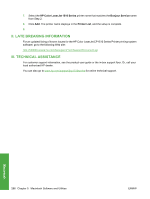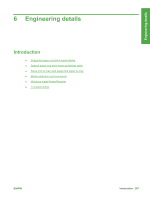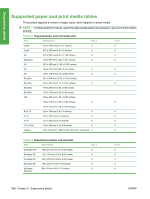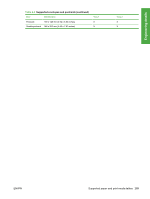HP CP1518ni HP Color LaserJet CP1510 Series - Software Technical Reference - Page 308
Use the Services menu, Print, Finishing, Manual Duplex, Services, Launch - jam in tray 2
 |
UPC - 883585140633
View all HP CP1518ni manuals
Add to My Manuals
Save this manual to your list of manuals |
Page 308 highlights
Print on both sides manually 1. Insert enough paper into one of the trays to accommodate the print job. If you are loading special paper such as letterhead, load it in one of the following ways: ● For tray 1, load the letterhead paper face-up with the bottom edge feeding into the printer first. ● For all other trays, load the letterhead paper face-down with the top edge at the back of the tray. CAUTION: To avoid jams, do not load paper that is heavier than 105 g/m2 (28-lb bond). 2. On the File menu, click Print. 3. On the Finishing pop-up menu, select the Manual Duplex option. 4. Click Print. Follow the instructions in the pop-up window that appears on the computer screen before replacing the output stack in tray 1 for printing the second half. 5. Go to the printer, and remove any blank paper that is in tray 1. 6. Insert the printed stack face-up with the bottom edge feeding into the printer first in tray 1. You must print the second side from tray 1. 7. If prompted, press the appropriate control-panel button to continue. Use the Services menu If the device is connected to a network, use the Services menu to obtain device and supply-status information. 1. On the File menu, click Print. 2. Open the Services menu. 3. Select a maintenance task from the drop-down list, and then click Launch. The embedded Web server opens to the page that provides the information for the task that you selected. 4. To go to various support Web sites for this device, select an Internet Services option from the dropdown list, and then click Go!. Macintosh 284 Chapter 5 Macintosh Software and Utilities ENWW