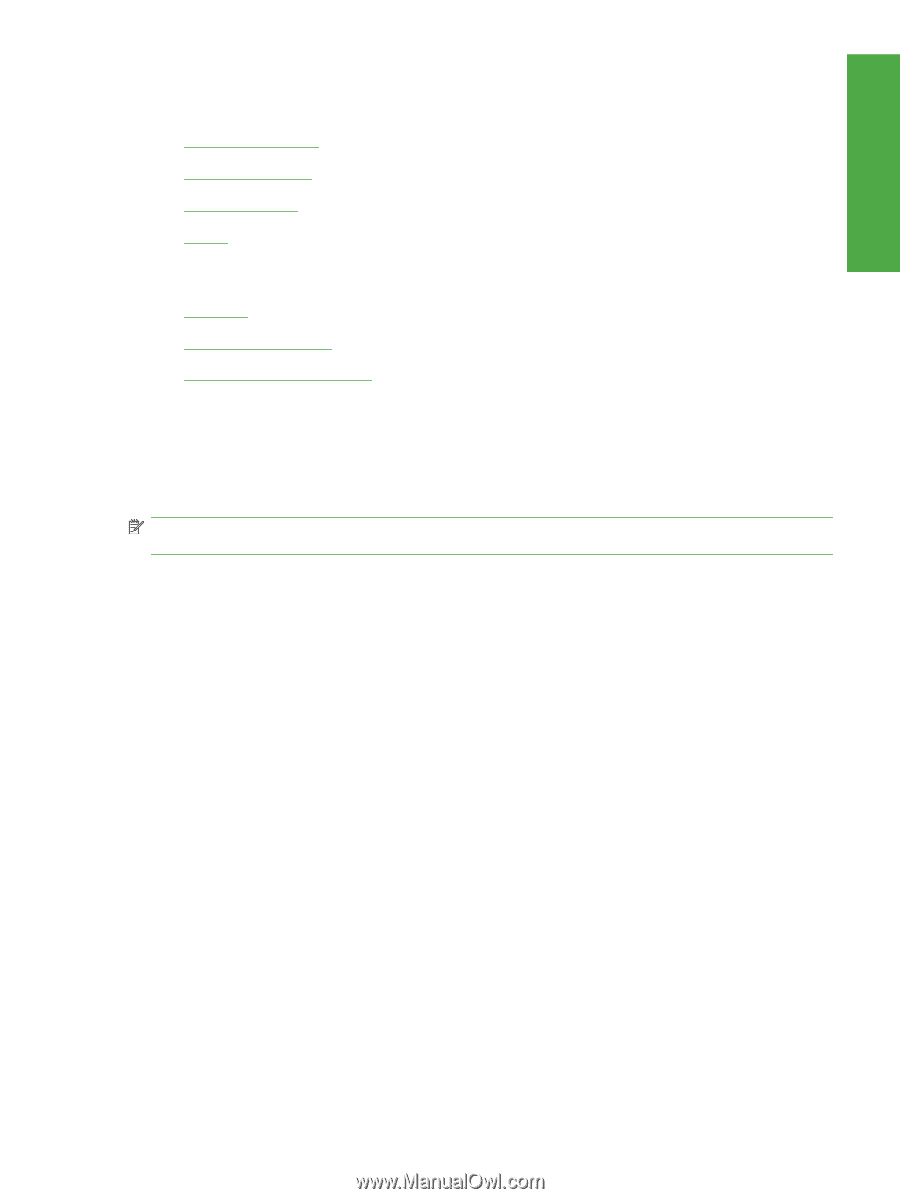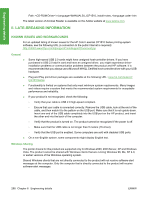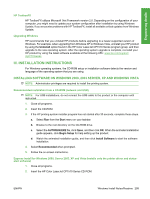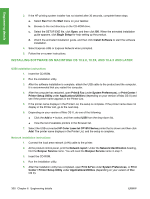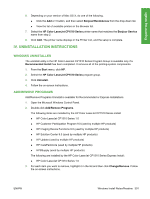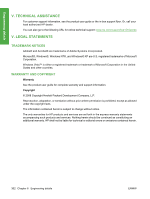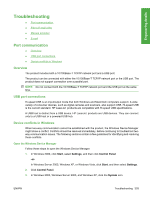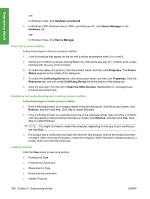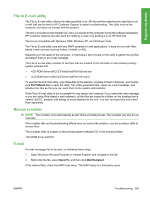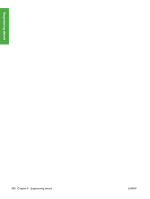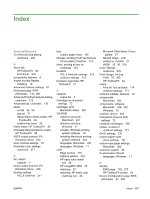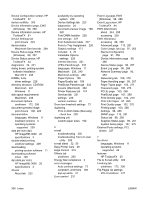HP CP1518ni HP Color LaserJet CP1510 Series - Software Technical Reference - Page 327
Troubleshooting, Port communication, Overview, USB port connections, Device conflicts in Windows - laserjet manual
 |
UPC - 883585140633
View all HP CP1518ni manuals
Add to My Manuals
Save this manual to your list of manuals |
Page 327 highlights
Engineering details Troubleshooting ● Port communication ● File to E-mail utility ● Manual scrubber ● E-mail Port communication ● Overview ● USB port connections ● Device conflicts in Windows Overview The product includes both a 10/100Base-T TCP/IP network port and a USB port. The product can be connected with either the 10/100Base-T TCP/IP network port or the USB port. The product does not support connection over a parallel port. NOTE: Do not connect both the 10/100Base-T TCP/IP network port and the USB port at the same time. USB port connections Hi-speed USB is an input/output mode that both Windows and Macintosh computers support. A wide variety of consumer devices, such as digital cameras and scanners, also support USB. Hi-speed USB is the current standard. HP LaserJet products are compatible with Hi-speed USB specifications. A USB host is distinct from a USB device. HP LaserJet products are USB devices. They can connect only to a USB host or a powered USB hub. Device conflicts in Windows When two-way communication cannot be established with the product, the Windows Device Manager might show a conflict. Conflicts should be resolved immediately, before continuing to troubleshoot twoway communication issues. The following sections contain a few guidelines for identifying and resolving these conflicts. Open the Windows Device Manager Follow these steps to open the Windows Device Manager: 1. In Windows 2000, click Start, select Settings, and then click Control Panel. -or- In Windows Server 2003, Windows XP, or Windows Vista, click Start, and then select Settings. 2. Click Control Panel. 3. In Windows 2000, Windows Server 2003, and Windows XP, click the System icon. ENWW Troubleshooting 303