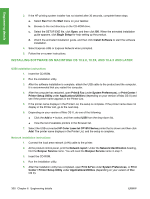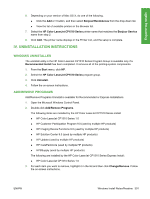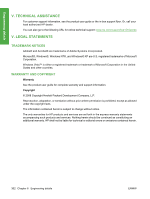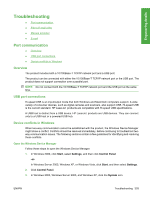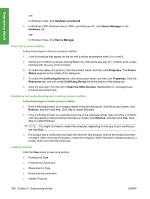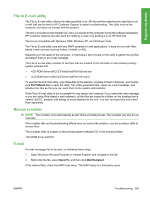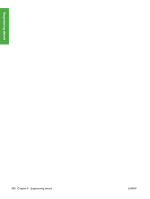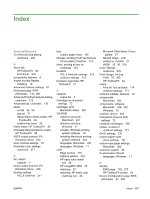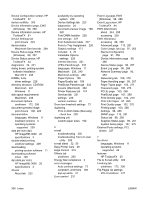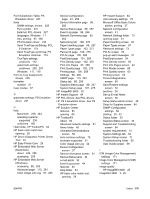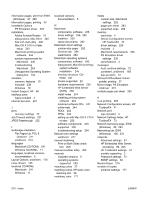HP CP1518ni HP Color LaserJet CP1510 Series - Software Technical Reference - Page 329
File to E-mail utility, Manual scrubber, E-mail, FileToEmail.exe, Send To, Mail Recipient - service manual
 |
UPC - 883585140633
View all HP CP1518ni manuals
Add to My Manuals
Save this manual to your list of manuals |
Page 329 highlights
Engineering details File to E-mail utility The File to E-mail utility collects the data specified in an .INI file and then attaches the data files to an e-mail that can be sent to HP Customer Support to assist troubleshooting. The utility runs on the computer, but does not interact with the product. The tool is included on the installer CD, but is not copied to the computer during the software installation. HP Customer Support can also send the utility by e-mail or by posting it to an HP Web site. The tool is compatible with Windows 2000, Windows XP, and Windows Vista. The File to E-mail utility runs with any MAPI-compliant e-mail applications. It does not run with Webbased e-mail services such as Yahoo, Hotmail, or AOL. Depending on the speed of the computer, it might take a few minutes for the utility to gather the log files and attach them to an e-mail message. The File to E-mail utility consists of two files that are located in the util folder on the product printingsystem software CD: ● util\CCC\FiletoEmail\FileToEmail.exe ● util\CCC\FiletoEmail\FileToEmail.ini To use the File to E-mail utility, copy these files to the desktop, navigate to them in Explorer, and doubleclick FileToEmail.exe to open the utility. The utility generates files, opens an e-mail message, and attaches the files so that you can send them to the system administrator. If the File to E-mail utility is not successful for any reason (for instance, if you cancel the new message or you are using Web-based e-mail software), all the files are copied to a folder on the desktop that is named HpCCC, possibly with strings of zeros attached to the end. You can zip these files and e-mail them separately. Manual scrubber NOTE: The scrubber runs automatically as part of the uninstall process. The scrubber can also be run manually. If the installer fails and troubleshooting efforts have not solved the problem, use the scrubber utility to remove files. The scrubber utility is located on the printing-system software CD in the following folder: util\CCC E-mail If e-mail messages fail to be sent, try following these steps: 1. Open Windows Microsoft Explorer or Internet Explorer and navigate to the file. 2. Right-click the file, select Send To, and then click Mail Recipient. If this method fails, check the MAPI mail setup. The MAPI setup is a third-party issue. ENWW Troubleshooting 305