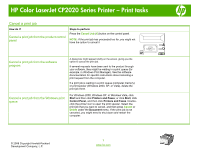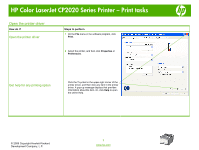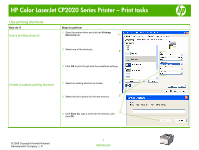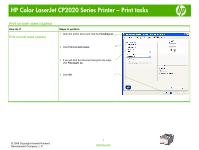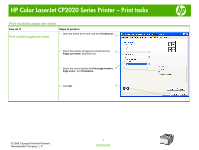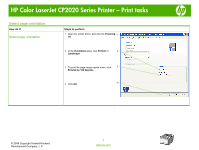HP CP2025x HP Color LaserJet CP2020 Series - Print Tasks
HP CP2025x - Color LaserJet Laser Printer Manual
 |
UPC - 883585613342
View all HP CP2025x manuals
Add to My Manuals
Save this manual to your list of manuals |
HP CP2025x manual content summary:
- HP CP2025x | HP Color LaserJet CP2020 Series - Print Tasks - Page 1
HP Color LaserJet CP2020 Series Printer - Print tasks Cancel a print job How do I? Steps to perform in a print queue (for example, in Windows Print Manager). See the software documentation for specific instructions about canceling a print request from the computer. If a print job is waiting in a - HP CP2025x | HP Color LaserJet CP2020 Series - Print Tasks - Page 2
HP Color LaserJet CP2020 Series Printer - Print tasks Open the printer driver How do I? Open the printer driver Steps to perform 1 On the File menu in the software program, click Print. 2 Select the printer, and then click Properties or Preferences. Get help for any printing option Click the ? - HP CP2025x | HP Color LaserJet CP2020 Series - Print Tasks - Page 3
HP Color LaserJet CP2020 Series Printer - Print tasks Use printing shortcuts How do I? Use a printing shortcut Steps to perform 1 Open the printer driver and click the Printing Shortcuts tab. 1 2 Select one of the shortcuts, 2 3 Click OK to print the job with the predefined settings. Create - HP CP2025x | HP Color LaserJet CP2020 Series - Print Tasks - Page 4
HP Color LaserJet CP2020 Series Printer - Print tasks Print on both sides (duplex) How do I? Print on both sides (duplex) Steps to perform 1 Open the printer driver and click the Finishing tab. 1 2 Click Print on both sides. 2 3 If you will bind the document along the top edge, 3 click Flip - HP CP2025x | HP Color LaserJet CP2020 Series - Print Tasks - Page 5
HP Color LaserJet CP2020 Series Printer - Print tasks Print multiple pages per sheet How do I? Print multiple pages per sheet Steps to perform 1 Open the printer driver and click the Finishing tab. 1 2 Select the number of pages per sheet from the 2 Pages per sheet: drop-down list. 3 Select the - HP CP2025x | HP Color LaserJet CP2020 Series - Print Tasks - Page 6
HP Color LaserJet CP2020 Series Printer - Print tasks Select page orientation How do I? Select page orientation Steps to perform 1 Open the printer driver, and click the Finishing 1 tab. 2 In the Orientation area, click Portrait or 2 Landscape. 3 To print the page image upside down, click 3 - HP CP2025x | HP Color LaserJet CP2020 Series - Print Tasks - Page 7
HP Color LaserJet CP2020 Series Printer - Print tasks Create a booklet How do I? Create a booklet Steps to perform 1 Open the printer driver, and click the Finishing 1 tab. 2 Click Print on both sides. 2 3 In the Booklet layout dropdown list, click Left 3 binding or Right binding. 4 The - HP CP2025x | HP Color LaserJet CP2020 Series - Print Tasks - Page 8
HP Color LaserJet CP2020 Series Printer - Print tasks Print on different page sizes How do I? Select a page size Steps to perform 1 Open the printer driver, and click the 1 Paper/Quality tab. 2 Select a size from the drop-down list. 2 Select a custom page size 1 Click Custom. The Custom - HP CP2025x | HP Color LaserJet CP2020 Series - Print Tasks - Page 9
HP Color LaserJet CP2020 Series Printer - Print tasks How do I? Steps to perform 2 Type a name for the custom size, specify the 2 Select a custom page size (continued) dimensions, 3 Click OK. 3 © 2008 Copyright Hewlett-Packard Development Company, L.P. 2 www.hp.com - HP CP2025x | HP Color LaserJet CP2020 Series - Print Tasks - Page 10
HP Color LaserJet CP2020 Series Printer - Print tasks Print on letterhead and preprinted is flat at all four corners. Slide the paper length and width guides so that they are against the stack of paper. 1 Open the printer driver and click the Advanced tab. 1 2 Open the Document Options section, - HP CP2025x | HP Color LaserJet CP2020 Series - Print Tasks - Page 11
HP Color LaserJet CP2020 Series Printer - Print tasks Print on special media How do I? Print on it is flat at all four corners. Slide the paper length and width guides so that they are against the stack of paper. 1 Open the printer driver and click the Paper/Quality tab. 1 2 In the Special pages: - HP CP2025x | HP Color LaserJet CP2020 Series - Print Tasks - Page 12
HP Color LaserJet CP2020 Series Printer - Print tasks How do I? Print on special media (continued) Steps to perform 4 Select an option to print a blank and Paper type: drop- 5 down lists, and then click Add. 6 Click OK. 6 © 2008 Copyright Hewlett-Packard Development Company, L.P. 2 www.hp.com

HP Color LaserJet CP2020 Series Printer – Print tasks
© 2008 Copyright Hewlett-Packard
Development Company, L.P.
1
www.hp.com
Cancel a print job
How do I?
Steps to perform
Cancel a print job from the product control
panel
Press the
Cancel Job
(
X
) button on the control panel.
NOTE:
If the print job has proceeded too far, you might not
have the option to cancel it.
!
Cancel a print job from the software
program
A dialog box might appear briefly on the screen, giving you the
option to cancel the print job.
If several requests have been sent to the product through
your software, they might be waiting in a print queue (for
example, in Windows Print Manager). See the software
documentation for specific instructions about canceling a
print request from the computer.
If a print job is waiting in a print queue (computer memory)
or print spooler (Windows 2000, XP, or Vista), delete the
print job there.
Cancel a print job from the Windows print
queue
For Windows 2000, Windows XP, or Windows Vista, click
Start
and then click
Printers and Faxes
; or click
Start
, click
Control Panel
, and then click
Printers and Faxes
. Double-
click the printer icon to open the print spooler. Select the
print job that you want to cancel, and then press
Cancel
or
Delete
under the
Document
menu. If the print job is not
canceled, you might need to shut down and restart the
computer.