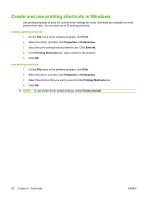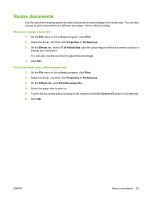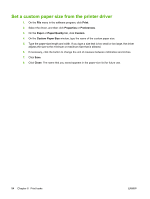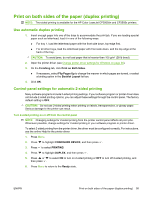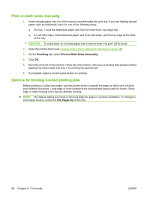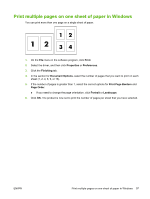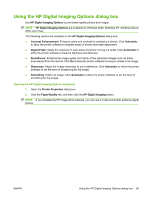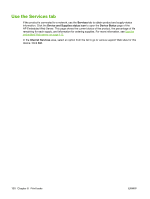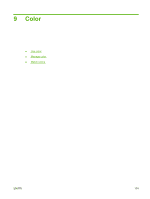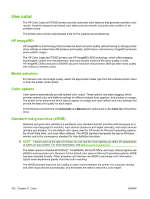HP CP3505 HP Color LaserJet CP3505 Series Printers - User Guide - Page 109
Print multiple s on one sheet of paper in Windows, sheet 1
 |
View all HP CP3505 manuals
Add to My Manuals
Save this manual to your list of manuals |
Page 109 highlights
Print multiple pages on one sheet of paper in Windows You can print more than one page on a single sheet of paper. 1. On the File menu in the software program, click Print. 2. Select the driver, and then click Properties or Preferences. 3. Click the Finishing tab. 4. In the section for Document Options, select the number of pages that you want to print on each sheet (1, 2, 4, 6, 9, or 16). 5. If the number of pages is greater than 1, select the correct options for Print Page Borders and Page Order. ● If you need to change the page orientation, click Portrait or Landscape. 6. Click OK. The product is now set to print the number of pages per sheet that you have selected. ENWW Print multiple pages on one sheet of paper in Windows 97
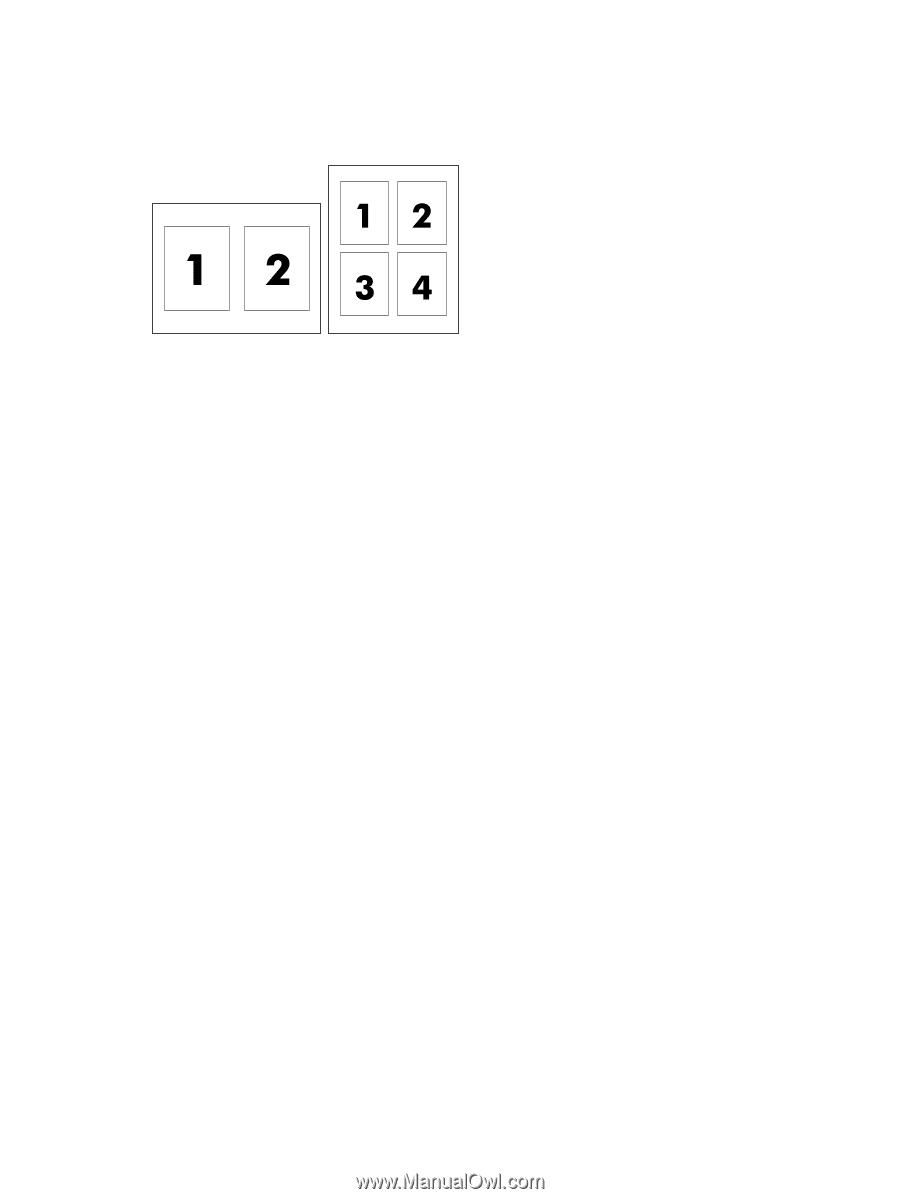
Print multiple pages on one sheet of paper in Windows
You can print more than one page on a single sheet of paper.
1.
On the
File
menu in the software program, click
Print
.
2.
Select the driver, and then click
Properties
or
Preferences
.
3.
Click the
Finishing
tab.
4.
In the section for
Document Options
, select the number of pages that you want to print on each
sheet (1, 2, 4, 6, 9, or 16).
5.
If the number of pages is greater than 1, select the correct options for
Print Page Borders
and
Page Order
.
●
If you need to change the page orientation, click
Portrait
or
Landscape
.
6.
Click
OK
. The product is now set to print the number of pages per sheet that you have selected.
ENWW
Print multiple pages on one sheet of paper in Windows
97