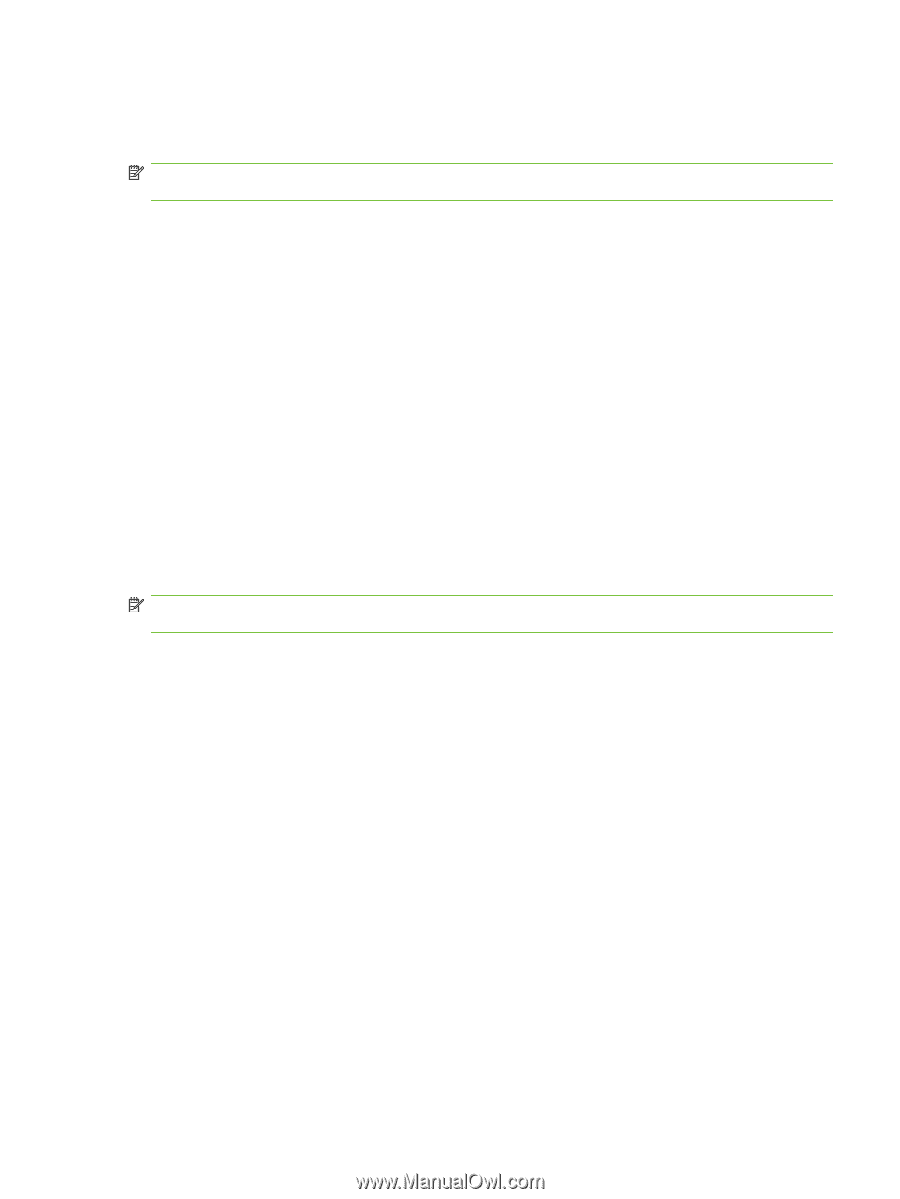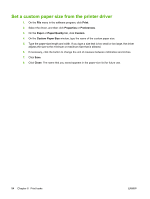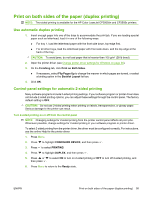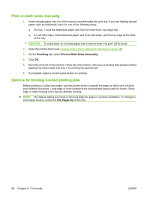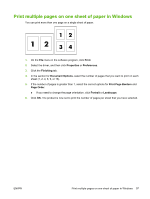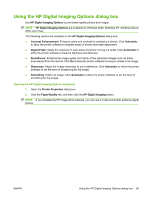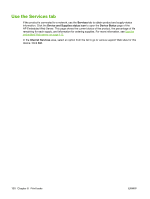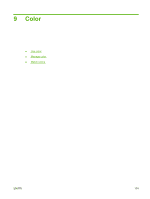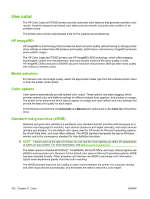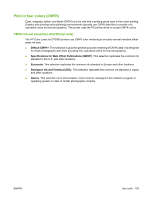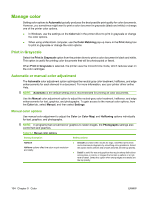HP CP3505 HP Color LaserJet CP3505 Series Printers - User Guide - Page 111
Using the HP Digital Imaging Options dialog box, HP Digital Imaging Options
 |
View all HP CP3505 manuals
Add to My Manuals
Save this manual to your list of manuals |
Page 111 highlights
Using the HP Digital Imaging Options dialog box Use HP Digital Imaging Options to print better-quality photos and images. NOTE: HP Digital Imaging Options are available for Windows 2000, Windows XP, Windows Server 2003, and Vista. The following options are available on the HP Digital Imaging Options dialog box: ● Contrast Enhancement: Enhance colors and contrast for washed-out photos. Click Automatic to allow the printer software to brighten areas of photos that need adjustment. ● Digital Flash: Adjust the exposure in dark areas of photos to bring out detail. Click Automatic to allow the printer software to balance lightness and darkness. ● SmartFocus: Enhance the image quality and clarity of low resolution images such as those downloaded from the Internet. Click On to allow the printer software to sharpen details in the image. ● Sharpness: Adjust the image sharpness to your preference. Click Automatic to allow the printer software to set the level of sharpening for the image. ● Smoothing: Soften an image. Click Automatic to allow the printer software to set the level of smoothing for the image. Opening the HP Digital Imaging Options dialog box 1. Open the Printer Properties dialog box. 2. Click the Paper/Quality tab, and then click the HP Digital Imaging button. NOTE: If you installed the HP Image Zone software, you can use it to edit and further enhance digital photos. ENWW Using the HP Digital Imaging Options dialog box 99