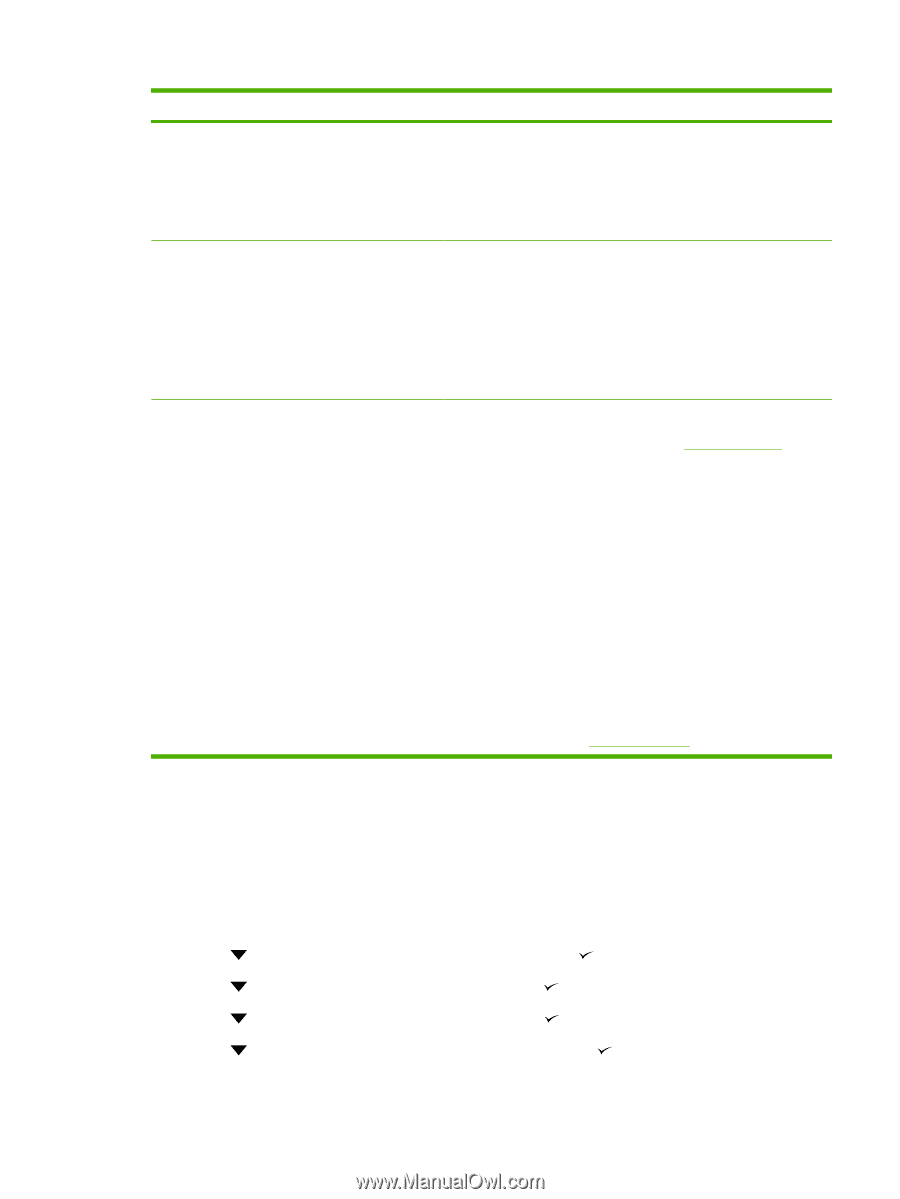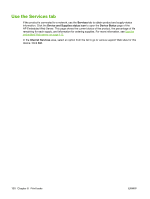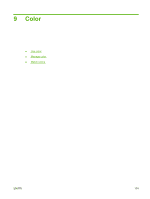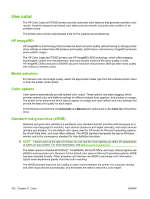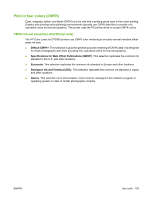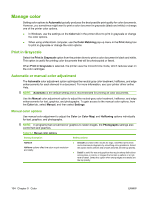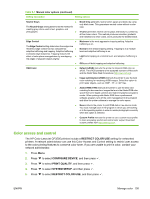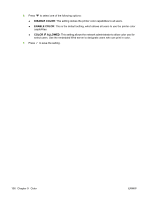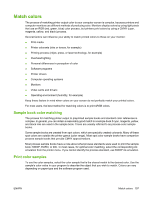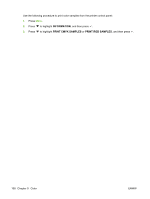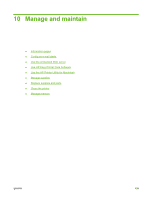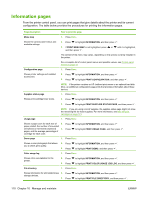HP CP3505 HP Color LaserJet CP3505 Series Printers - User Guide - Page 117
Color access and control, RESTRICT COLOR USE, CON DEVICE, PRINT QUALITY, SYSTEM SETUP - color laserjet toner
 |
View all HP CP3505 manuals
Add to My Manuals
Save this manual to your list of manuals |
Page 117 highlights
Table 9-1 Manual color options (continued) Setting description Setting options Neutral Grays ● The Neutral Grays setting determines the method for creating gray colors used in text, graphics, and photographs. ● Black Only generates neutral colors (grays and black) by using only black toner. This guarantees neutral colors without a color cast. 4-Color generates neutral colors (grays and black) by combining all four toner colors. This method produces smoother gradients and transitions to other colors, and it produces the darkest black. Edge Control ● The Edge Control setting determines how edges are rendered. Edge control has two components: ● adaptive halftoning and trapping. Adaptive halftoning increases edge sharpness. Trapping reduces the effect of color-plane misregistration by overlapping ● the edges of adjacent objects slightly. ● Maximum is the most aggressive trapping setting. Adaptive halftoning is on. Normal is the default trapping setting. Trapping is at a medium level and adaptive halftoning is on. Light sets trapping at a minimal level, and adaptive halftoning is on. Off turns off both trapping and adaptive halftoning. RGB Color ● Default (sRGB) instructs the printer to interpret RGB color as sRGB. The sRGB standard is the accepted standard of Microsoft and the World Wide Web Consortium (http://www.w3.org). ● Image optimization (sRGB) instructs the printer to use the best color matching for rendering sRGB images. Select this option to print raster objects, such as .BMP, .TIF, or .GIF files. ● Adobe RGB (1998) instructs the printer to use the best color matching for documents or images that are in the Adobe RGB color space that some digital cameras and high-end graphics programs create. When printing with Adobe RGB from a professional software program, turn off the color management in the program and allow the printer software to manage the color space. ● None instructs the printer to print RGB data in raw device mode. You must manage color in the program in which you are working or in the operating system in order to render photographs correctly when this option is selected. ● Custom Profile instructs the printer to use a custom input profile to more accurately predict and control color output. Download custom profiles from http://www.hp.com. Color access and control The HP Color LaserJet CP3505 printers include a RESTRICT COLOR USE setting for networked printers. A network administrator can use this Color Access and Control setting to restrict user access to the color printing features to conserve color toner. If you are unable to print in color, contact your network administrator. 1. Press Menu. 2. Press to select CONFIGURE DEVICE, and then press . 3. Press to select PRINT QUALITY, and then press . 4. Press to select SYSTEM SETUP, and then press . 5. Press to select RESTRICT COLOR USE, and then press . ENWW Manage color 105