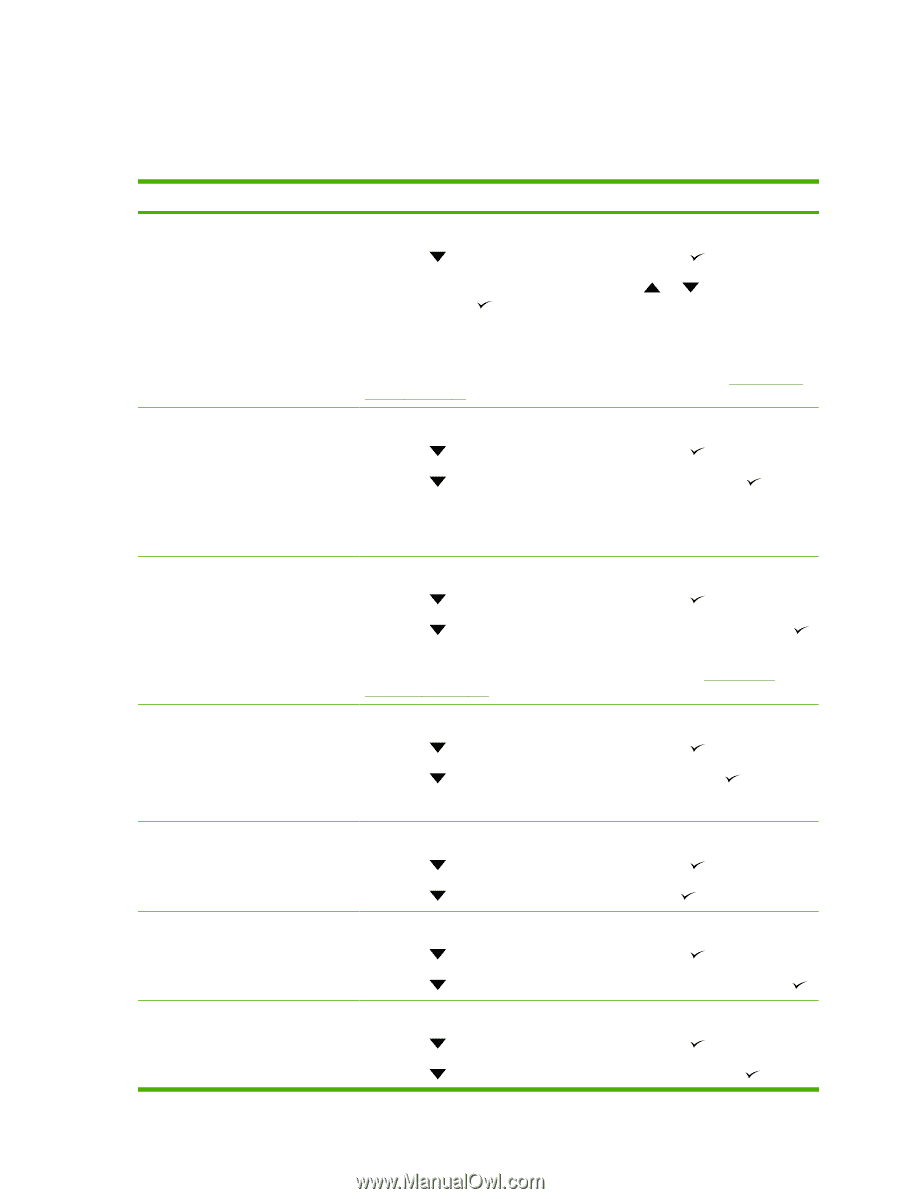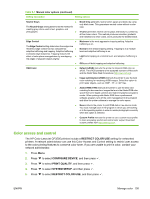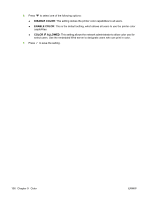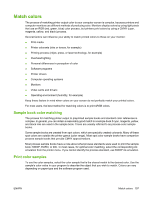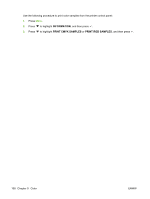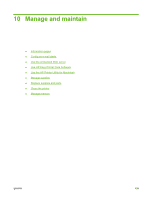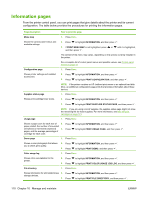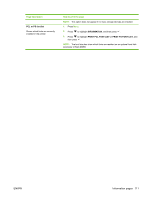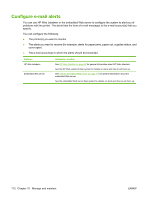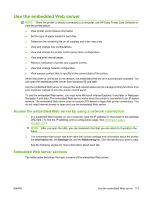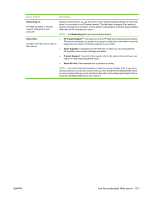HP CP3505 HP Color LaserJet CP3505 Series Printers - User Guide - Page 122
Information s - printer toner
 |
View all HP CP3505 manuals
Add to My Manuals
Save this manual to your list of manuals |
Page 122 highlights
Information pages From the printer control panel, you can print pages that give details about the printer and its current configuration. The table below provides the procedures for printing the information pages. Page description How to print the page Menu map 1. Press Menu. Shows the control-panel menus and available settings. 2. Press to highlight INFORMATION, and then press . 3. If PRINT MENU MAP is not highlighted, press or until it is highlighted, and then press . The content of the menu map varies, depending on the options currently installed in the printer. For a complete list of control panel menus and possible values, see Control-panel menus on page 13. Configuration page 1. Press Menu. Shows printer settings and installed accessories. 2. Press 3. Press to highlight INFORMATION, and then press . to highlight PRINT CONFIGURATION, and then press . Supplies status page NOTE: If the printer contains an HP Jetdirect print server or an optional hard disk drive, an additional configuration page prints that provides information about those devices. 1. Press Menu. Shows print-cartridge toner levels. 2. Press to highlight INFORMATION, and then press . 3. Press to highlight PRINT SUPPLIES STATUS PAGE, and then press . Usage page NOTE: If you are using non-HP supplies, the supplies status page might not show the remaining life for those supplies. For more information, see Non-HP print cartridges on page 121. 1. Press Menu. Shows a page count for each size of 2. paper printed, the number of one-sided (simplexed) or two-sided (duplexed) 3. pages, and the average percentage of coverage for each color. Press Press to highlight INFORMATION, and then press . to highlight PRINT USAGE PAGE, and then press . Demo page 1. Press Menu. Shows a color photograph that allows you to check print quality. 2. Press 3. Press to highlight INFORMATION, and then press . to highlight PRINT DEMO, and then press . Color usage log 1. Press Menu. Shows color use statistics for the printer. 2. Press 3. Press to highlight INFORMATION, and then press . to highlight PRINT COLOR USAGE JOB LOG, and then press . File directory 1. Press Menu. Shows information for all installed mass 2. storage devices. 3. Press Press to highlight INFORMATION, and then press . to highlight PRINT FILE DIRECTORY, and then press . 110 Chapter 10 Manage and maintain ENWW