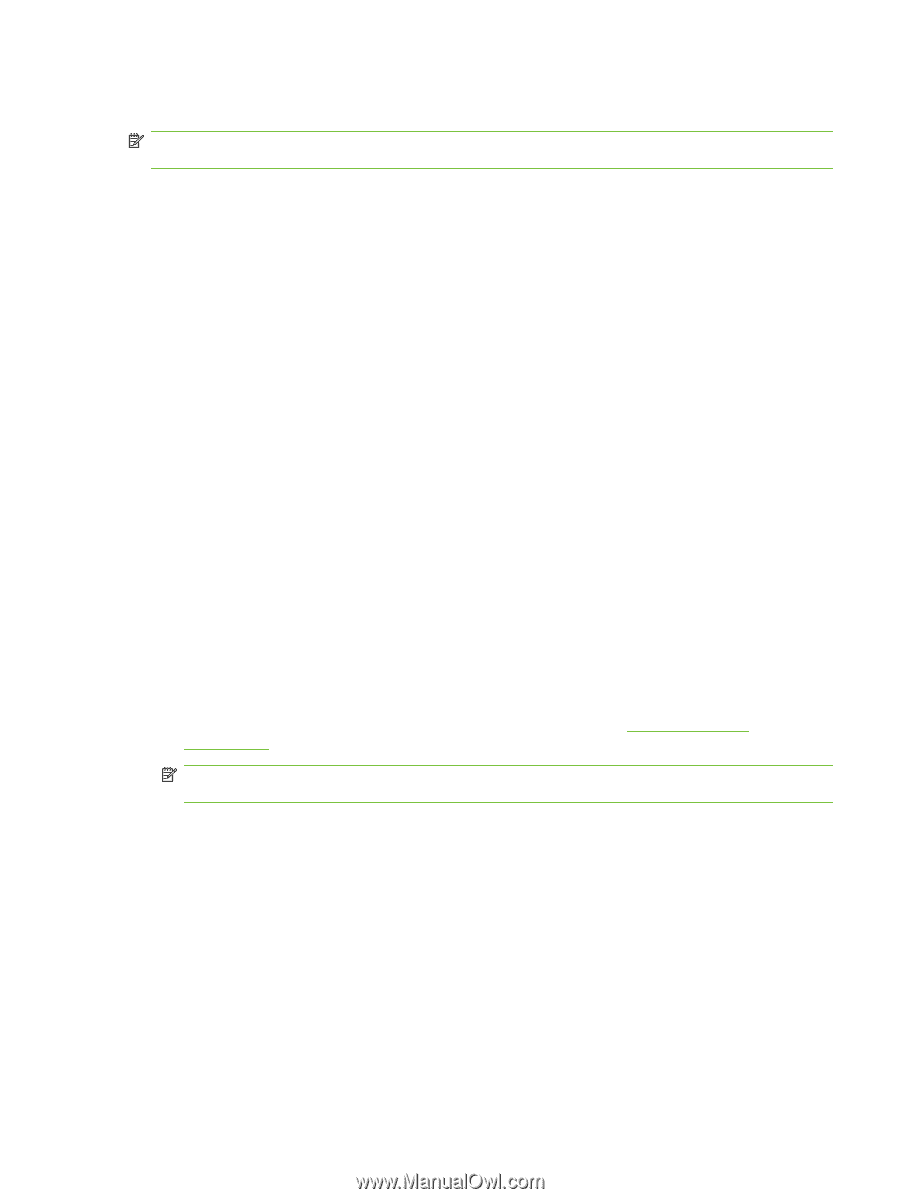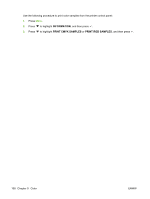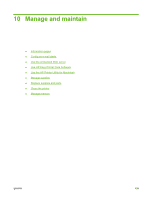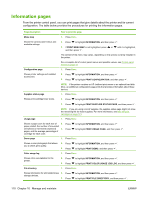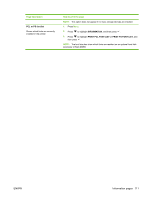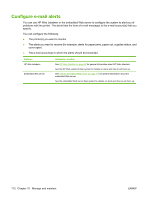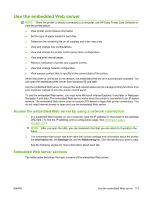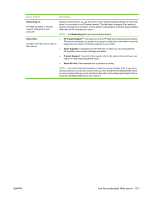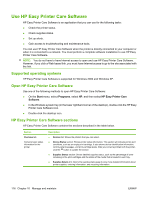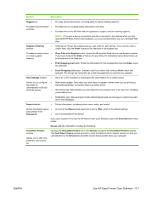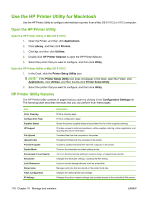HP CP3505 HP Color LaserJet CP3505 Series Printers - User Guide - Page 125
Use the embedded Web server, Access the embedded Web server by using a network connection
 |
View all HP CP3505 manuals
Add to My Manuals
Save this manual to your list of manuals |
Page 125 highlights
Use the embedded Web server NOTE: When the printer is directly connected to a computer, use HP Easy Printer Care Software to view the printer status. ● View printer control status information ● Set the type of paper loaded in each tray ● Determine the remaining life on all supplies and order new ones ● View and change tray configurations ● View and change the printer control panel menu configuration ● View and print internal pages ● Receive notification of printer and supplies events ● View and change network configuration ● View support content that is specific to the current state of the printer When the printer is connected to the network, the embedded Web server is automatically available. You can open the embedded Web server from Windows 95 and later. Use the embedded Web server to view printer and network status and to manage printing functions from your computer instead of from the printer control panel. To use the embedded Web server, you must have Microsoft Internet Explorer 4 and later or Netscape Navigator 4 and later. The embedded Web server works when the printer is connected to an IP-based network. The embedded Web server does not support IPX-based or AppleTalk printer connections. You do not need Internet access to open and use the embedded Web server. Access the embedded Web server by using a network connection 1. In a supported Web browser on your computer, type the IP address for the printer in the address/ URL field. (To find the IP address, print a configuration page. See Information pages on page 110.) NOTE: After you open the URL, you can bookmark it so that you can return to it quickly in the future. 2. The embedded Web server has three tabs that contain settings and information about the printer: the Information tab, the Settings tab, and the Networking tab. Click the tab that you want to view. See the following section for more information about each tab. Embedded Web server sections The table below describes the basic screens of the embedded Web server. ENWW Use the embedded Web server 113