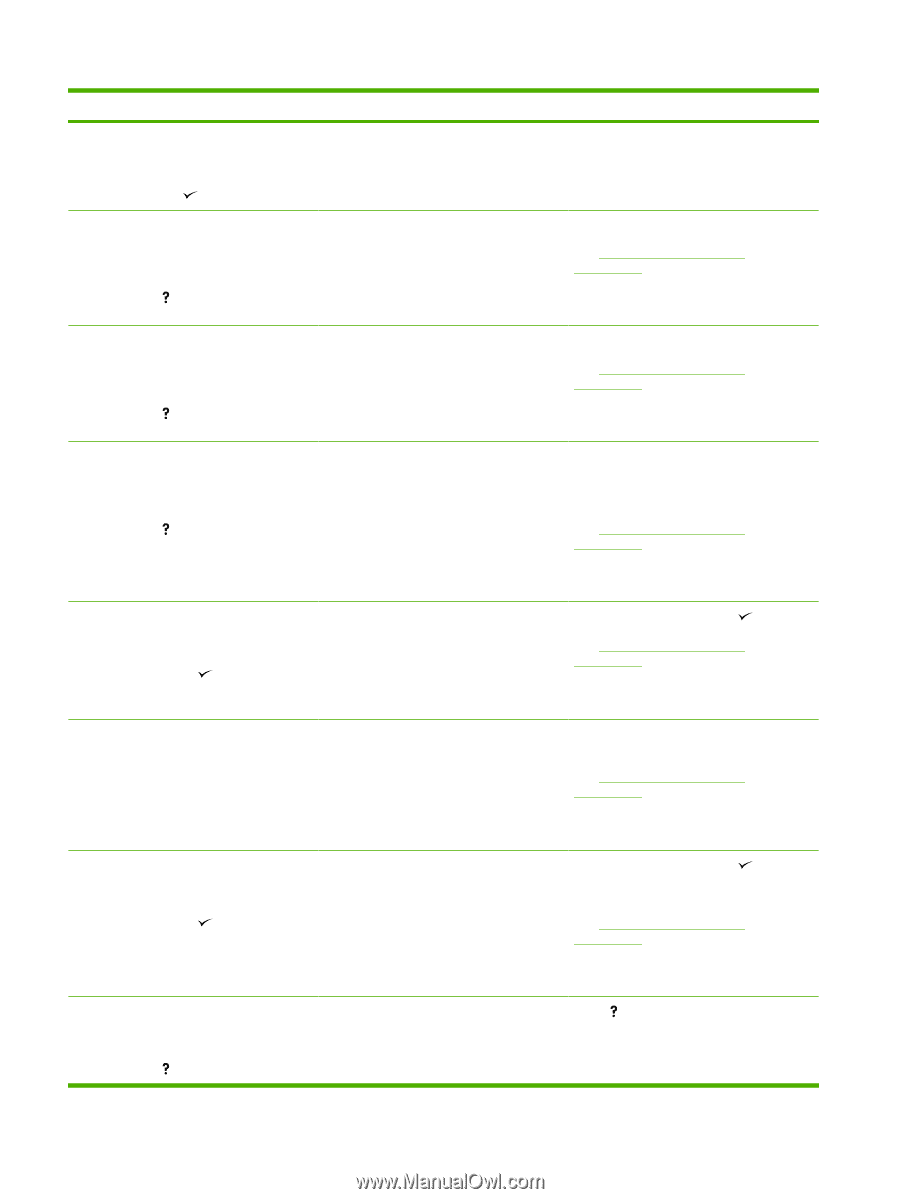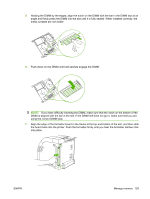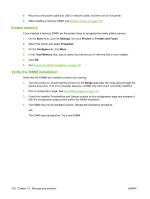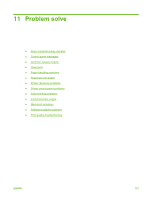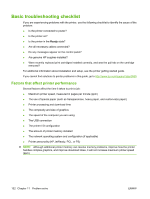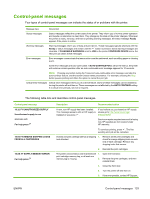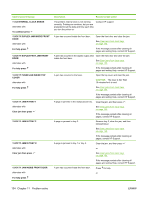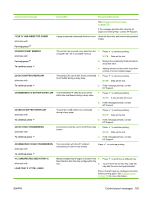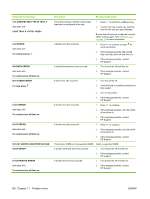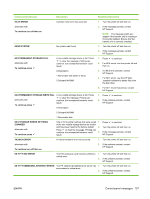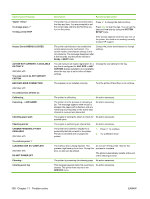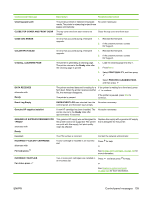HP CP3505 HP Color LaserJet CP3505 Series Printers - User Guide - Page 146
Problem solve, Control panel message, Description, Recommended action, CAUTION - fuser error
 |
View all HP CP3505 manuals
Add to My Manuals
Save this manual to your list of manuals |
Page 146 highlights
Control panel message 11.XX INTERNAL CLOCK ERROR alternates with To continue press 13.XX.YY DUPLEX JAM INSIDE FRONT DOOR alternates with For help press 13.XX.YY DUPLEX PATH JAM FRONT DOOR alternates with For help press 13.XX.YY FUSER JAM INSIDE TOP COVER alternates with For help press 13.XX.YY JAM IN TRAY 1 alternates with Clear jam then press 13.XX.YY JAM IN TRAY 2 13.XX.YY JAM IN TRAY X alternates with Clear jam then press 13.XX.YY JAM INSIDE FRONT DOOR alternates with For help press Description Recommended action The printer's internal clock is not working correctly. Printing can continue, but you are prompted to set the date and time each time you turn the printer on. Contact HP support. A jam has occurred inside the front door. Open the front door and clear the jam. See Clear jams from input trays on page 150. If the message persists after clearing all pages and exiting Help, contact HP Support. A jam has occurred in the duplex output area inside the front door. Open the front door and clear the jam. See Clear jams from input trays on page 150. If the message persists after clearing all pages and exiting Help, contact HP Support. A jam has occurred in the fuser. Open the top cover and clear the jam. CAUTION: The fuser is hot. Wait 10 minutes for it to cool. See Clear jams from input trays on page 150. If the message persists after clearing all pages and exiting Help, contact HP Support. A page is jammed in the multipurpose tray. Clear the jam, and then press . See Clear jams from input trays on page 150. If the message persists after clearing all pages, contact HP Support. A page is jammed in tray 2. Remove tray 2, clear the jam, and then reinstall tray 2. See Clear jams from input trays on page 150. If the message persists after clearing all pages, contact HP Support. A page is jammed in tray 1 or tray 3. Clear the jam, and then press . or See Clear jams from input trays on page 150. If the message persists after clearing all pages and exiting Help, contact HP Support. A jam has occurred inside the front door. Press for help. or 134 Chapter 11 Problem solve ENWW