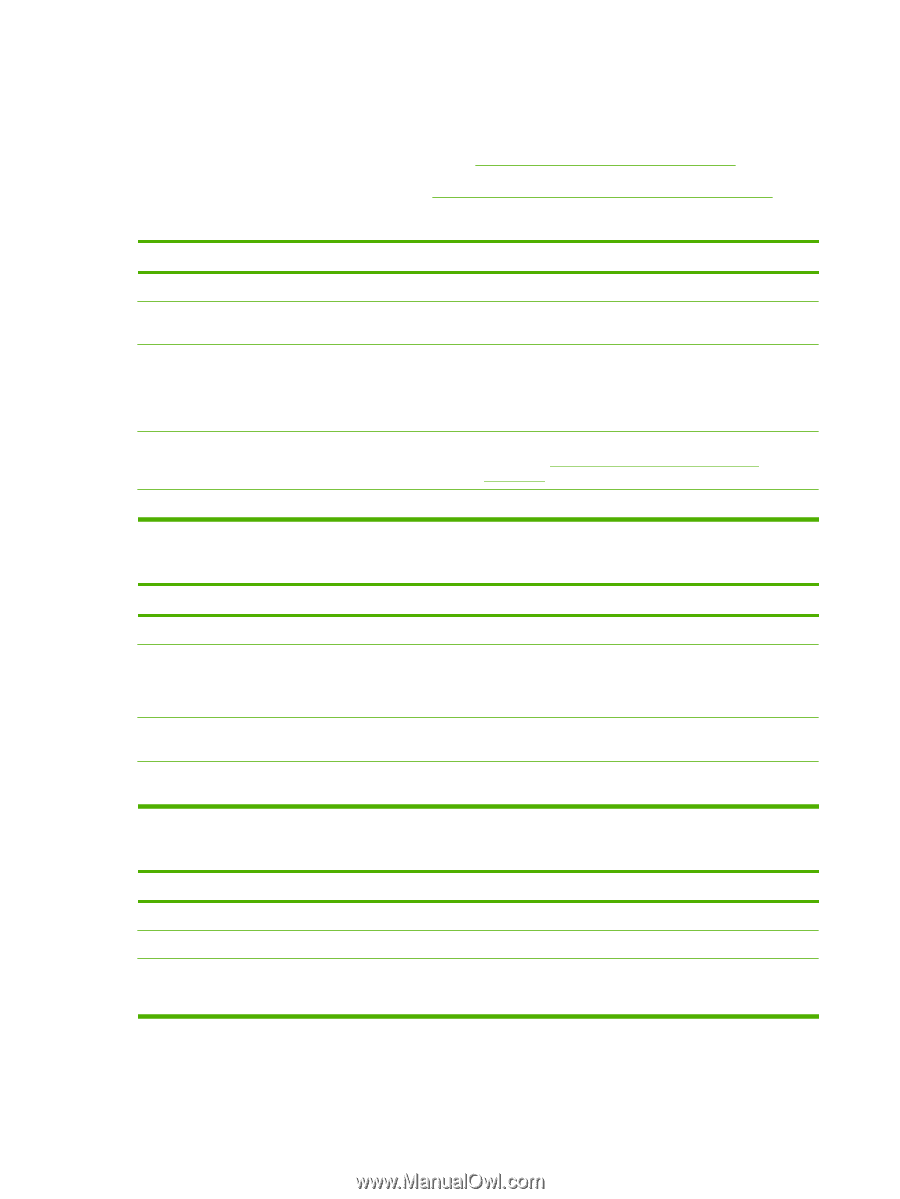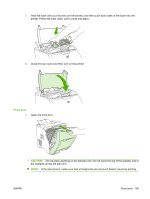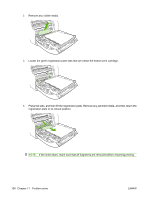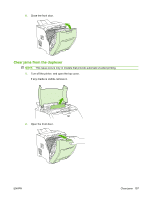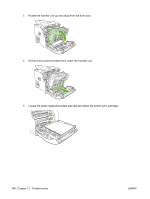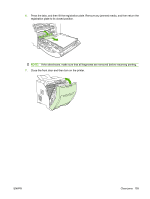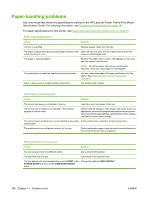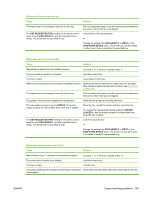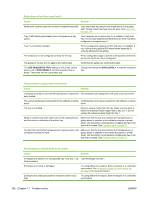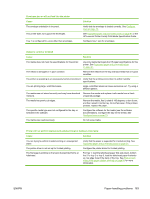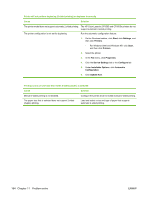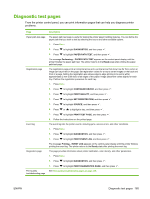HP CP3505 HP Color LaserJet CP3505 Series Printers - User Guide - Page 172
Paper-handling problems
 |
View all HP CP3505 manuals
Add to My Manuals
Save this manual to your list of manuals |
Page 172 highlights
Paper-handling problems Use only media that meets the specifications outlined in the HP LaserJet Printer Family Print Media Specification Guide. For ordering information, see Supplies and accessories on page 181. For paper specifications for this printer, see Supported paper and print media sizes on page 61. Printer feeds multiple sheets Cause Solution The tray is overfilled. Remove excess media from the tray. The paper exceeds the maximum stack-height indicator mark Open the tray and verify that the media stack is below the in the tray (trays 2 or 3). maximum stack-height mark. The paper is sticking together. Remove the media, flex it, rotate it 180 degrees, or flip it over, and then reload it into the tray. The media does not meet the specifications for this printer. Paper is being used in a high-humidity environment. NOTE: Do not fan paper. Fanning can create static electricity, which can cause paper to stick together. Use only media that meets HP paper specifications for this printer. See Supported paper and print media sizes on page 61. Use another type of paper. Printer feeds incorrect page size Cause Solution The correct size paper is not loaded in the tray. Load the correct size paper in the tray. The correct size of media is not selected in the software program or printer driver. Confirm that the settings in the program and printer driver are appropriate, because the program settings override the printerdriver and control-panel settings, and the printer-driver settings override the control-panel settings. The correct size or media for tray 1 is not selected on the printer At the control panel, select the correct size for tray 1. control panel. The media size is not configured correctly for the tray. Print a configuration page or use the control panel to determine the size for which the tray is configured. Printer pulls from an incorrect tray Cause Solution You are using a driver for a different printer. The specified tray is empty. Use a driver for this printer. Load media in the specified tray. The tray behavior for the requested tray is set to FIRST in the Change the setting to EXCLUSIVELY. SYSTEM SETUP submenu of the CONFIGURE DEVICE menu. 160 Chapter 11 Problem solve ENWW