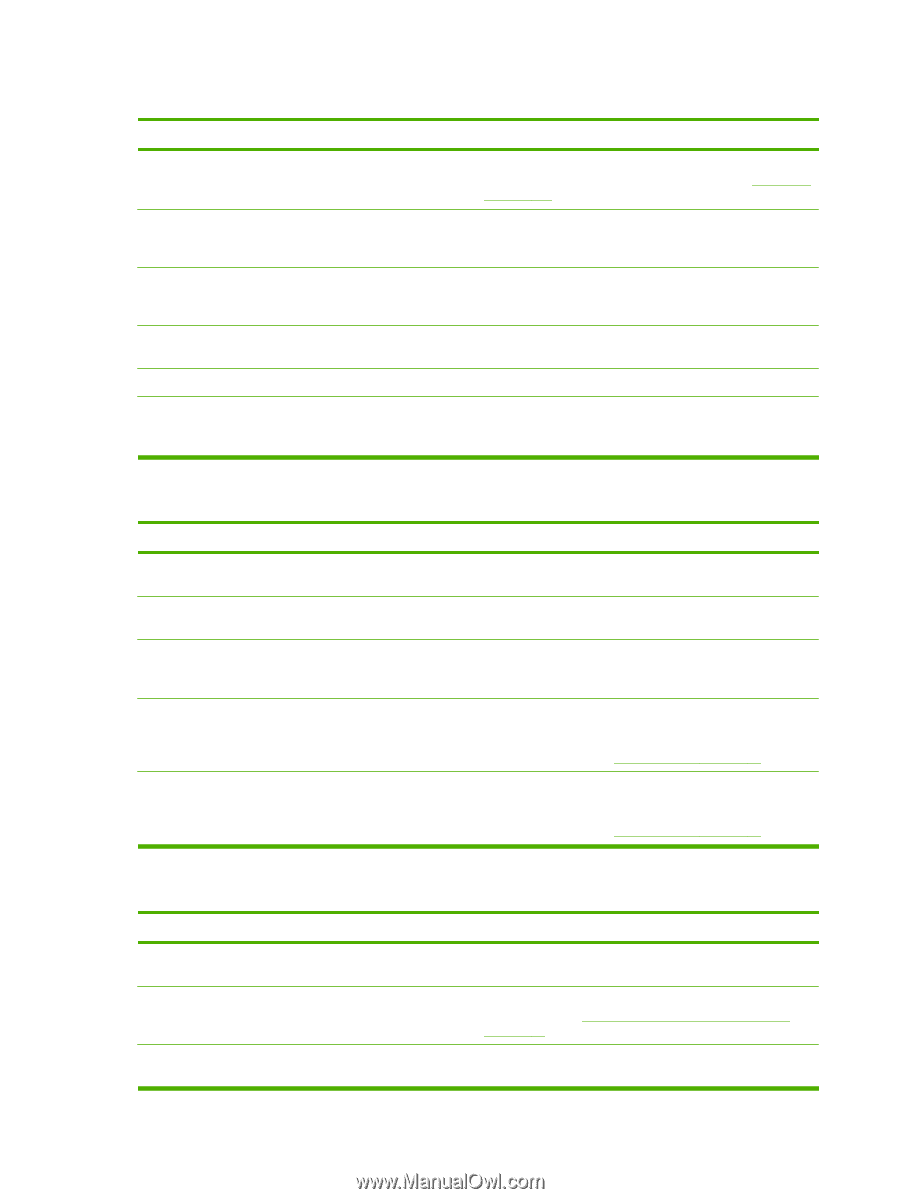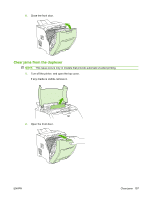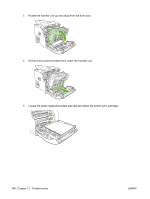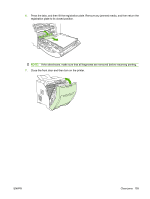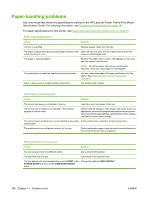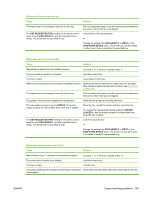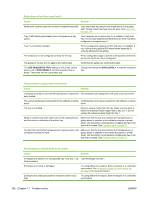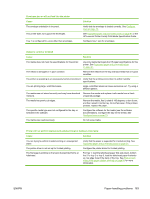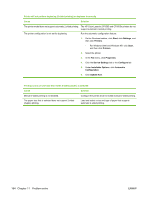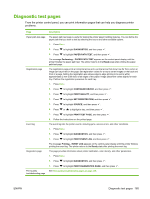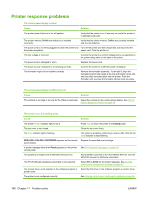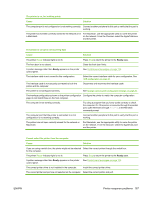HP CP3505 HP Color LaserJet CP3505 Series Printers - User Guide - Page 174
USE REQUESTED TRAY, EXCLUSIVELY, Media does not feed from trays 2 and 3, Cause, Solution - fuser assembly
 |
View all HP CP3505 manuals
Add to My Manuals
Save this manual to your list of manuals |
Page 174 highlights
Media does not feed from trays 2 and 3 Cause Solution Media from a previous jam has not been completely removed. Open the printer and remove any media that is in the paper path. Closely inspect the fuser area for jams. See Clear jams on page 149. Tray 3 (500-sheet paper feeder) does not appear as a tray option. Tray 3 appears as an option only if it is installed. Verify that tray 3 is correctly installed and that the printer driver has been configured to recognize tray 3. Tray 3 is incorrectly installed. Print a configuration page to confirm that tray 3 is installed. If not, verify that the optional 500-sheet feeder assembly is correctly attached to the printer. The media size is not configured correctly for the tray. Print a configuration page or use the control panel to determine the size for which the tray is configured. The guides in the tray are not against the media stack. Verify that the guides are touching the stack. The USE REQUESTED TRAY setting on the printer control panel is set to EXCLUSIVELY, and the requested tray is empty. The printer will not use another tray. Change the setting from EXCLUSIVELY, or load the requested tray. Transparencies or glossy paper will not feed Cause Solution Transparencies that do not meet HP specifications might have Use transparencies designed for HP Color LaserJet printers. been loaded. The correct media type is not specified in the software or printer Verify that the correct type is selected in the software or printer driver. driver. The tray is overfilled. Remove excess media from the tray. Make sure the stack is below the maximum stack height mark in tray 2 or 3. Do not exceed the maximum stack height for tray 1. Media in another tray is the same size as the transparencies, and the printer is defaulting to the other tray. Make sure that the tray that contains the transparencies or glossy paper is selected in the software program or printer driver. Use the printer control panel to configure the tray to the type that is loaded. See Configure trays on page 73. The tray that contains the transparencies or glossy paper is not configured correctly for type. Make sure that the tray that contains the transparencies or glossy paper is selected in the software program or printer driver. Use the printer control panel to configure the tray to the type that is loaded. See Configure trays on page 73. Envelopes jam or will not feed into the printer Cause Solution Envelopes are loaded in an unsupported tray. Only tray 1 can Load envelopes into tray 1. feed envelopes. Envelopes are curled or damaged. Try using different envelopes. Store envelopes in a controlled environment. See Understand paper and print media use on page 60 for more information. Envelopes are sealing because the moisture content is too high. Try using different envelopes. Store envelopes in a controlled environment. 162 Chapter 11 Problem solve ENWW