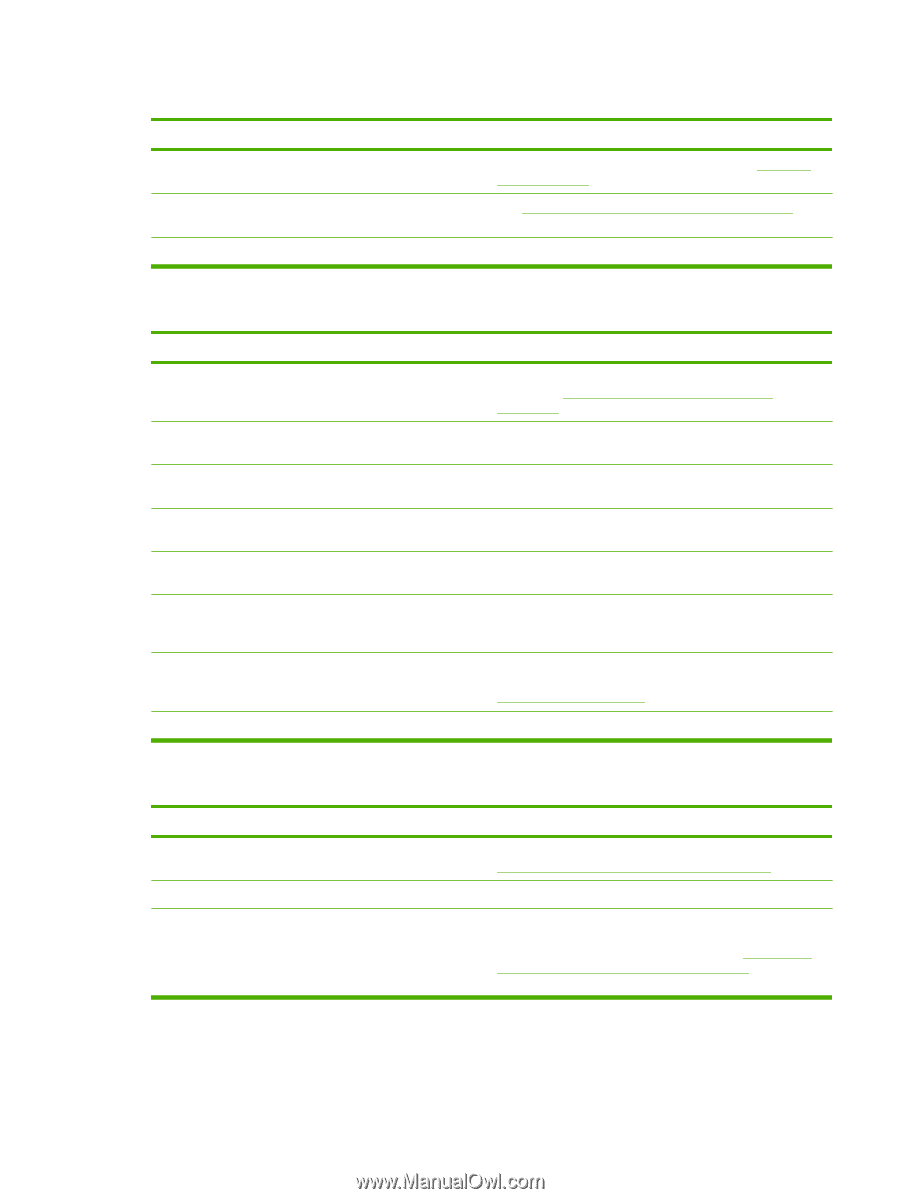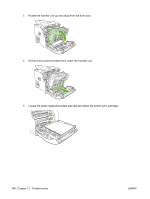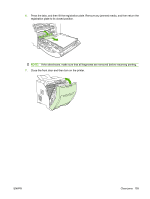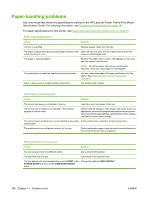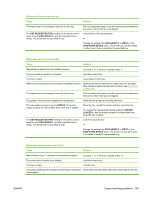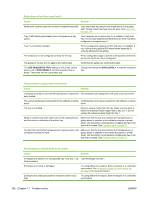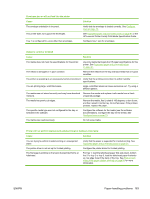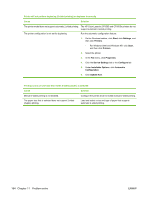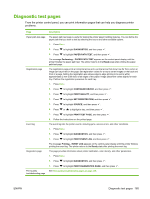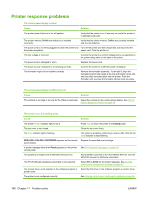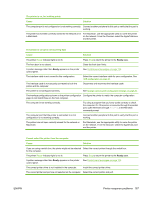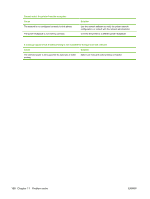HP CP3505 HP Color LaserJet CP3505 Series Printers - User Guide - Page 175
Printer will not perform duplexing 2-sided printing or duplexes incorrectly - paper curl
 |
View all HP CP3505 manuals
Add to My Manuals
Save this manual to your list of manuals |
Page 175 highlights
Envelopes jam or will not feed into the printer Cause The envelope orientation is incorrect. This printer does not support the envelopes. Tray 1 is configured for a size other than envelopes. Solution Verify that the envelope is loaded correctly. See Configure trays on page 73. See Supported paper and print media sizes on page 61 or the HP LaserJet Printer Family Print Media Specification Guide. Configure tray 1 size for envelopes. Output is curled or wrinkled Cause Solution The media does not meet the specifications for this printer. Use only media that meets the HP paper specifications for this printer. See Supported paper and print media sizes on page 61. The media is damaged or in poor condition. Remove the media from the tray and load media that is in good condition. The printer is operating in an excessively humid environment. Verify that the printing environment is within humidity specifications. You are printing large, solid-filled areas. Large, solid-filled areas can cause excessive curl. Try using a different pattern. The media was not stored correctly and may have absorbed Remove the media and replace it with media from a fresh, moisture. unopened package. The media has poorly cut edges. Remove the media, flex it, rotate it 180 degrees, or turn it over, and then reload it into the tray. Do not fan paper. If the problem persists, replace the paper. The specific media type was not configured for the tray or selected in the software. Configure the software for the media (see the software documentation). Configure the tray for the media. See Configure trays on page 73. The media was used previously. Do not reuse media. Printer will not perform duplexing (2-sided printing) or duplexes incorrectly Cause Solution You are trying to perform 2-sided printing on unsupported paper. The printer driver is not set up for 2-sided printing. The first page is printing on the back of preprinted forms or letterhead. Verify that the paper is supported for 2-sided printing. See Supported paper and print media sizes on page 61. Configure the printer driver for 2-sided printing. For tray 1, load the letterhead paper first-side-down, bottom first. For tray 2 or tray 3, load the letterhead paper first-sideup, top edge toward the back of the tray. See Print on both sides of the paper (duplex printing) on page 95 for more information. ENWW Paper-handling problems 163