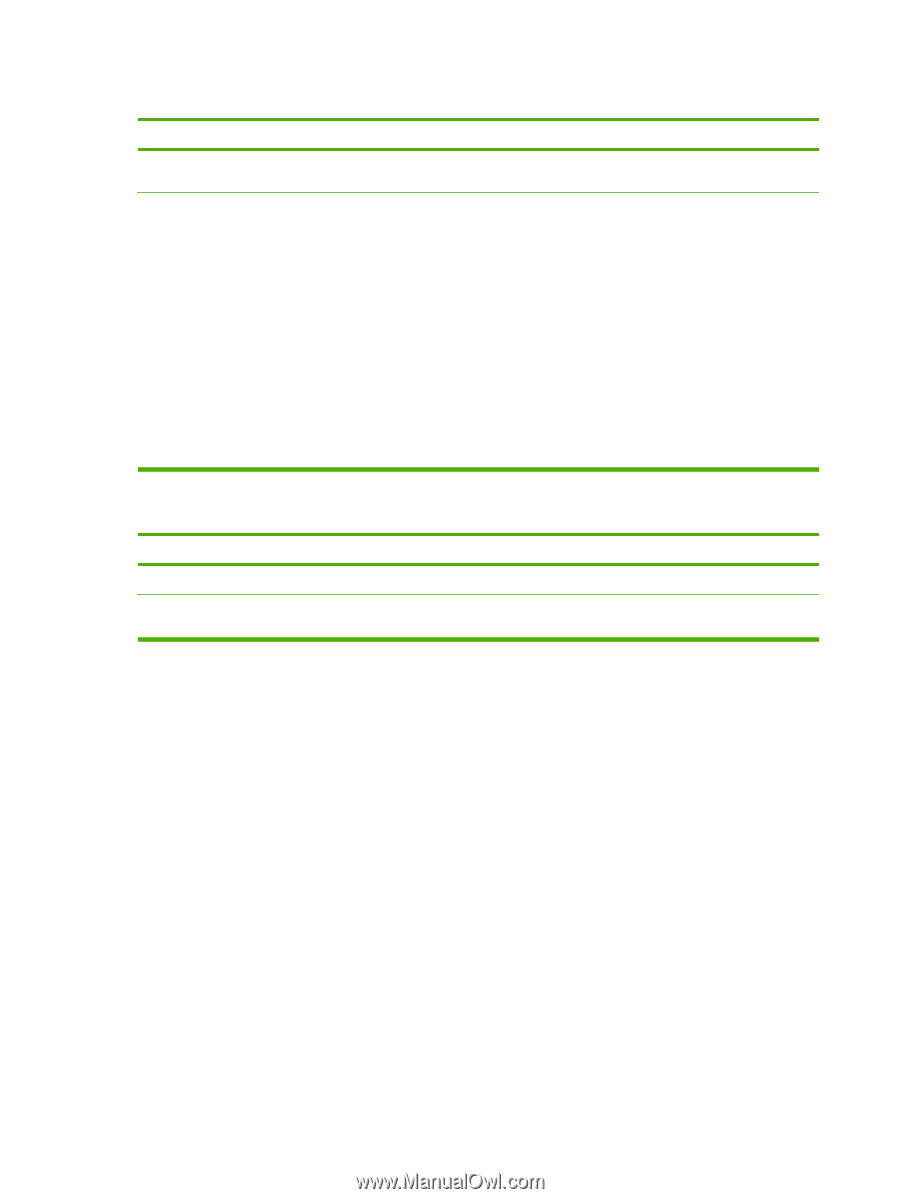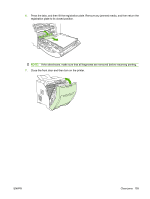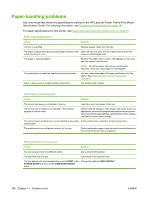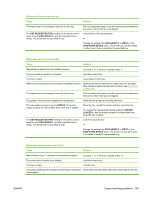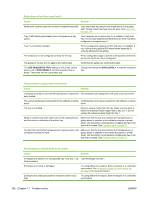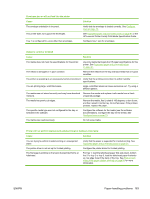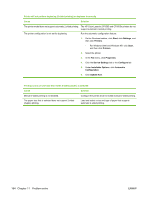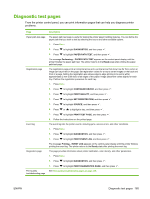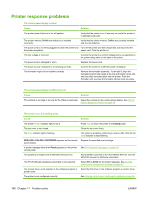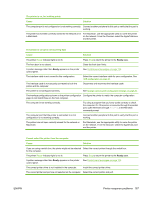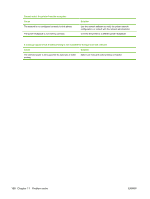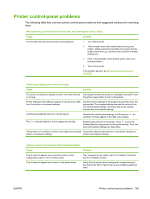HP CP3505 HP Color LaserJet CP3505 Series Printers - User Guide - Page 176
Start, Settings, Printers, Properties, Device Settings, Con Installable Options, Automatic - color laserjet cp3505n printer
 |
View all HP CP3505 manuals
Add to My Manuals
Save this manual to your list of manuals |
Page 176 highlights
Printer will not perform duplexing (2-sided printing) or duplexes incorrectly Cause Solution The printer model does not support automatic 2-sided printing. The HP Color LaserJet CP3505 and CP3505n printers do not support automatic 2-sided printing. The printer configuration is not set for duplexing. Run the automatic configuration feature: 1. On the Windows taskbar, click Start, click Settings, and then click Printers. ◦ For Windows 2000 and Windows XP, click Start, and then click Printers. 2. Select the printer. 3. In the File menu, click Properties. 4. Click the Device Settings tab or the Configure tab. 5. Under Installable Options, click Automatic Configuration. 6. Click Update Now. Printing is only on one side even when 2-sided (duplex) is selected Cause Solution Manual 2-sided printing is not enabled. The paper size that is selected does not support 2-sided (duplex) printing. Configure the printer driver to enable manual 2-sided printing. Load and select a size and type of paper that supports automatic 2-sided printing. 164 Chapter 11 Problem solve ENWW