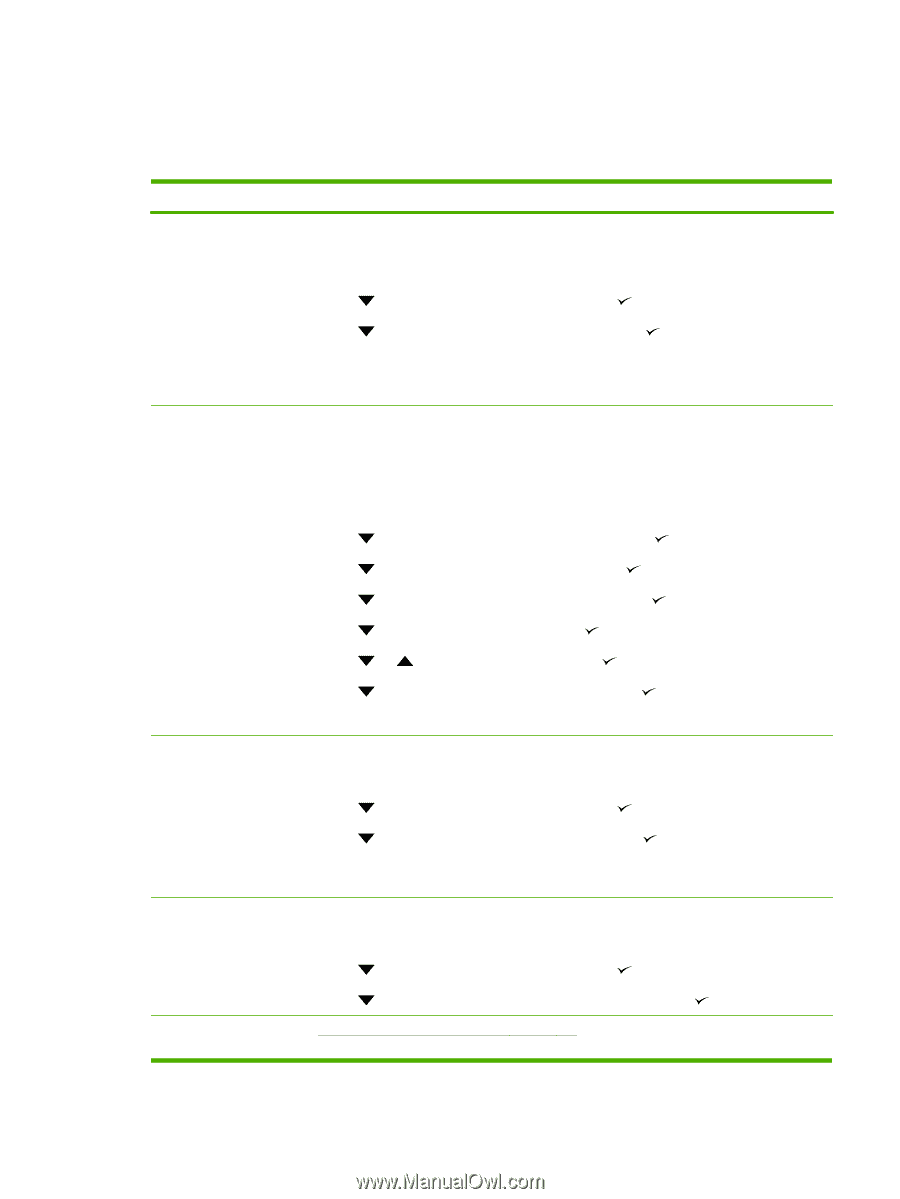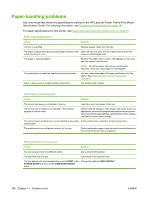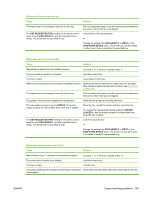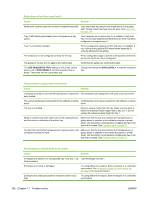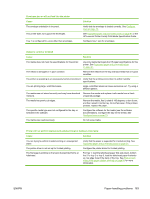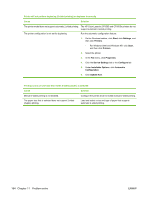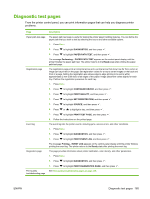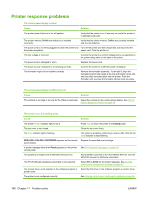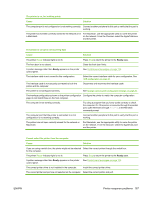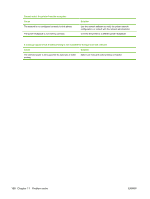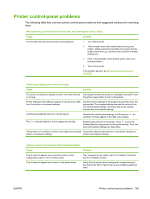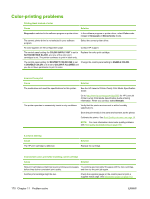HP CP3505 HP Color LaserJet CP3505 Series Printers - User Guide - Page 177
Diagnostic test s
 |
View all HP CP3505 manuals
Add to My Manuals
Save this manual to your list of manuals |
Page 177 highlights
Diagnostic test pages From the printer control panel, you can print information pages that can help you diagnose printer problems. Page Description Paper-path-test page The paper-path-test page is useful for testing the printer paper handling features. You can define the paper path that you want to test by selecting the source and other available options. 1. Press Menu. 2. Press to highlight DIAGNOSTICS, and then press . 3. Press to highlight PAPER PATH TEST, and then press . Registration page The message Performing... PAPER PATH TEST appears on the control-panel display until the printer finishes the paper-path test. The printer returns to the Ready state after printing the paperpath-test page. The registration page prints a horizontal arrow and a vertical arrow that show how far from center an image can be printed on the page. Set registration values for a tray to center images on the back and front of a page. Setting the registration also allows edge-to-edge printing to be set to within approximately 2 mm (0.08 inch) of all edges of the paper. Image placement varies slightly for each tray. Perform the registration procedure for each tray. 1. Press Menu. 2. Press to highlight CONFIGURE DEVICE, and then press . 3. Press to highlight PRINT QUALITY, and then press . 4. Press to highlight SET REGISTRATION, and then press . 5. Press to highlight SOURCE, and then press . 6. Press or to highlight a tray, and then press . 7. Press to highlight PRINT TEST PAGE, and then press . Event log 8. Follow the instructions on the printed page. The event log lists the printer events, including jams, service errors, and other conditions. 1. Press Menu. 2. Press to highlight DIAGNOSTICS, and then press . 3. Press to highlight PRINT EVENT LOG, and then press . Diagnostics page The message Printing... EVENT LOG appears on the control-panel display until the printer finishes printing the event log. The printer returns to the Ready state after printing the event log. This page provides information about printer calibration, color density, and other parameters. 1. Press Menu. 2. Press to highlight DIAGNOSTICS, and then press . Print-quality troubleshooting page 3. Press to highlight PRINT DIAGNOSTICS PAGE, and then press . See Print-quality-troubleshooting pages on page 179. ENWW Diagnostic test pages 165