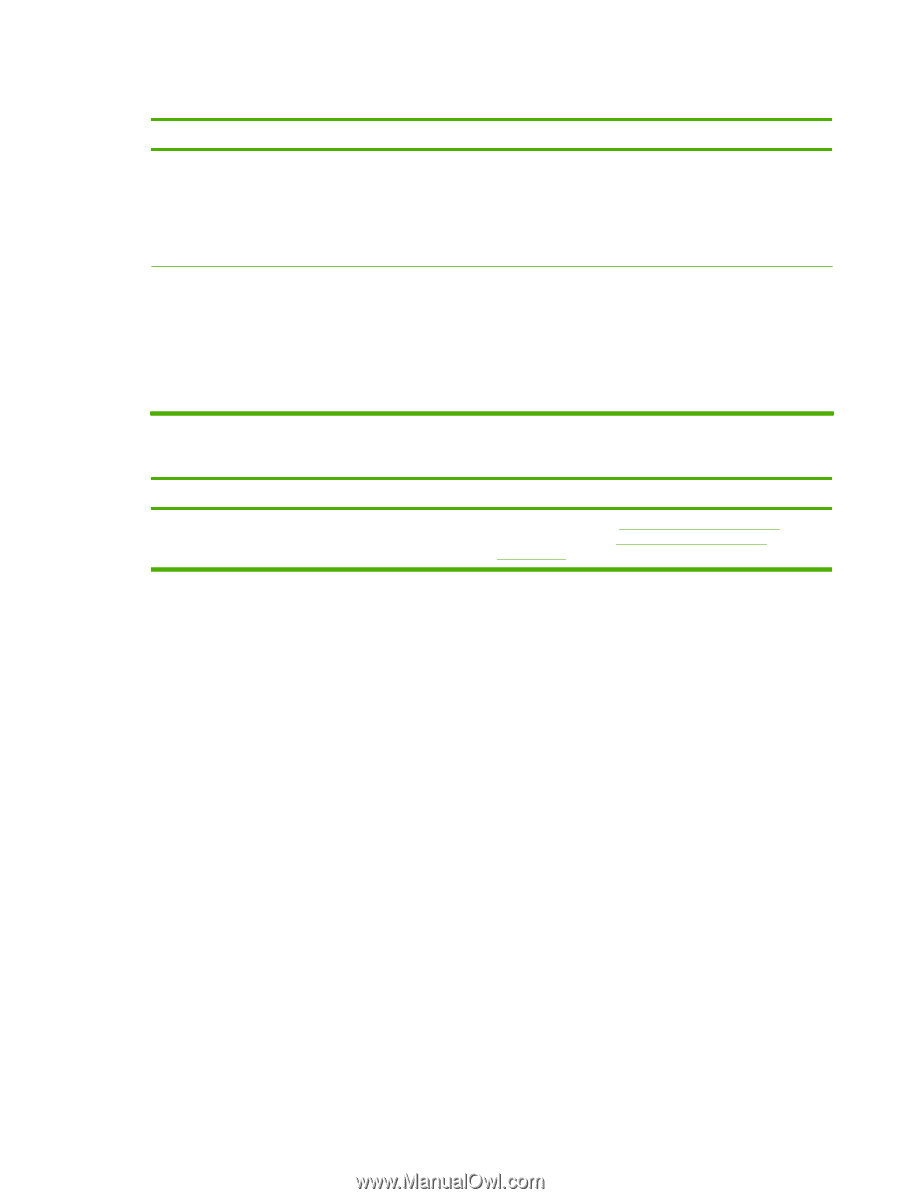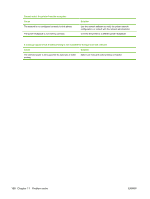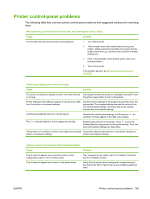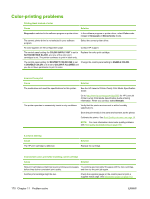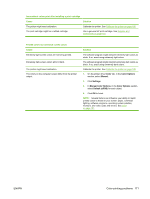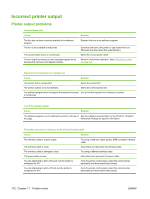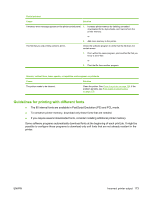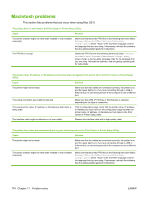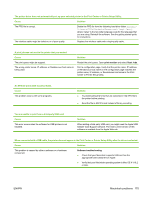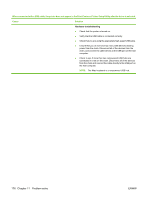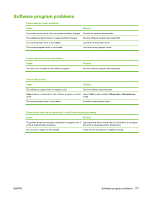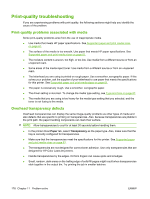HP CP3505 HP Color LaserJet CP3505 Series Printers - User Guide - Page 185
Guidelines for printing with different fonts, To conserve printer memory
 |
View all HP CP3505 manuals
Add to My Manuals
Save this manual to your list of manuals |
Page 185 highlights
Partial printout Cause Solution A memory-error message appears on the printer control panel. 1. Increase printer memory by deleting unneeded downloaded fonts, style sheets, and macros from the printer memory. or The file that you are printing contains errors. 2. Add more memory to the printer. Check the software program to verify that the file does not contain errors. 1. From within the same program, print another file that you know is error-free. or 2. Print the file from another program. Smears, vertical lines, toner specks, or repetitive marks appear on printouts Cause Solution The printer needs to be cleaned. Clean the printer. See Clean the printer on page 126. If the problem persists, see Print-quality troubleshooting on page 178. Guidelines for printing with different fonts ● The 80 internal fonts are available in PostScript Emulation (PS) and PCL mode. ● To conserve printer memory, download only those fonts that are needed. ● If you require several downloaded fonts, consider installing additional printer memory. Some software programs automatically download fonts at the beginning of each print job. It might be possible to configure those programs to download only soft fonts that are not already resident in the printer. ENWW Incorrect printer output 173