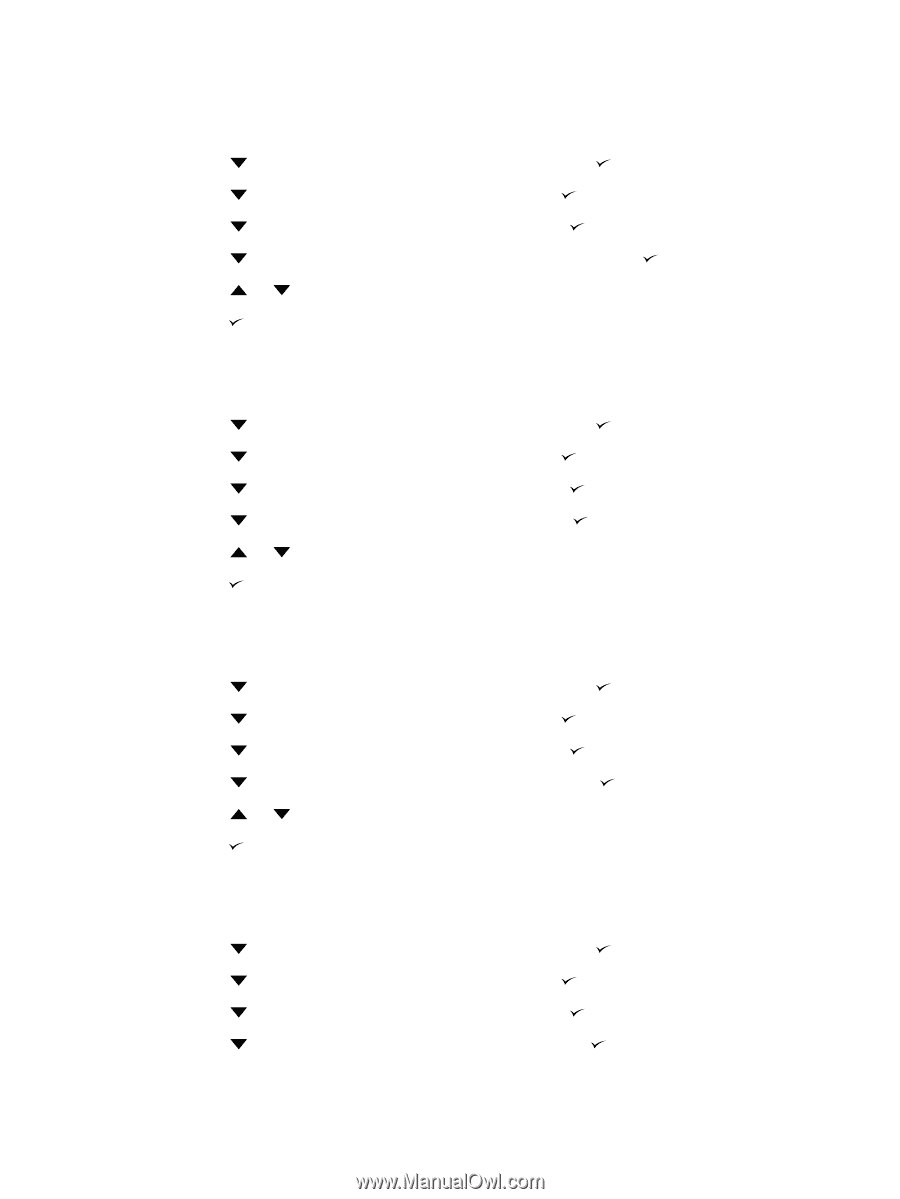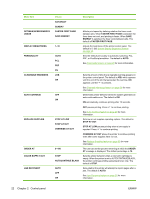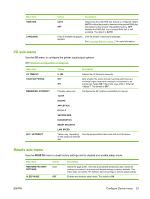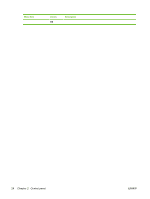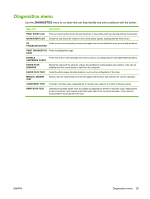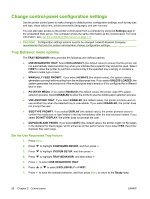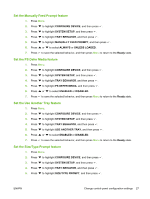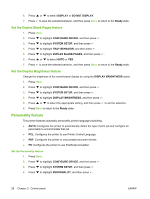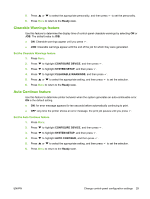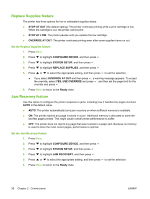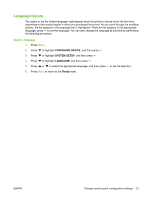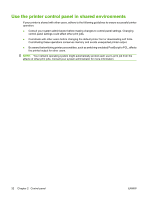HP CP3505 HP Color LaserJet CP3505 Series Printers - User Guide - Page 39
Set the Manually Feed Prompt feature, Set the PS Defer Media feature, Set the Use Another Tray feature
 |
View all HP CP3505 manuals
Add to My Manuals
Save this manual to your list of manuals |
Page 39 highlights
Set the Manually Feed Prompt feature 1. Press Menu. 2. Press to highlight CONFIGURE DEVICE, and then press . 3. Press to highlight SYSTEM SETUP, and then press . 4. Press to highlight TRAY BEHAVIOR, and then press . 5. Press to highlight MANUALLY FEED PROMPT, and then press . 6. Press or to select ALWAYS or UNLESS LOADED. 7. Press to save the selected behavior, and then press Menu to return to the Ready state. Set the PS Defer Media feature 1. Press Menu. 2. Press to highlight CONFIGURE DEVICE, and then press . 3. Press to highlight SYSTEM SETUP, and then press . 4. Press to highlight TRAY BEHAVIOR, and then press . 5. Press to highlight PS DEFER MEDIA, and then press . 6. Press or to select ENABLED or DISABLED. 7. Press to save the selected behavior, and then press Menu to return to the Ready state. Set the Use Another Tray feature 1. Press Menu. 2. Press to highlight CONFIGURE DEVICE, and then press . 3. Press to highlight SYSTEM SETUP, and then press . 4. Press to highlight TRAY BEHAVIOR, and then press . 5. Press to highlight USE ANOTHER TRAY, and then press . 6. Press or to select ENABLED or DISABLED. 7. Press to save the selected behavior, and then press Menu to return to the Ready state. Set the Size/Type Prompt feature 1. Press Menu. 2. Press to highlight CONFIGURE DEVICE, and then press . 3. Press to highlight SYSTEM SETUP, and then press . 4. Press to highlight TRAY BEHAVIOR, and then press . 5. Press to highlight SIZE/TYPE PROMPT, and then press . ENWW Change control-panel configuration settings 27