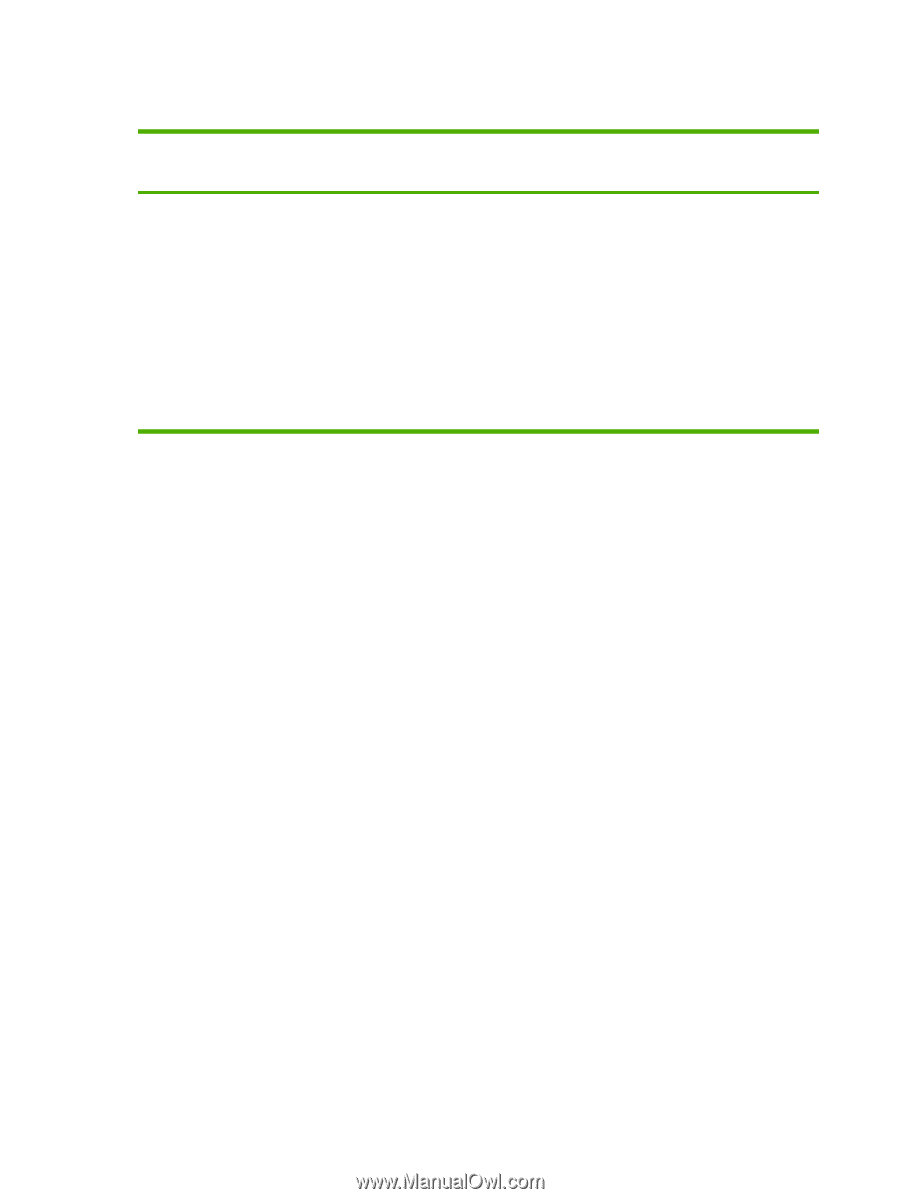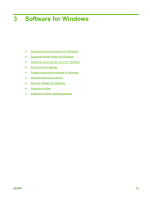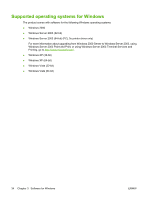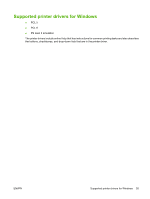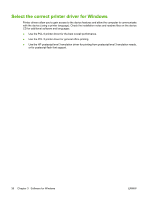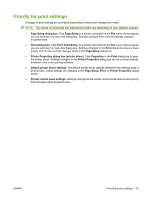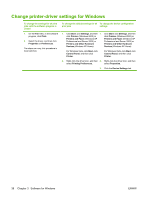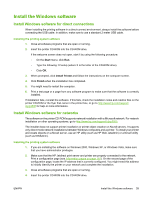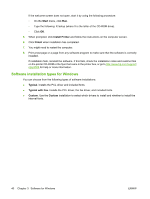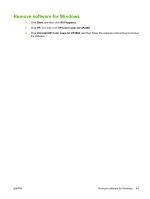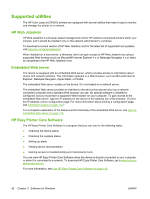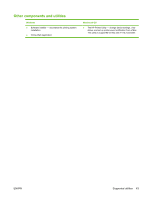HP CP3505 HP Color LaserJet CP3505 Series Printers - User Guide - Page 50
Change printer-driver settings for Windows, Software for Windows
 |
View all HP CP3505 manuals
Add to My Manuals
Save this manual to your list of manuals |
Page 50 highlights
Change printer-driver settings for Windows To change the settings for all print jobs until the software program is closed To change the default settings for all To change the device configuration print jobs settings 1. On the File menu in the software program, click Print. 2. Select the driver, and then click Properties or Preferences. The steps can vary; this procedure is most common. 1. Click Start, click Settings, and then 1. Click Start, click Settings, and then click Printers (Windows 2000) or click Printers (Windows 2000) or Printers and Faxes (Windows XP Printers and Faxes (Windows XP Professional and Server 2003) or Professional and Server 2003) or Printers and Other Hardware Printers and Other Hardware Devices (Windows XP Home). Devices (Windows XP Home). For Windows Vista, click Start, click Control Panel, and then click Printer. For Windows Vista, click Start, click Control Panel, and then click Printer. 2. Right-click the driver icon, and then 2. Right-click the driver icon, and then select Printing Preferences. select Properties. 3. Click the Device Settings tab. 38 Chapter 3 Software for Windows ENWW