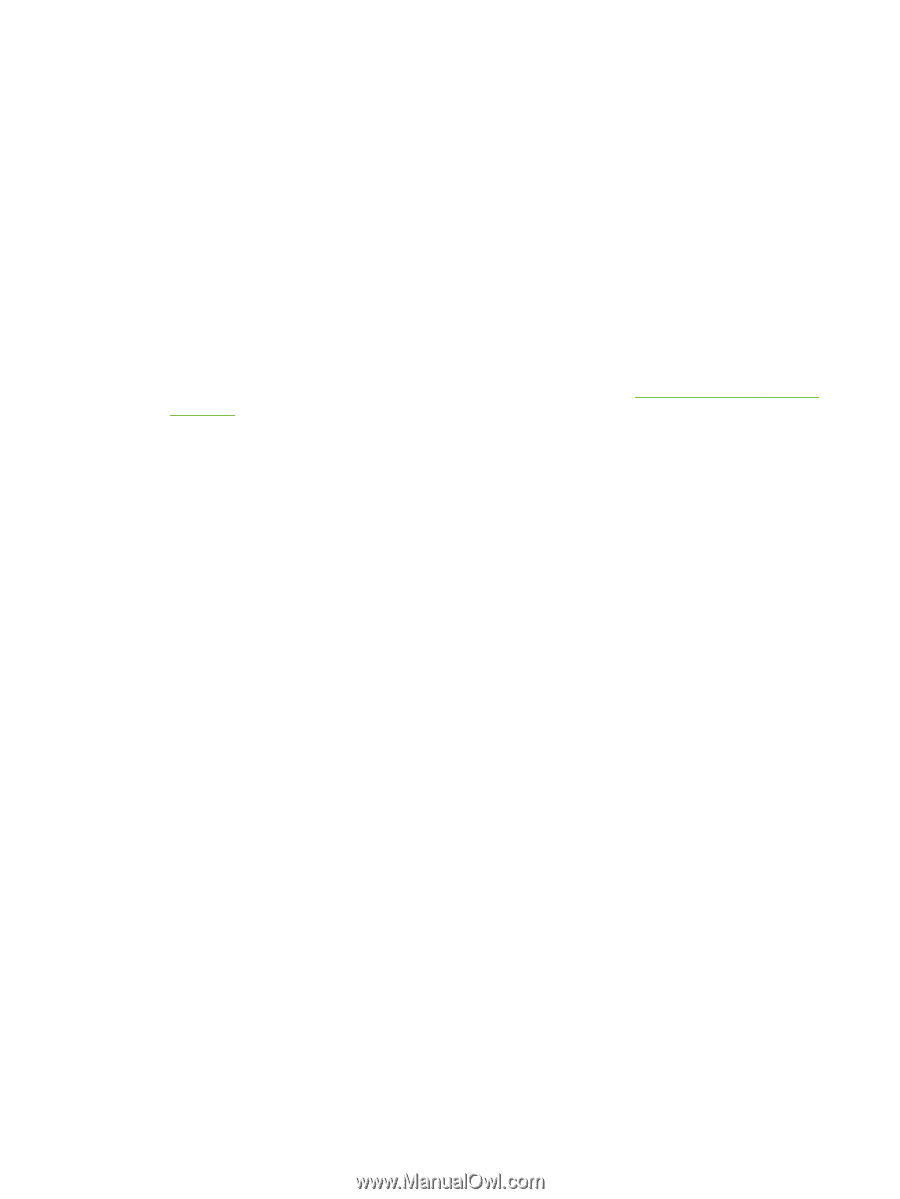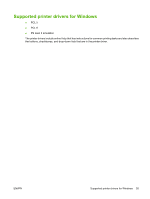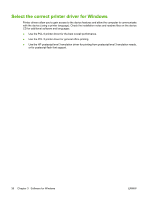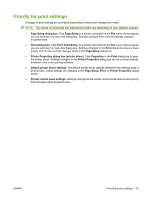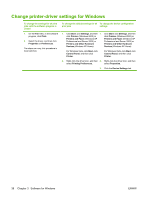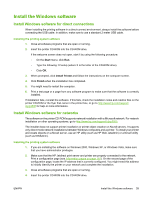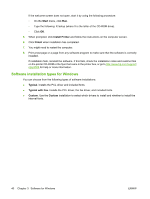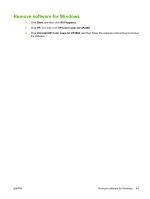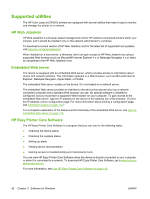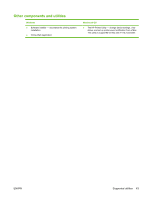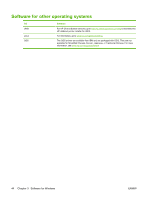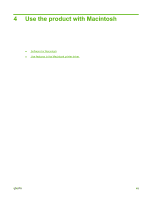HP CP3505 HP Color LaserJet CP3505 Series Printers - User Guide - Page 52
Software installation types for Windows, Start, Install Printer, Finish, Typical, Typical with Fax - pcl 6 driver windows 7
 |
View all HP CP3505 manuals
Add to My Manuals
Save this manual to your list of manuals |
Page 52 highlights
If the welcome screen does not open, start it by using the following procedure: ◦ On the Start menu, click Run. ◦ Type the following: X:\setup (where X is the letter of the CD-ROM drive). ◦ Click OK. 5. When prompted, click Install Printer and follow the instructions on the computer screen. 6. Click Finish when installation has completed. 7. You might need to restart the computer. 8. Print a test page or a page from any software program to make sure that the software is correctly installed. If installation fails, reinstall the software. If this fails, check the installation notes and readme files on the printer CD-ROM or the flyer that came in the printer box, or go to http://www.hp.com/support/ cljcp3505 for help or more information. Software installation types for Windows You can choose from the following types of software installations: ● Typical. Installs the PCL driver and included fonts. ● Typical with Fax. Installs the PCL driver, the fax driver, and included fonts. ● Custom. Use the Custom installation to select which drivers to install and whether to install the internal fonts. 40 Chapter 3 Software for Windows ENWW