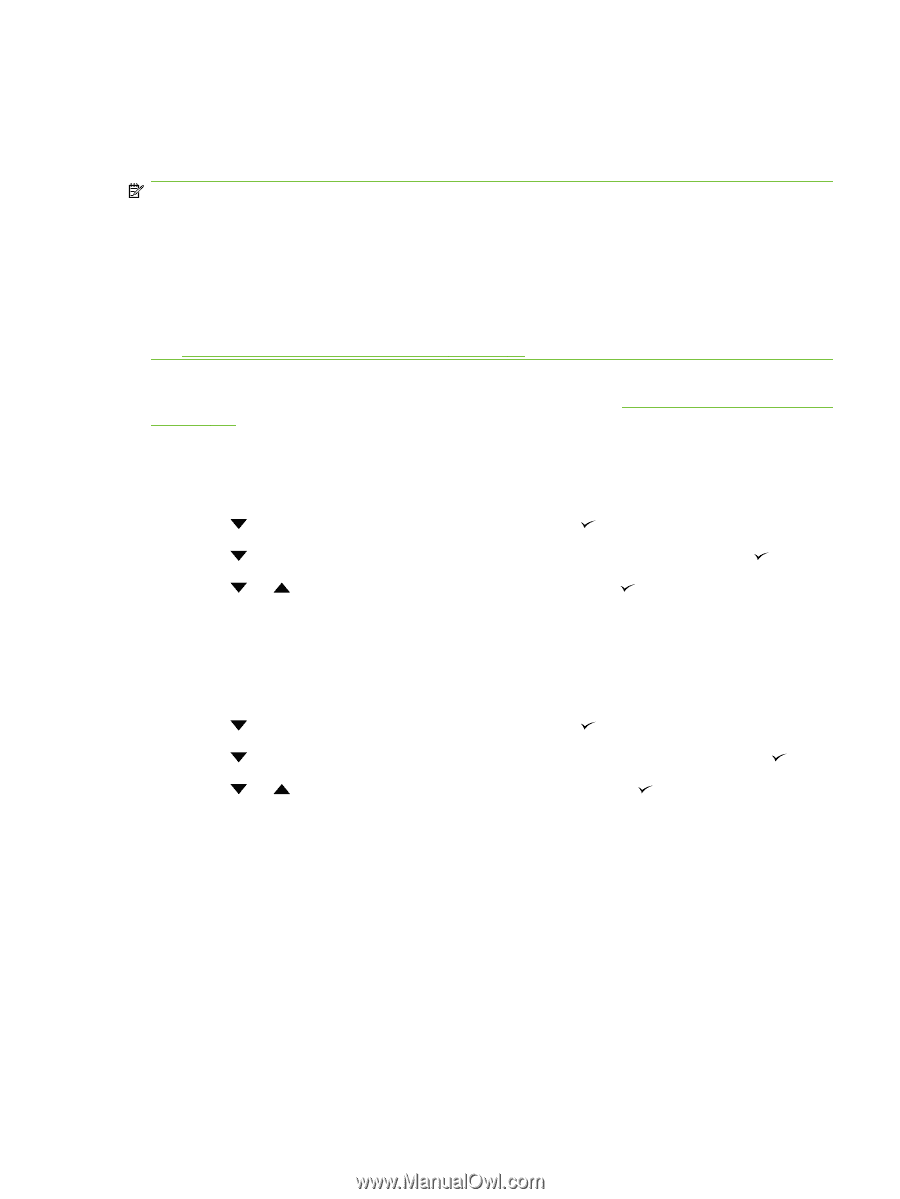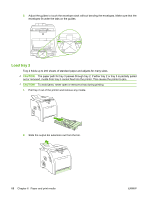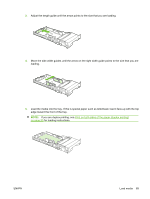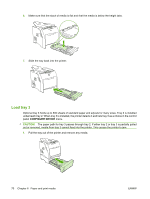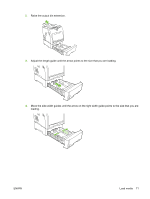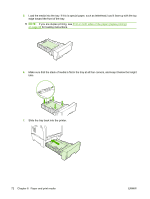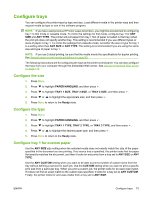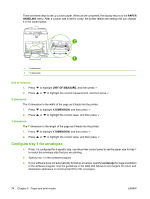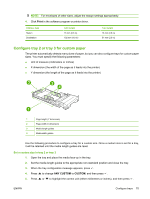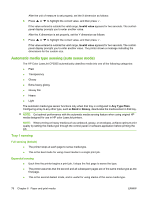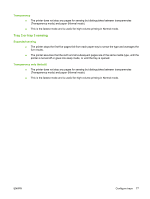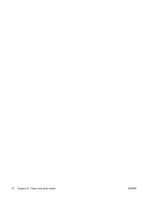HP CP3505 HP Color LaserJet CP3505 Series Printers - User Guide - Page 85
Con trays, Con the size, Con tray 1 for custom paper, ANY TYPE, ANY SIZE - color laserjet printer
 |
View all HP CP3505 manuals
Add to My Manuals
Save this manual to your list of manuals |
Page 85 highlights
Configure trays You can configure the printer trays by type and size. Load different media in the printer trays and then request media by type or size in the software program. NOTE: If you have used previous HP Color LaserJet printers, you might be accustomed to configuring tray 1 to first mode or cassette mode. To mimic the settings for first mode, configure tray 1 for ANY SIZE and ANY TYPE. The printer will pull paper from tray 1 first (if paper is loaded in that tray) when the print job does not specify another tray. This setting is recommended if you use different types or sizes of paper in tray 1. To mimic the settings from cassette mode, set either the size or type for tray 1 to a setting other than ANY SIZE or ANY TYPE. This setting is recommended if you are using the same size and type of paper in tray 1. NOTE: If you use 2-sided printing, be sure that the media meets the specifications for duplex printing. See Special paper or print media guidelines on page 63. The following instructions are for configuring the trays at the printer control panel. You can also configure the trays from your computer through the embedded Web server. See Use the embedded Web server on page 113. Configure the size 1. Press Menu. 2. Press to highlight PAPER HANDLING, and then press . 3. Press to highlight TRAY 1 SIZE, TRAY 2 SIZE, or TRAY 3 SIZE, and then press . 4. Press or to highlight the appropriate size, and then press . 5. Press Menu to return to the Ready state. Configure the type 1. Press Menu. 2. Press to highlight PAPER HANDLING, and then press . 3. Press to highlight TRAY 1 TYPE, TRAY 2 TYPE, or TRAY 3 TYPE, and then press . 4. Press or to highlight the desired paper type, and then press . 5. Press Menu to return to the Ready state. Configure tray 1 for custom paper Use the ANY SIZE size setting when the selected media does not exactly match the size of the paper specified in the document you are printing. If no source tray is specified, the printer looks first for paper that exactly matches the document, and then it looks for and prints from a tray set to ANY SIZE or ANY TYPE. Use the ANY CUSTOM setting when you want to be able to print a number of custom sizes from the tray without defining a set size for each job. Use the CUSTOM setting when you want to print a specific print size from a particular tray. When you print a custom job, the printer looks for an exact size match. If it does not find an exact match to the custom size specified, it looks for a tray set to ANY CUSTOM. Finally, the printer looks for and uses media from a tray set to ANY SIZE. ENWW Configure trays 73