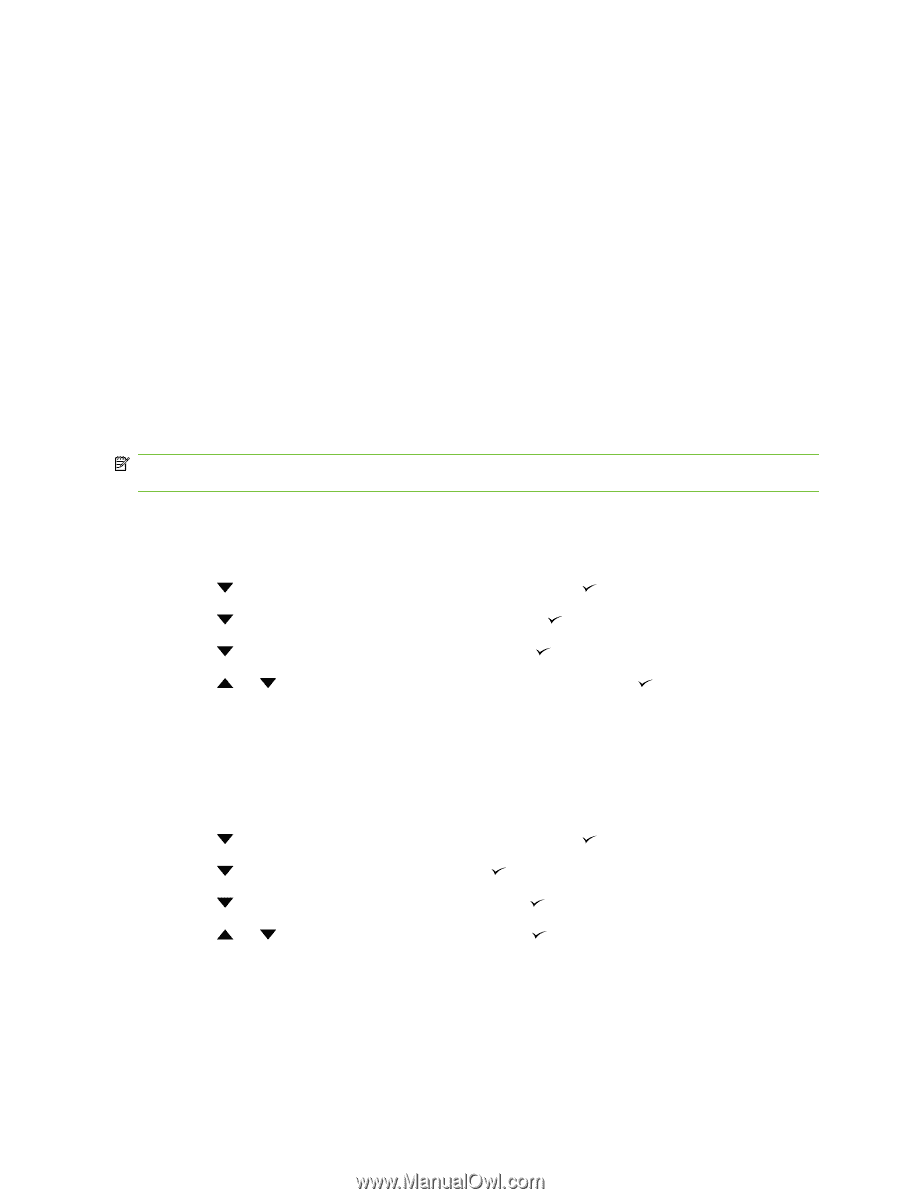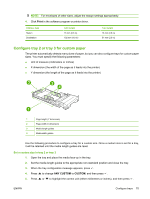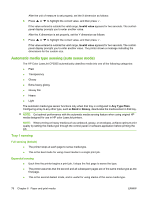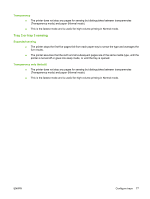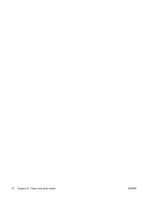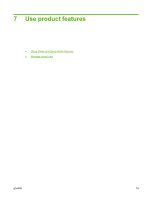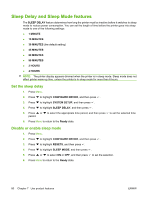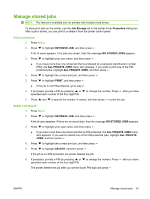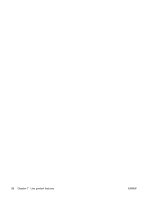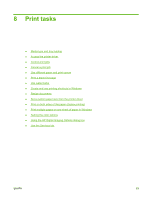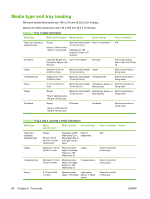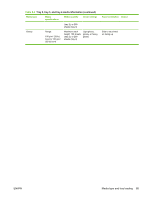HP CP3505 HP Color LaserJet CP3505 Series Printers - User Guide - Page 92
Sleep Delay and Sleep Mode features, Set the sleep delay, Disable or enable sleep mode, SLEEP DELAY
 |
View all HP CP3505 manuals
Add to My Manuals
Save this manual to your list of manuals |
Page 92 highlights
Sleep Delay and Sleep Mode features The SLEEP DELAY feature determines how long the printer must be inactive before it switches to sleep mode to reduce power consumption. You can set the length of time before the printer goes into sleep mode to one of the following settings: ● 1 MINUTE ● 15 MINUTES ● 30 MINUTES (the default setting) ● 45 MINUTES ● 60 MINUTES ● 90 MINUTES ● 2 HOURS ● 4 HOURS NOTE: The printer display appears dimmed when the printer is in sleep mode. Sleep mode does not affect printer warm-up time, unless the printer is in sleep mode for more than 8 hours. Set the sleep delay 1. Press Menu. 2. Press to highlight CONFIGURE DEVICE, and then press . 3. Press to highlight SYSTEM SETUP, and then press . 4. Press to highlight SLEEP DELAY, and then press . 5. Press or to select the appropriate time period, and then press period. 6. Press Menu to return to the Ready state. to set the selected time Disable or enable sleep mode 1. Press Menu. 2. Press to highlight CONFIGURE DEVICE, and then press . 3. Press to highlight RESETS, and then press . 4. Press to highlight SLEEP MODE, and then press . 5. Press or to select ON or OFF, and then press to set the selection. 6. Press Menu to return to the Ready state. 80 Chapter 7 Use product features ENWW