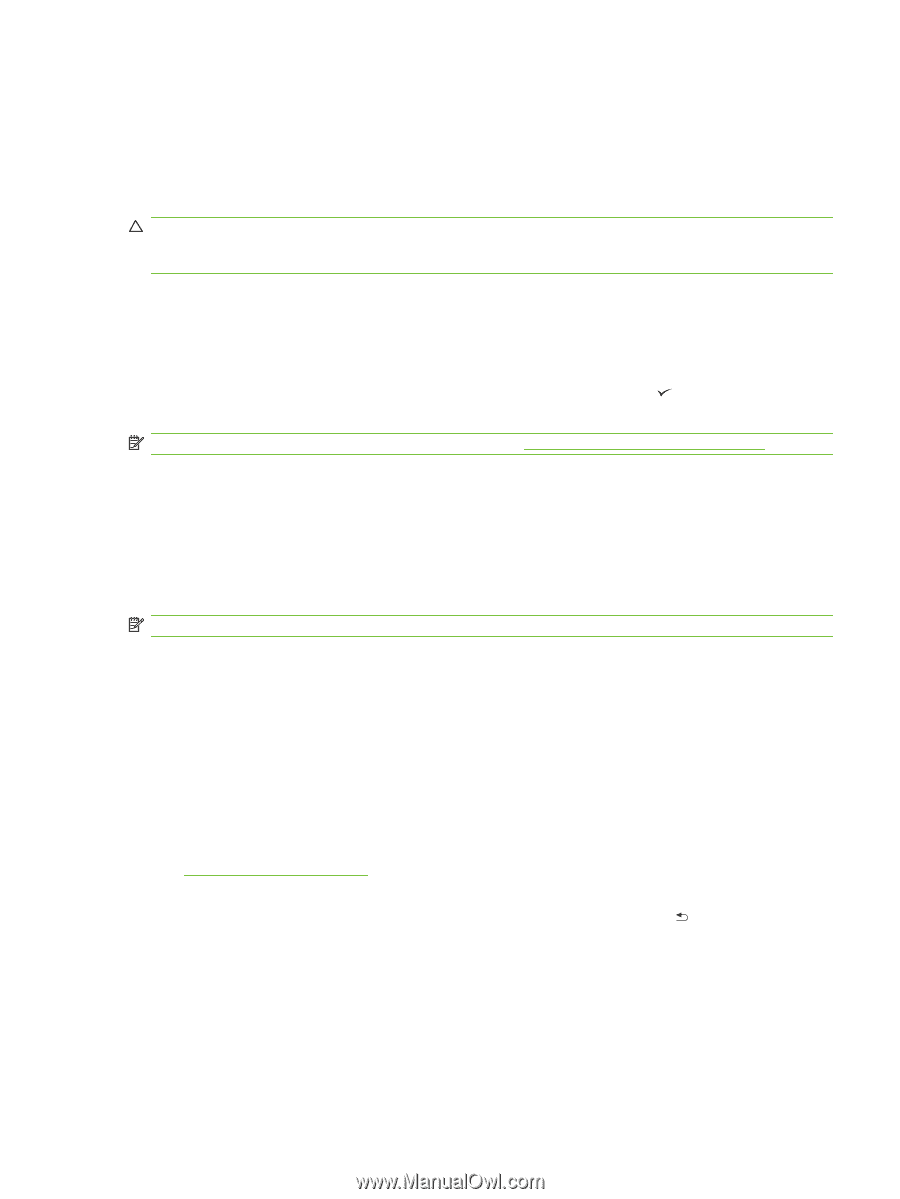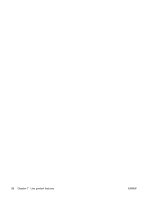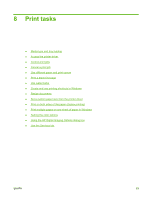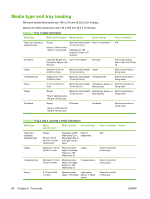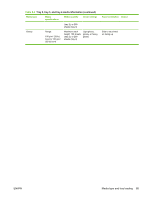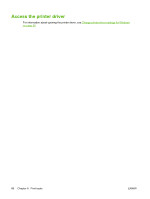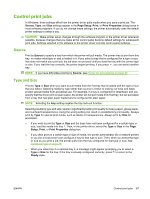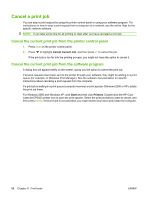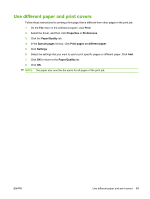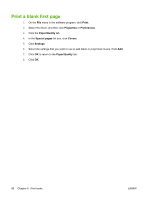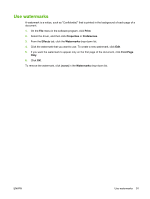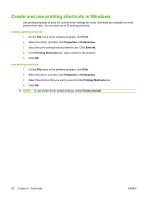HP CP3505 HP Color LaserJet CP3505 Series Printers - User Guide - Page 99
Control print jobs, Source, Type and Size, Setup, Print, Print Properties, Setup, Ready
 |
View all HP CP3505 manuals
Add to My Manuals
Save this manual to your list of manuals |
Page 99 highlights
Control print jobs In Windows, three settings affect how the printer driver pulls media when you send a print job. The Source, Type, and Size settings appear in the Page Setup, Print, or Print Properties dialog boxes in most software programs. If you do not change these settings, the printer automatically uses the default printer settings to select a tray. CAUTION: Make printer setup changes through the software program or the printer driver whenever possible, because changes that you make at the control panel become default settings for subsequent print jobs. Settings selected in the software or the printer driver override control-panel settings. Source Print by Source to specify a tray from which the printer will pull media. The printer tries to print from this tray, no matter what type or size is loaded in it. If you select a tray that is configured for a type or size that does not match your print job, the job does not proceed until you load the tray with the correct type or size. If you load the tray correctly, the printer begins printing. If you press , you can select another tray. NOTE: If you have difficulties printing by Source, see Priority for print settings on page 37. Type and Size Print by Type or Size when you want to pull media from the first tray that is loaded with the type or size that you select. Selecting media by type rather than source is similar to locking out trays and helps protect special media from accidental use. For example, if a tray is configured for letterhead, and you specify that the driver print on plain paper, the printer will not pull media from that tray, but will pull paper from a tray that has plain paper loaded and is configured for plain paper. NOTE: Selecting the Any setting negates the tray lock-out function. Selecting media by type and size results in significantly better print quality for heavy paper, glossy paper, and overhead transparencies. Using the wrong setting can result in unsatisfactory print quality. Always print by Type for special print media, such as labels or transparencies. Always print by Size for envelopes. ● If you want to print by Type or Size and the trays have not been configured for a certain type or size, load the media into tray 1. Then, in the printer driver, select the Type or Size in the Page Setup, Print, or Print Properties dialog box. ● If you often print on a certain type or size of media, the printer administrator (for a network printer) or you (for a local printer) can configure a tray for that type or size. Then, when you select that type or size as you print a job, the printer pulls from the tray configured for that type or size. See Configure trays on page 73. ● When you close tray 2 or optional tray 3, a message might appear prompting you to select a Type or Size for the tray. If the tray is already configured correctly, press to return to the Ready state. ENWW Control print jobs 87