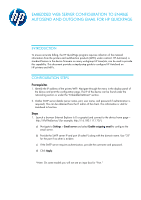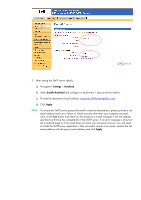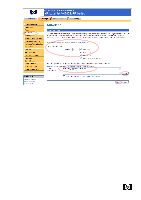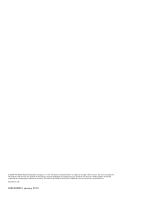HP CP3525x HP QuickPage - HP Embedded Web Server (EWS) Configuration to Enable
HP CP3525x - Color LaserJet Laser Printer Manual
 |
UPC - 883585892105
View all HP CP3525x manuals
Add to My Manuals
Save this manual to your list of manuals |
HP CP3525x manual content summary:
- HP CP3525x | HP QuickPage - HP Embedded Web Server (EWS) Configuration to Enable - Page 1
on many workgroup HP LaserJets, can be used to provide this capability. This document provides a step-by-step guide to configure HP AutoSend on HP printers and MFPs. CONFIGURATION STEPS Prerequisites 1. Identify the IP address of the printer/MFP: Navigate through the menu in the display panel of the - HP CP3525x | HP QuickPage - HP Embedded Web Server (EWS) Configuration to Enable - Page 2
the Test button and check for the receipt of a e-mail message in the test address specified confirming the compatibility of the SMTP server. If an error message is shown at the AutoSend page or if the email does not reach your test email account, you will need to install the SMTP - HP CP3525x | HP QuickPage - HP Embedded Web Server (EWS) Configuration to Enable - Page 3
- HP CP3525x | HP QuickPage - HP Embedded Web Server (EWS) Configuration to Enable - Page 4
The only warranties for HP products and services are set forth in the express warranty statements accompanying such products and services. Nothing herein should be construed as constituting an additional warranty. HP shall not be liable for technical or editorial errors or omissions contained herein
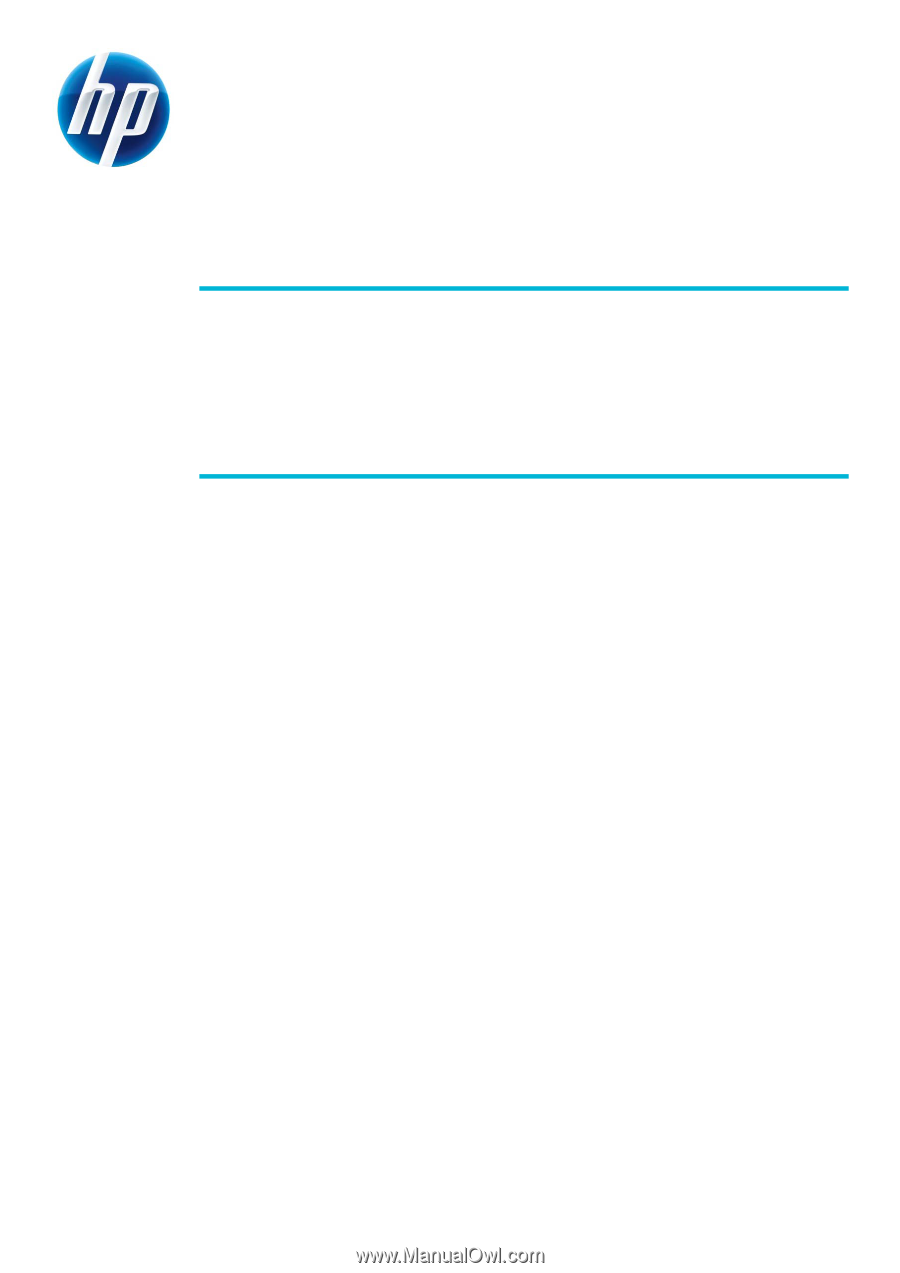
EMBEDDED WEB SERVER CONFIGURATION TO ENABLE
AUTOSEND AND OUTGOING EMAIL FOR HP QUICKPAGE
INTRODUCTION
To ensure accurate billing, the HP QuickPage program requires collection of the metered
information from the printers and multifunction products (MFPs) under contract. HP AutoSend, a
standard feature in the device firmware on many workgroup HP LaserJets, can be used to provide
this capability. This document provides a step-by-step guide to configure HP AutoSend on
HP printers and MFPs.
CONFIGURATION STEPS
Prerequisites
1.
Identify the IP address of the printer/MFP: Navigate through the menu in the display panel of
the device and print the configuration page. The IP of the device can be found under the
networking section or under the “Embedded JetDirect” section.
2.
Gather SMTP server details (server name, port, user name, and password if authentication is
required). This can be obtained from the IT admin of the client. This information is vital for
AutoSend to function.
Steps
1.
Launch a browser (Internet Explorer 6.0 or greater) and connect to the device home page—
http://IPofTheDevice/ (for example, http://16.180.117.170/).
a)
Navigate to
Settings
>
Email server
and select
Enable outgoing email
to configure the
email server.
b)
Provide the SMTP server IP and port (if asked*)
along with the domain name. Use “25”
for the port if no other is evident.
c)
If the SMTP server requires authentication, provide the username and password.
d)
Click
Apply
.
*Note: On some models you will not see an input box for “Port.”