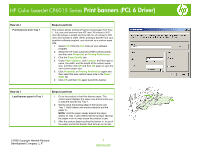HP CP6015dn HP Color LaserJet CP6015 Series - Job Aid - Print Banners (PCL 6 D
HP CP6015dn - Color LaserJet Laser Printer Manual
 |
UPC - 883585363018
View all HP CP6015dn manuals
Add to My Manuals
Save this manual to your list of manuals |
HP CP6015dn manual content summary:
- HP CP6015dn | HP Color LaserJet CP6015 Series - Job Aid - Print Banners (PCL 6 D - Page 1
graphics software program, you must set up a custom page size. 1. Select Print from the File menu of your software program. 2. Select the HP Color LaserJet CP6015 Series printer, and then click Properties or Printing Preferences. 3. Click the Paper/Quality tab. 4. Under Paper Options, click Custom
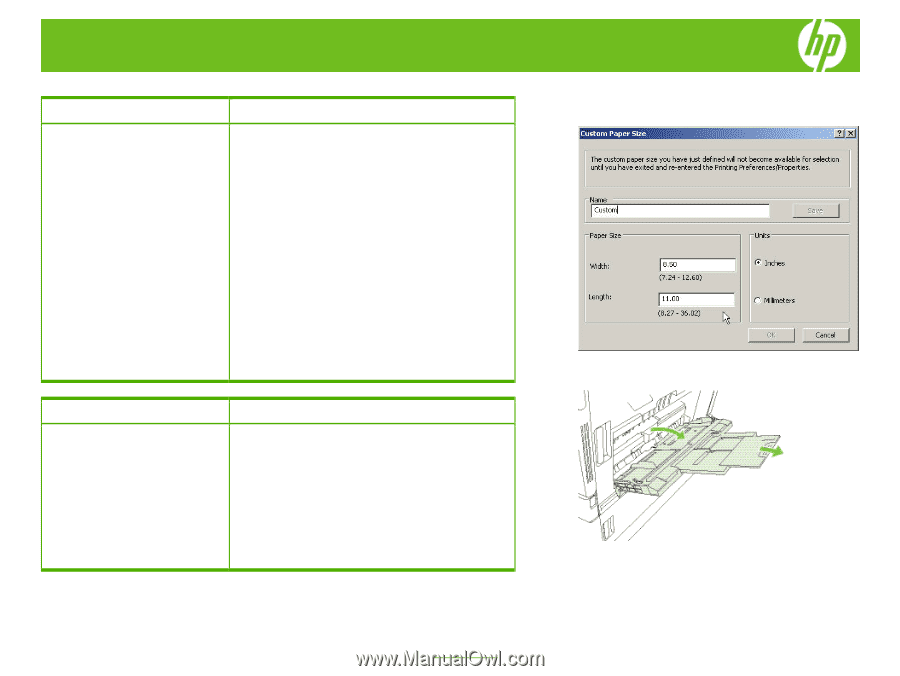
HP Color LaserJet CP6015 Series
Print banners
(
PCL 6 Driver)
©
2008 Copyright Hewlett-Packard
Development Company, L.P.
1
www.hp.com
How do I
Steps to perform
Print banners from Tray 1
The product allows printing of banner-sized paper from Tray
1. You can print banners from 457 mm (18 inches) to 915
mm (36 inches) in length and from 99 mm (4 inches) to 320
mm (12.6 inches) in width. When printing a banner from your
graphics software program, you must set up a custom page
size.
1.
Select
Print
from the
File
menu of your software
program.
2.
Select the HP Color LaserJet CP6015 Series printer,
and then click
Properties
or
Printing Preferences
.
3.
Click the
Paper/Quality
tab.
4.
Under
Paper Options
, click
Custom
, and then type a
name, the width, and the length of the custom paper
size, and then click
OK
and then
OK
again to save the
new custom paper size.
5.
Click
Properties
or
Printing Preferences
again and
then select the new custom paper size in the
Paper
Sizes
list.
6.
Click
OK
and then
OK
again to print the banner.
How do I
Steps to perform
Load banner paper in Tray 1
1.
Go to the product to load the banner paper. The
control panel displays the paper size and prompts you
to load the banner into Tray 1.
2.
Gently place the leading edge of the banner into
Tray 1. Hold it there until product starts to pull the
paper in.
NOTE
: Hold the paper steady against the paper
sensor of Tray 1 until it feeds into the product. Moving
the paper in an out may cause the product to jam.
3.
After the product begins pulling the banner in, let go of
the paper and let the banner feed through on its own.