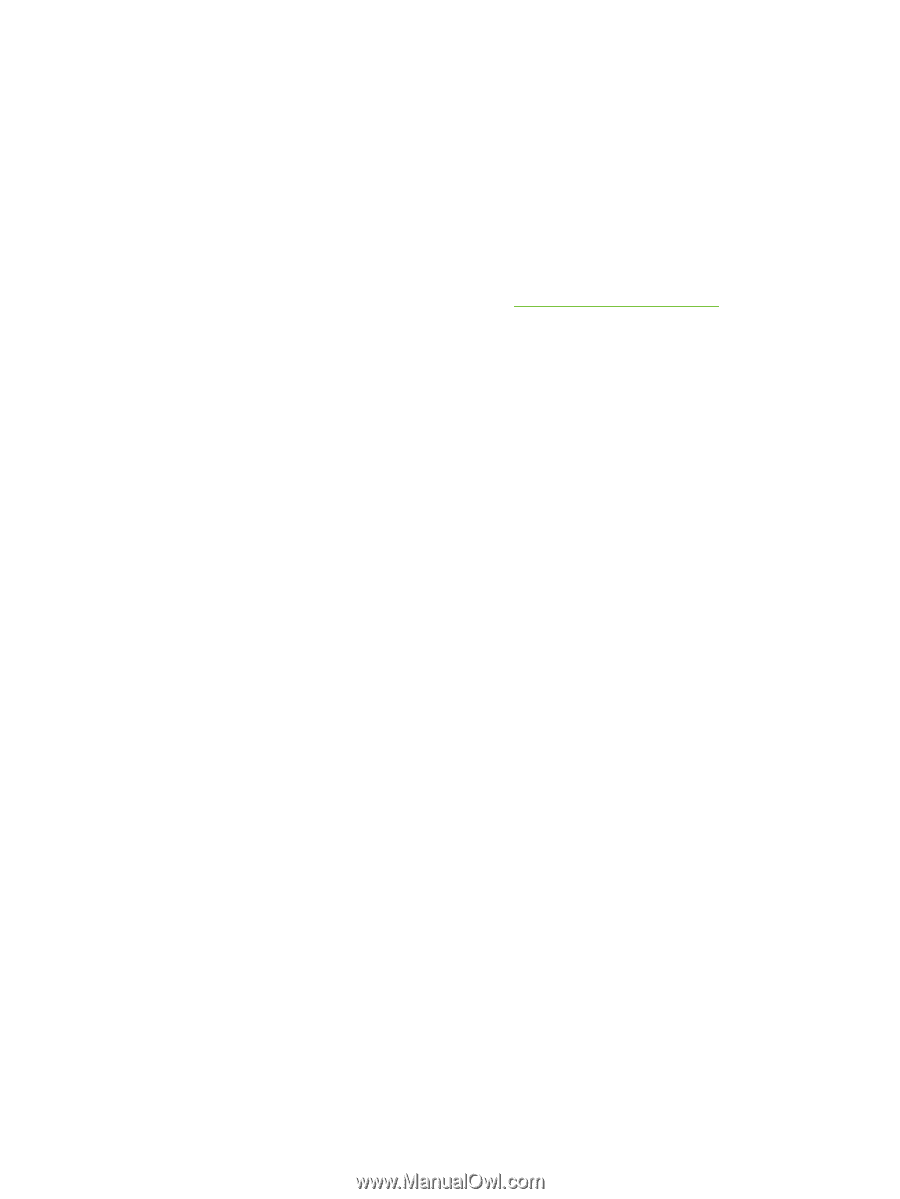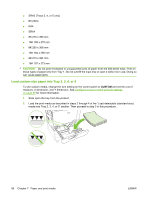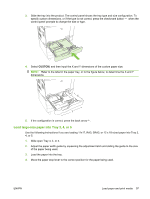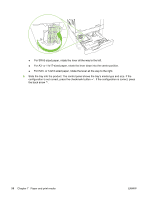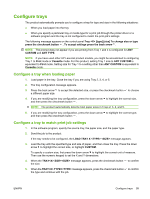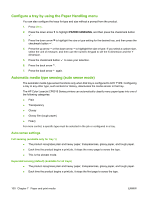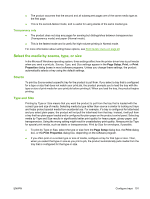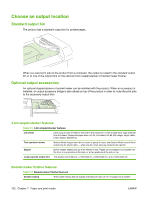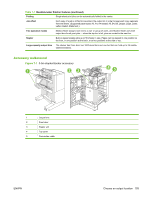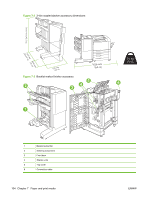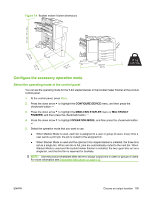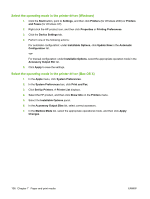HP CP6015dn HP Color LaserJet CP6015 Series - User Guide - Page 115
Select the media by source, type, or size, Source, Type and Size
 |
UPC - 883585363018
View all HP CP6015dn manuals
Add to My Manuals
Save this manual to your list of manuals |
Page 115 highlights
● The product assumes that the second and all subsequent pages are of the same media type as the first page. ● This is the second-fastest mode, and is useful for using stacks of the same media type. Transparency only ● The product does not stop any pages for sensing but distinguishes between transparencies (Transparency mode) and paper (Normal mode). ● This is the fastest mode and is useful for high-volume printing in Normal mode. For more information about setting these options, see Print Quality menu on page 22 Select the media by source, type, or size In the Microsoft Windows operating system, three settings affect how the printer driver tries to pull media when you send a print job. Source, Type, and Size settings appear in the Page Setup, Print, or Print Properties dialog boxes in most software programs. Unless you change these settings, the product automatically selects a tray using the default settings. Source To print by Source select a specific tray for the product to pull from. If you select a tray that is configured for a type or size that does not match your print job, the product prompts you to load the tray with the type or size of print media for your print job before printing it. When you load the tray, the product begins printing. Type and Size Printing by Type or Size means that you want the product to pull from the tray that is loaded with the correct type and size of media. Selecting media by type rather than source is similar to locking out trays and helps protect special media from accidental use. For example, if a tray is configured for letterhead and you select plain paper, the product will not pull the letterhead from that tray. Instead, it will pull from a tray that has plain paper loaded and is configured for plain paper on the product control panel. Selecting media by Type and Size results in significantly better print quality for heavy paper, glossy paper, and transparencies. Using the wrong setting might result in unsatisfactory print quality. Always print by Type for special print media, such as labels or transparencies. Print by Size for envelopes, if possible. ● To print by Type or Size, select the type or size from the Page Setup dialog box, the Print dialog box, or the Print Properties dialog box, depending on the software program. ● If you often print on a certain type or size of media, configure a tray for that type or size. Then, when you select that type or size as you print a job, the product automatically pulls media from the tray that is configured for that type or size. ENWW Configure trays 101