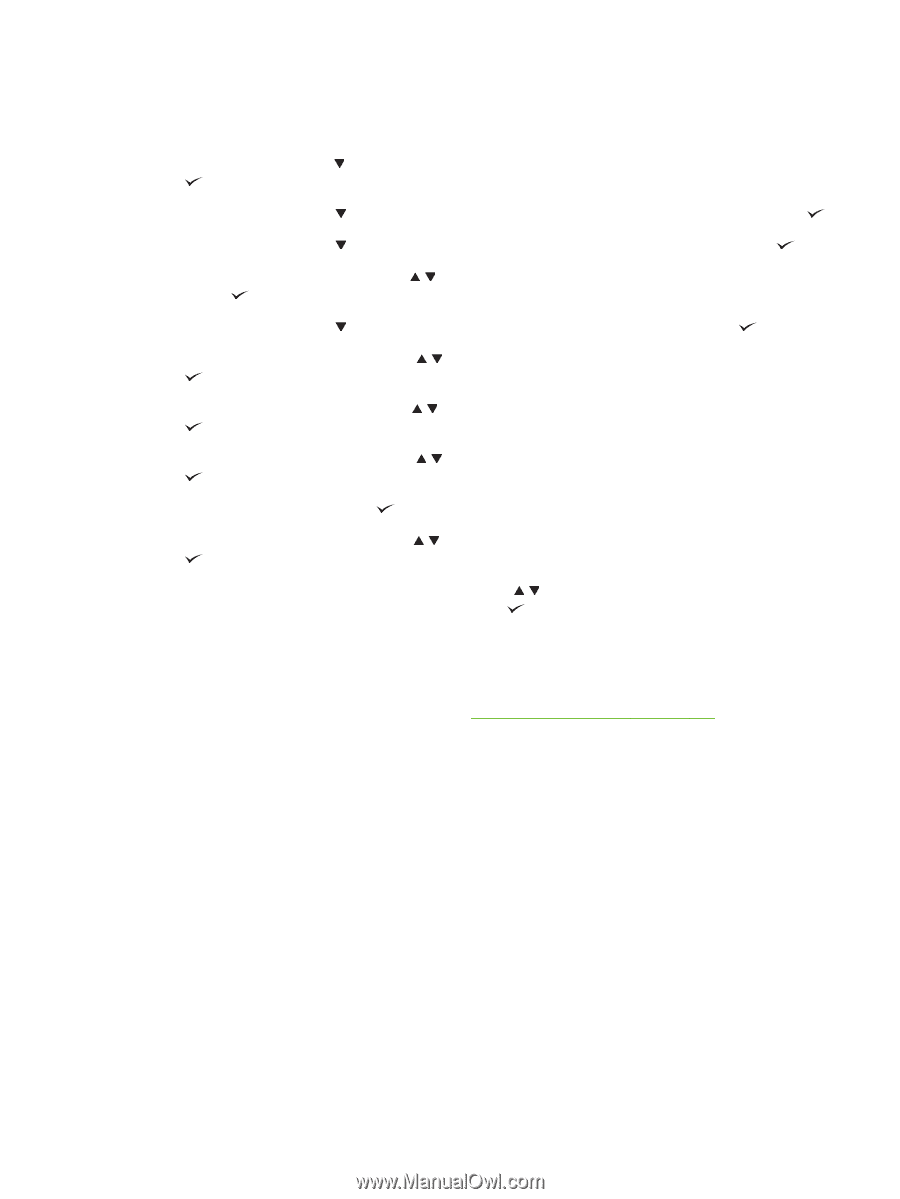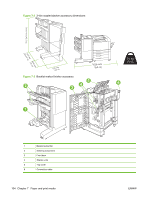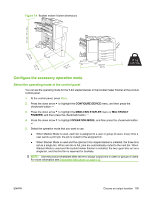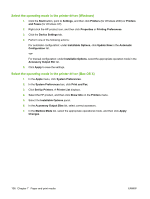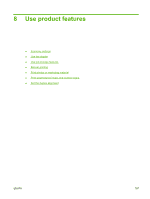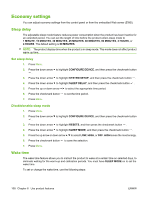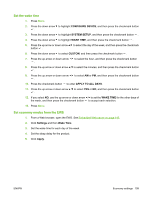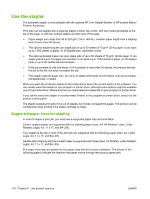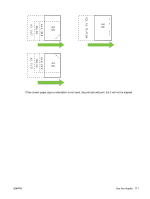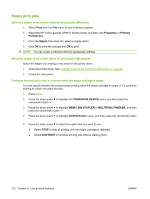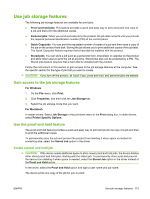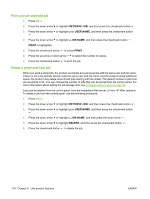HP CP6015dn HP Color LaserJet CP6015 Series - User Guide - Page 123
Set the wake time, Set economy modes from the EWS, CON DEVICE, SYSTEM SETUP, WAKE TIME, CUSTOM
 |
UPC - 883585363018
View all HP CP6015dn manuals
Add to My Manuals
Save this manual to your list of manuals |
Page 123 highlights
Set the wake time 1. Press Menu. 2. Press the down arrow to highlight CONFIGURE DEVICE, and then press the checkmark button . 3. Press the down arrow to highlight SYSTEM SETUP, and then press the checkmark button . 4. Press the down arrow to highlight WAKE TIME, and then press the checkmark button . 5. Press the up arrow or down arrow / to select the day of the week, and then press the checkmark button . 6. Press the down arrow to select CUSTOM, and then press the checkmark button . 7. Press the up arrow or down arrow / to select the hour, and then press the checkmark button . 8. Press the up arrow or down arrow / to select the minutes, and then press the checkmark button . 9. Press the up arrow or down arrow / to select AM or PM, and then press the checkmark button . 10. Press the checkmark button to enter APPLY TO ALL DAYS. 11. Press the up arrow or down arrow / to select YES or NO, and then press the checkmark button . 12. If you select NO, use the up arrow or down arrow / to set the WAKE TIME for the other days of the week, and then press the checkmark button to accept each selection. 13. Press Menu. Set economy modes from the EWS 1. From a Web browser, open the EWS. See Embedded Web server on page 142. 2. Click Settings and then Wake Time. 3. Set the wake time for each day of the week. 4. Set the sleep delay for the product. 5. Click Apply. ENWW Economy settings 109