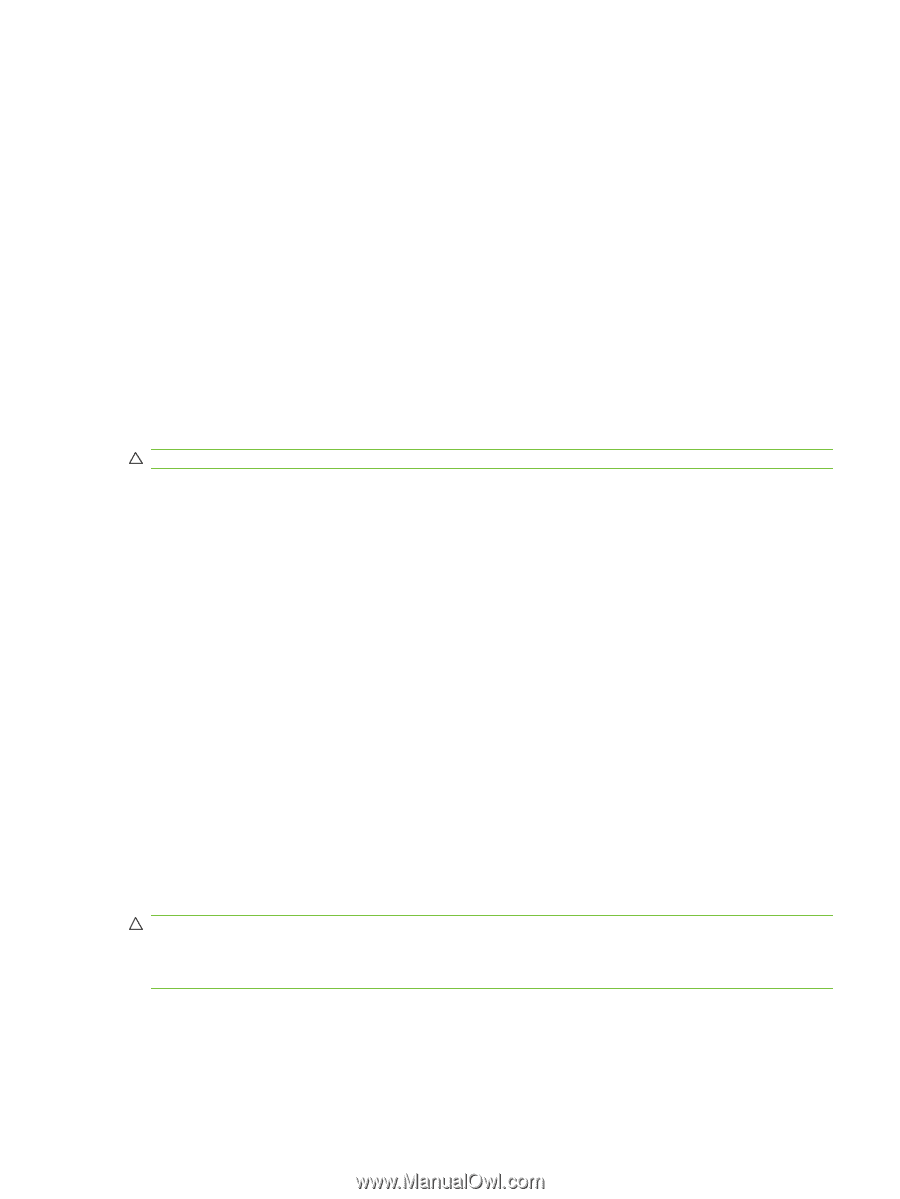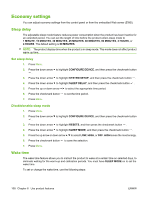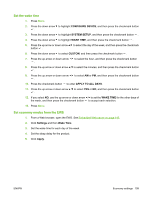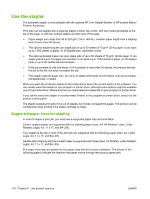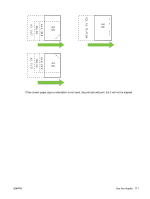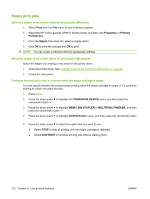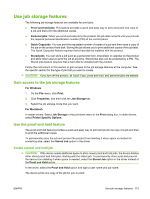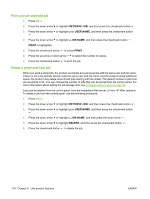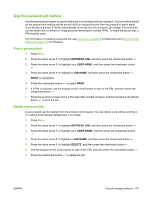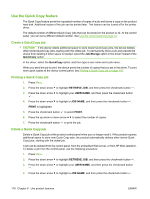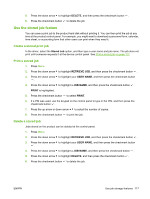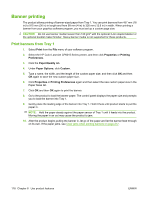HP CP6015dn HP Color LaserJet CP6015 Series - User Guide - Page 127
Use job storage features, Gain access to the job storage features, Use the proof and hold feature
 |
UPC - 883585363018
View all HP CP6015dn manuals
Add to My Manuals
Save this manual to your list of manuals |
Page 127 highlights
Use job storage features The following job-storage features are available for print jobs: ● Proof and hold jobs: This feature provides a quick and easy way to print and proof one copy of a job and then print the additional copies. ● Personal jobs: When you send a private job to the product, the job does not print until you provide the required personal identification number (PIN) at the control panel. ● Quick Copy jobs: You can print the requested number of copies of a job and then store a copy of the job on the product hard disk. Storing the job allows you to print additional copies of the job later. The Quick Copy jobs feature requires that a hard disk be installed with the product. ● Stored jobs: You can store a job such as a personnel form, time sheet, or calendar on the product and allow other users to print the job at any time. Stored jobs also can be protected by a PIN. The Stored jobs feature requires that a hard disk be installed with the product. Follow the instructions in this section to gain access to the job storage features at the computer. See the specific section for the type of job that you want to create. CAUTION: If you turn off the product, all Quick Copy, proof and hold, and personal jobs are deleted. Gain access to the job storage features For Windows 1. On the File menu, click Print. 2. Click Properties, and then click the Job Storage tab. 3. Select the job storage mode that you want. For Macintosh In newer drivers: Select Job Storage in the pull-down menu in the Print dialog box. In older drivers, select Printer Specific Options. Use the proof and hold feature The proof and hold feature provides a quick and easy way to print and proof one copy of a job and then to print the additional copies. To permanently store the job and prevent the product from deleting it when space is needed for something else, select the Stored Job option in the driver. Create a proof and hold job CAUTION: If the device needs additional space to store newer proof and hold jobs, the device deletes other stored proof and hold jobs, starting with the oldest job. To permanently store a job and prevent the device from deleting it when space is needed, select the Stored Job option in the driver instead of the Proof and Hold option. In the driver, select the Proof and Hold option and type a user name and job name. The device prints one copy of the job for you to proof. ENWW Use job storage features 113