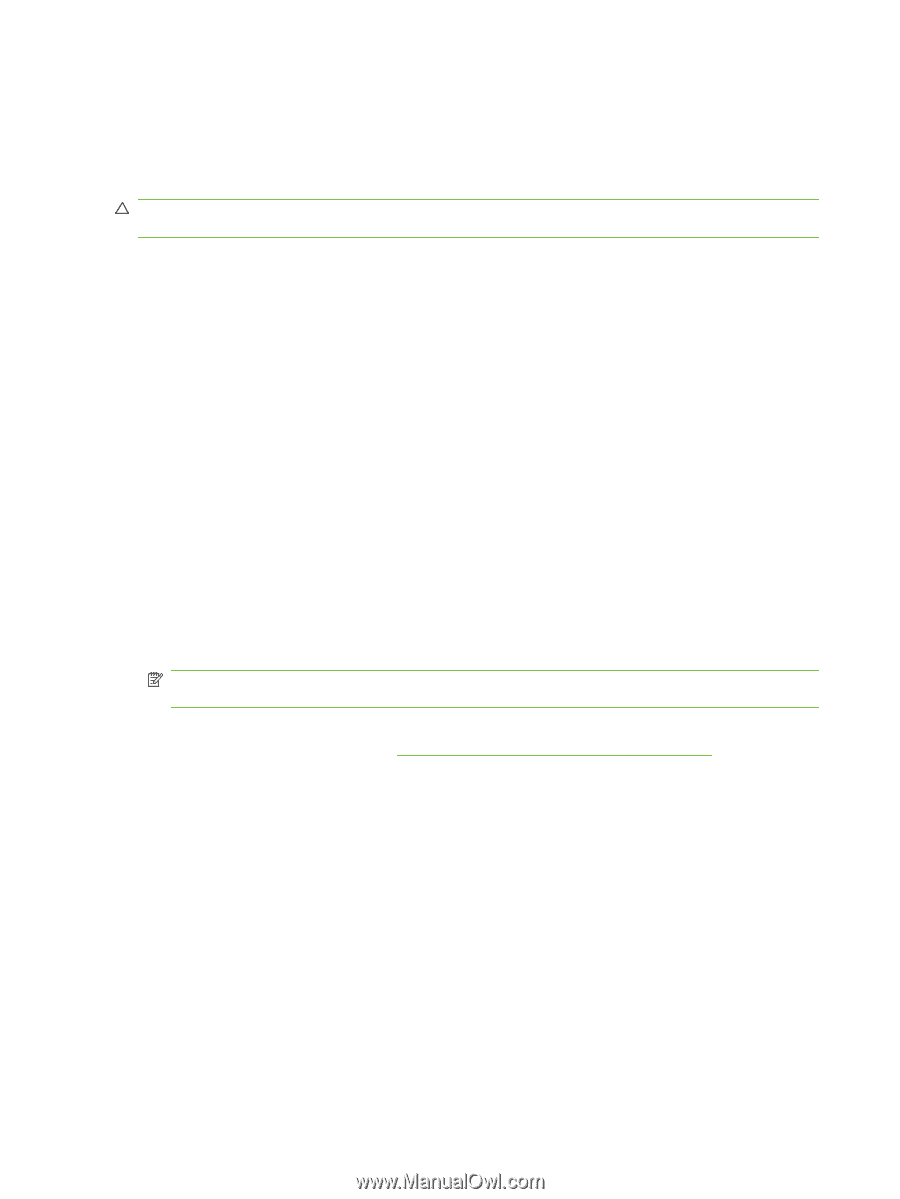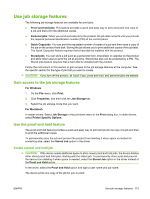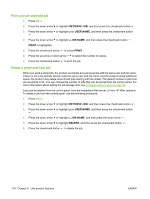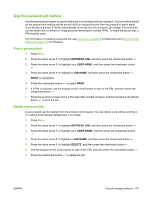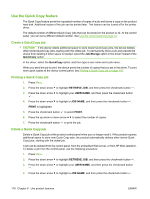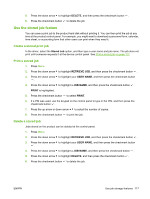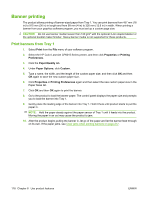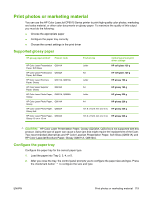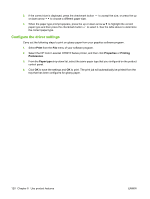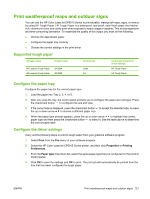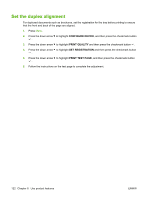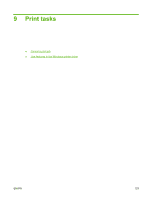HP CP6015dn HP Color LaserJet CP6015 Series - User Guide - Page 132
Banner printing, Print banners from Tray 1
 |
UPC - 883585363018
View all HP CP6015dn manuals
Add to My Manuals
Save this manual to your list of manuals |
Page 132 highlights
Banner printing The product allows printing of banner-sized paper from Tray 1. You can print banners from 457 mm (18 in) to 915 mm (36 in) in length and from 99 mm (4 in) to 320 mm (12.6 in) in width. When printing a banner from your graphics software program, you must set up a custom page size. CAUTION: Do not use banner media heavier than 120 g/m2 with the optional 3-bin stapler/stacker or the optional booklet maker finisher. Heavy banner media is not supported for these products. Print banners from Tray 1 1. Select Print from the File menu of your software program. 2. Select the HP Color LaserJet CP6015 Series printer, and then click Properties or Printing Preferences. 3. Click the Paper/Quality tab. 4. Under Paper Options, click Custom. 5. Type a name, the width, and the length of the custom paper size, and then click OK and then OK again to save the new custom paper size. 6. Click Properties or Printing Preferences again and then select the new custom paper size in the Paper Sizes list. 7. Click OK and then OK again to print the banner. 8. Go to the product to load the banner paper. The control panel displays the paper size and prompts you to load the banner into Tray 1. 9. Gently place the leading edge of the banner into Tray 1. Hold it there until product starts to pull the paper in. NOTE: Hold the paper steady against the paper sensor of Tray 1 until it feeds into the product. Moving the paper in an out may cause the product to jam. 10. After the product begins pulling the banner in, let go of the paper and let the banner feed through on its own. If the paper jams, see Clear jams when printing banners on page 217. 118 Chapter 8 Use product features ENWW