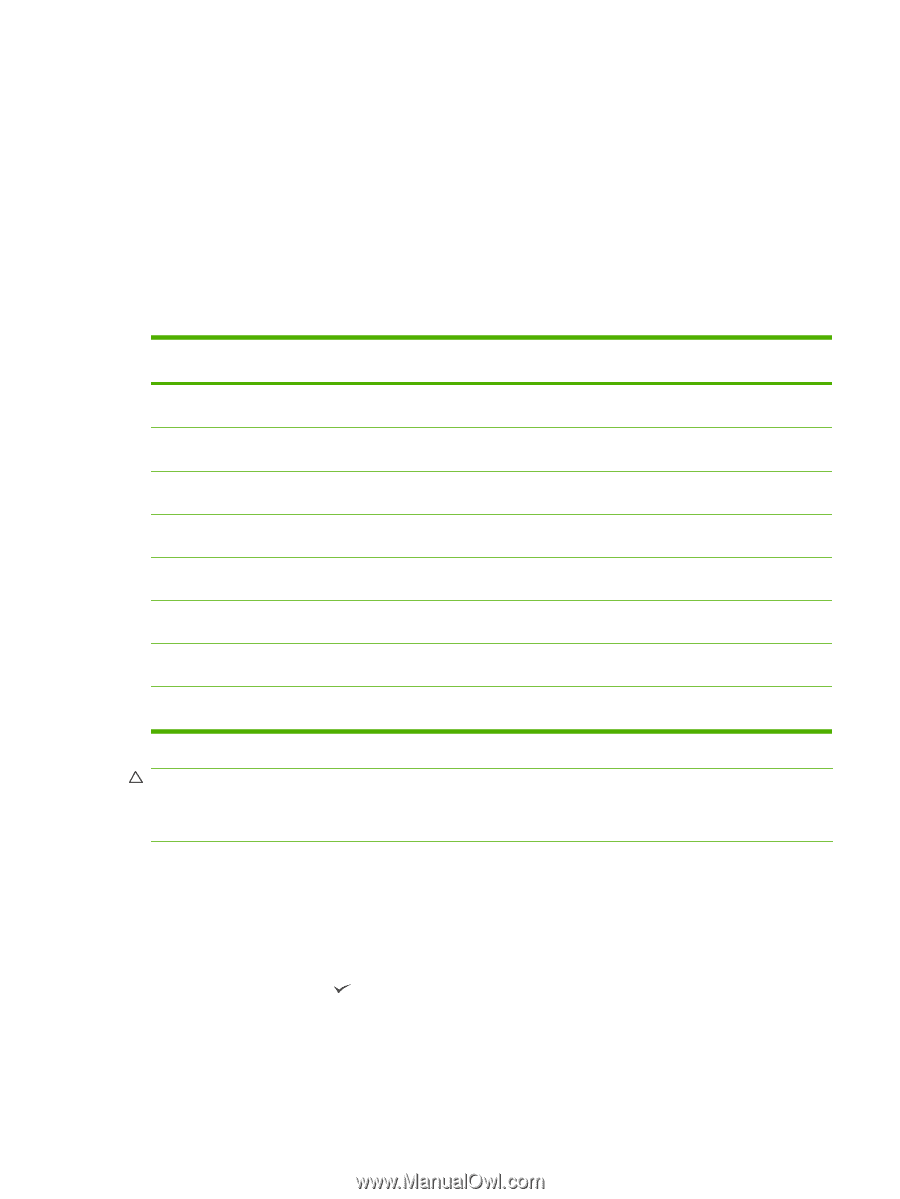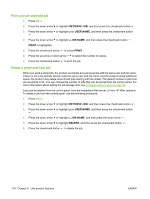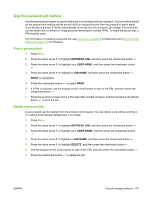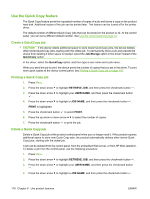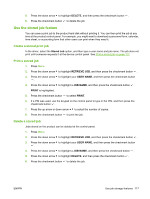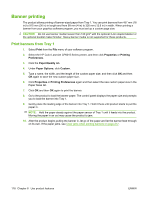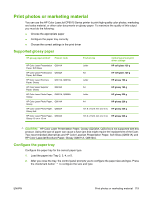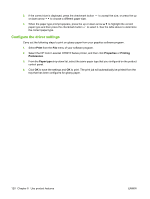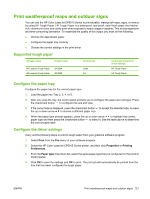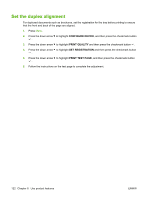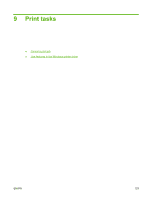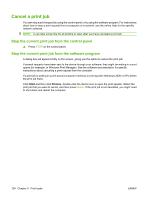HP CP6015dn HP Color LaserJet CP6015 Series - User Guide - Page 133
Print photos or marketing material, Supported glossy paper, Con the paper tray - laserjet color laser printer
 |
UPC - 883585363018
View all HP CP6015dn manuals
Add to My Manuals
Save this manual to your list of manuals |
Page 133 highlights
Print photos or marketing material You can use the HP Color LaserJet CP6015 Series printer to print high-quality color photos, marketing and sales material, or other color documents on glossy paper. To maximize the quality of this output you must do the following: ● Choose the appropriate paper ● Configure the paper tray correctly ● Choose the correct settings in the print driver Supported glossy paper HP glossy paper product Product code HP Color Laser Presentation Q6541A Paper, Soft Gloss HP Color Laser Professional Q6542A Paper, Soft Gloss HP Color Laser Brochure Paper, Glossy Q6611A, Q6610A HP Color Laser Superior Paper, Glossy Q6616A HP Color Laser Photo Paper, Q6607A, Q6608A Glossy HP Color Laser Photo Paper, Q6614A Glossy HP Color Laser Photo Paper, Q8842A Glossy 4x6 HP Color Laser Photo Paper, Q8843A Glossy 10 cm x 15 cm Product size Letter Control panel and print driver settings HP soft gloss 120 g A4 HP soft gloss 120 g Letter HP glossy 160 g A4 HP glossy 160 g Letter HP glossy 220 g A4 HP glossy 220 g 101.6 x 152.4 mm (4 x 6 in) HP glossy 220 g 101.6 x 152.4 mm (4 x 6 in) HP glossy 220 g CAUTION: HP Color Laser Presentation Paper, Glossy (Q2546A, Q2547A) is not supported with this product. Using this type of paper can cause a fuser jam that might require the replacement of the fuser. Two recommended alternatives are HP Color LaserJet Presentation Paper, Soft Gloss (Q6541A) and HP Color LaserJet Brochure Paper, Glossy (Q6611A, Q6610A). Configure the paper tray Configure the paper tray for the correct paper type. 1. Load the paper into Tray 2, 3, 4, or 5. 2. After you close the tray, the control panel prompts you to configure the paper size and type. Press the checkmark button to configure the size and type. ENWW Print photos or marketing material 119