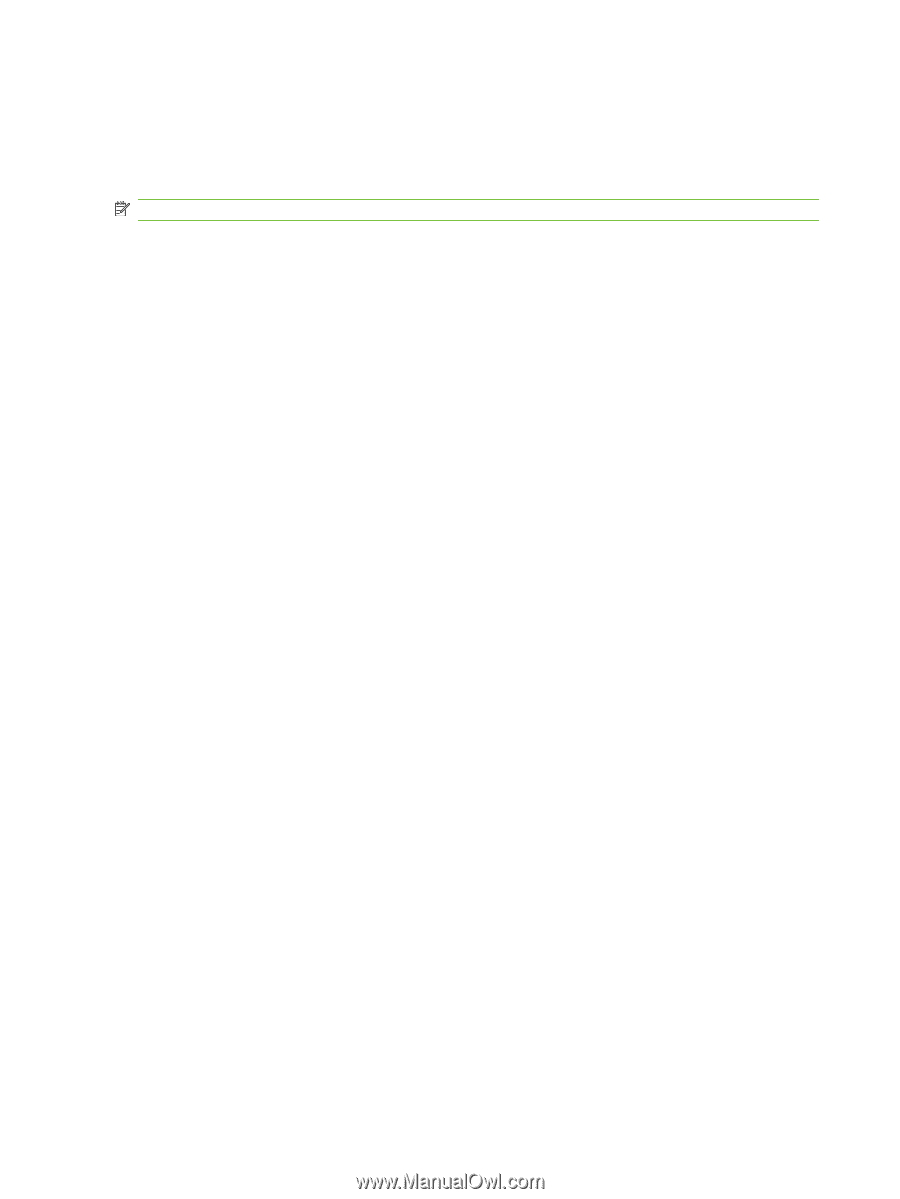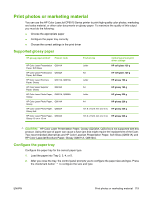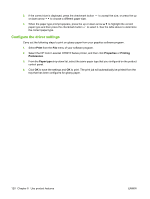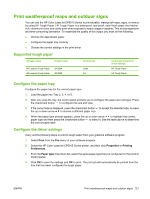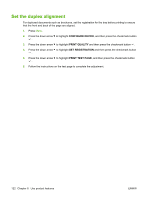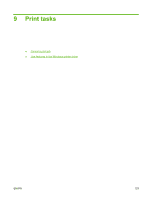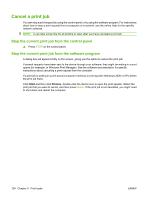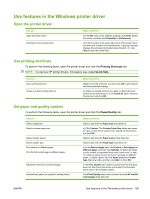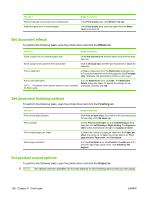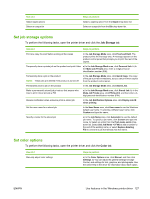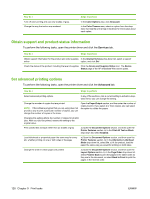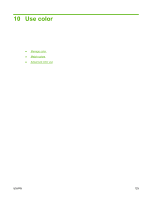HP CP6015dn HP Color LaserJet CP6015 Series - User Guide - Page 138
Cancel a print job, Stop the current print job from the control panel
 |
UPC - 883585363018
View all HP CP6015dn manuals
Add to My Manuals
Save this manual to your list of manuals |
Page 138 highlights
Cancel a print job You can stop a print request by using the control panel or by using the software program. For instructions about how to stop a print request from a computer on a network, see the online Help for the specific network software. NOTE: It can take some time for all printing to clear after you have canceled a print job. Stop the current print job from the control panel ▲ Press STOP on the control panel. Stop the current print job from the software program A dialog box will appear briefly on the screen, giving you the option to cancel the print job. If several requests have been sent to the device through your software, they might be waiting in a print queue (for example, in Windows Print Manager). See the software documentation for specific instructions about canceling a print request from the computer. If a print job is waiting in a print queue (computer memory) or print spooler (Windows 2000 or XP), delete the print job there. Click Start and then click Printers. Double-click the device icon to open the print spooler. Select the print job that you want to cancel, and then press Delete. If the print job is not cancelled, you might need to shut down and restart the computer. 124 Chapter 9 Print tasks ENWW