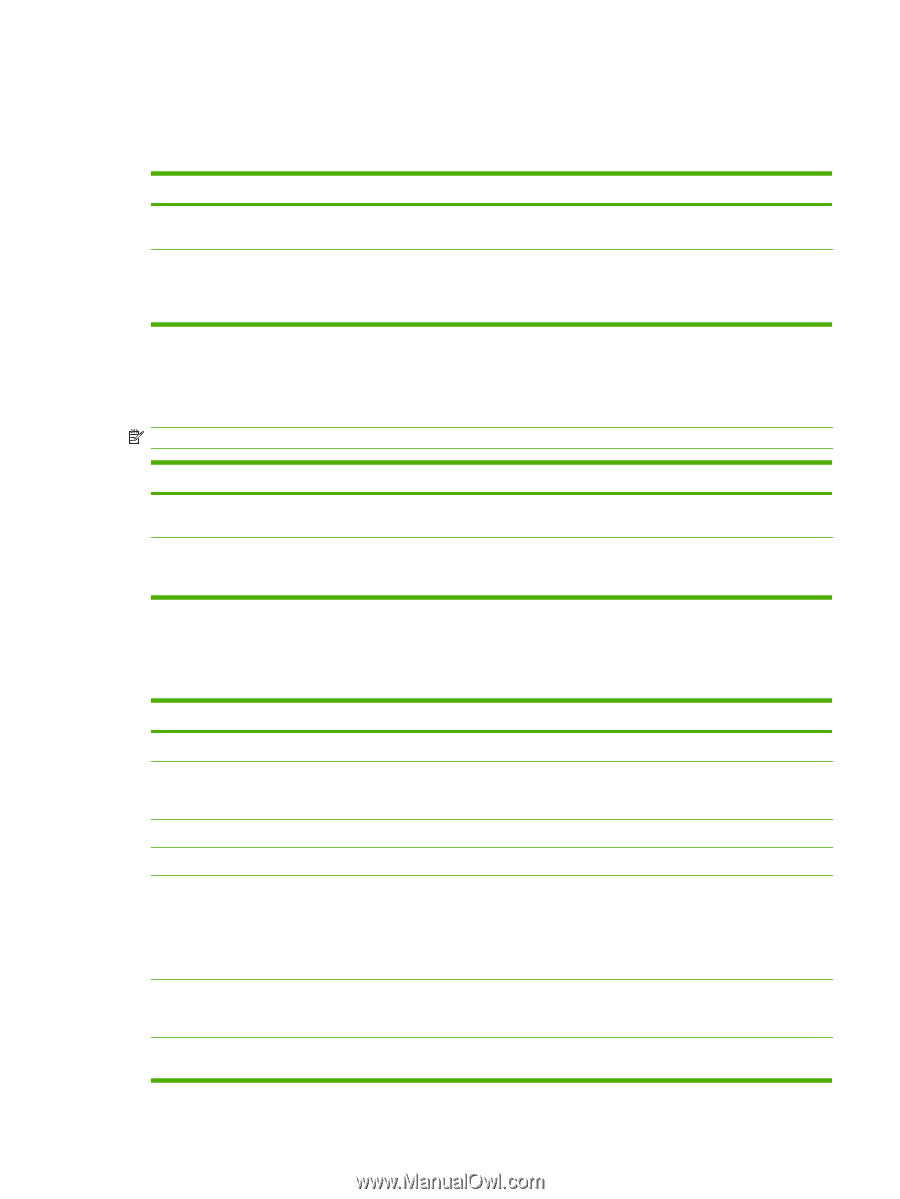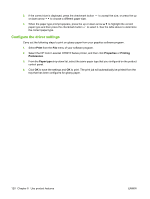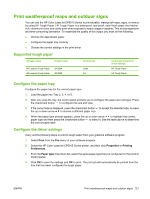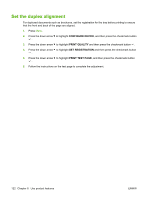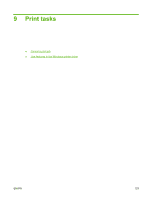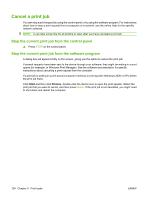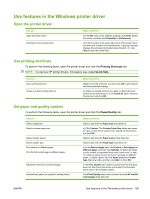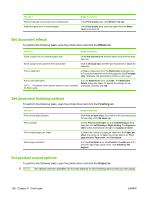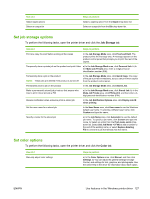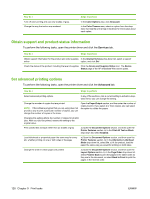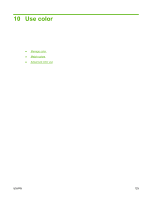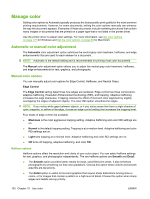HP CP6015dn HP Color LaserJet CP6015 Series - User Guide - Page 139
Use features in the Windows printer driver, Open the printer driver, Use printing shortcuts - resolution real
 |
UPC - 883585363018
View all HP CP6015dn manuals
Add to My Manuals
Save this manual to your list of manuals |
Page 139 highlights
Use features in the Windows printer driver Open the printer driver How do I Open the printer driver Get help for any printing option Steps to perform On the File menu in the software program, click Print. Select the printer, and then click Properties or Preferences. Click the ? symbol in the upper-right corner of the printer driver, and then click any item in the printer driver. A pop-up message displays that provides information about the item. Or, click Help to open the online Help. Use printing shortcuts To perform the following tasks, open the printer driver and click the Printing Shortcuts tab. NOTE: In previous HP printer drivers, this feature was called Quick Sets. How do I Use a printing shortcut Create a custom printing shortcut Steps to perform Select one of the shortcuts, and then click OK to print the job with the predefined settings. a) Select an existing shortcut as a base. b) Select the print options for the new shortcut. c) Click Save As, type a name for the shortcut, and click OK. Set paper and quality options To perform the following tasks, open the printer driver and click the Paper/Quality tab. How do I Select a page size Select a custom page size Select a paper source Select a paper type Print covers on different paper Print the first or last page on different paper Adjust the resolution of printed images Automatically adjust the quality of printed photos Steps to perform Select a size from the Paper size drop-down list. a) Click Custom. The Custom Paper Size dialog box opens. b) Type a name for the custom size, specify the dimensions, and click OK. Select a tray from the Paper source drop-down list. Select a type from the Paper type drop-down list. a) In the Special pages area, click Covers or Print pages on different paper, and then click Settings. b) Select an option to print a blank or preprinted front cover, back cover, or both. Or, select an option to print the first or last page on different paper. c) Select options from the Paper source and Paper type drop-down lists, and then click Add. d) Click OK. In the Print Quality area, select an option from the first dropdown list. See the printer-driver online Help for information about each of the available options. In the Print Quality area, select an option from the HP real life technologies drop-down list. ENWW Use features in the Windows printer driver 125