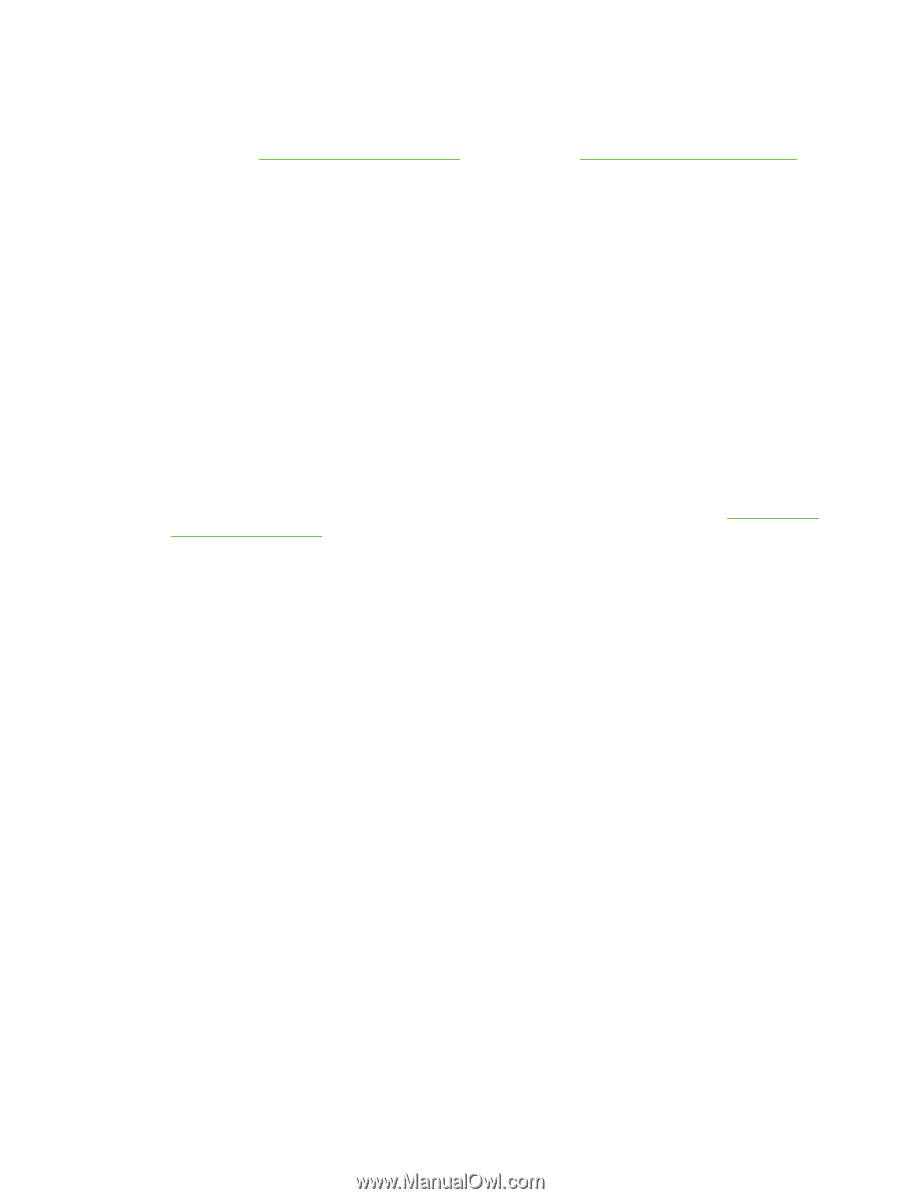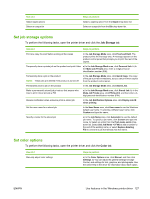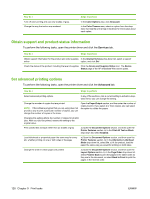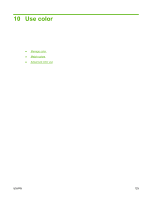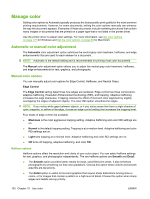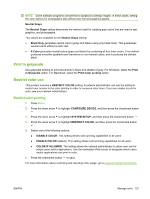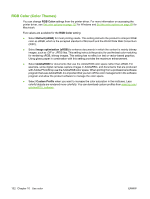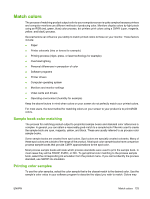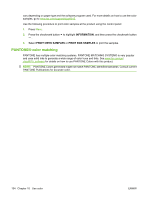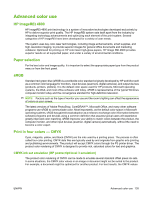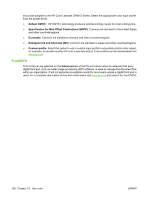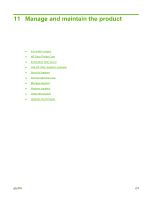HP CP6015dn HP Color LaserJet CP6015 Series - User Guide - Page 146
RGB Color (Color Themes), for documents that use
 |
UPC - 883585363018
View all HP CP6015dn manuals
Add to My Manuals
Save this manual to your list of manuals |
Page 146 highlights
RGB Color (Color Themes) You can change RGB Color settings from the printer-driver. For more information on accessing the printer driver, see Set color options on page 127 for Windows and Set the color options on page 68 for Macintosh. Five values are available for the RGB Color setting: ● Select Default (sRGB) for most printing needs. This setting instructs the product to interpret RGB color as sRGB, which is the accepted standard of Microsoft and the World Wide Web Consortium (W3C). ● Select Image optimization (sRGB) to enhance documents in which the content is mainly bitmap images, such as .GIF or .JPEG files. This setting instructs the product to use the best color matching for rendering sRGB, bitmap images. This setting has no effect on text or vector-based graphics. Using glossy paper in combination with this setting provides the maximum enhancement. ● Select AdobeRGB for documents that use the AdobeRGB color space rather than sRGB. For example, some digital cameras capture images in AdobeRBG, and documents that are produced with Adobe PhotoShop use the AdobeRGB color space. When printing from a professional software program that uses AdobeRGB, it is important that you turn off the color management in the software program and allow the product software to manage the color space. ● Select Custom Profile when you want to increase the color saturation in the midtones. Less colorful objects are rendered more colorfully. You can download custom profiles from www.hp.com/ go/cljcp6015_software. 132 Chapter 10 Use color ENWW