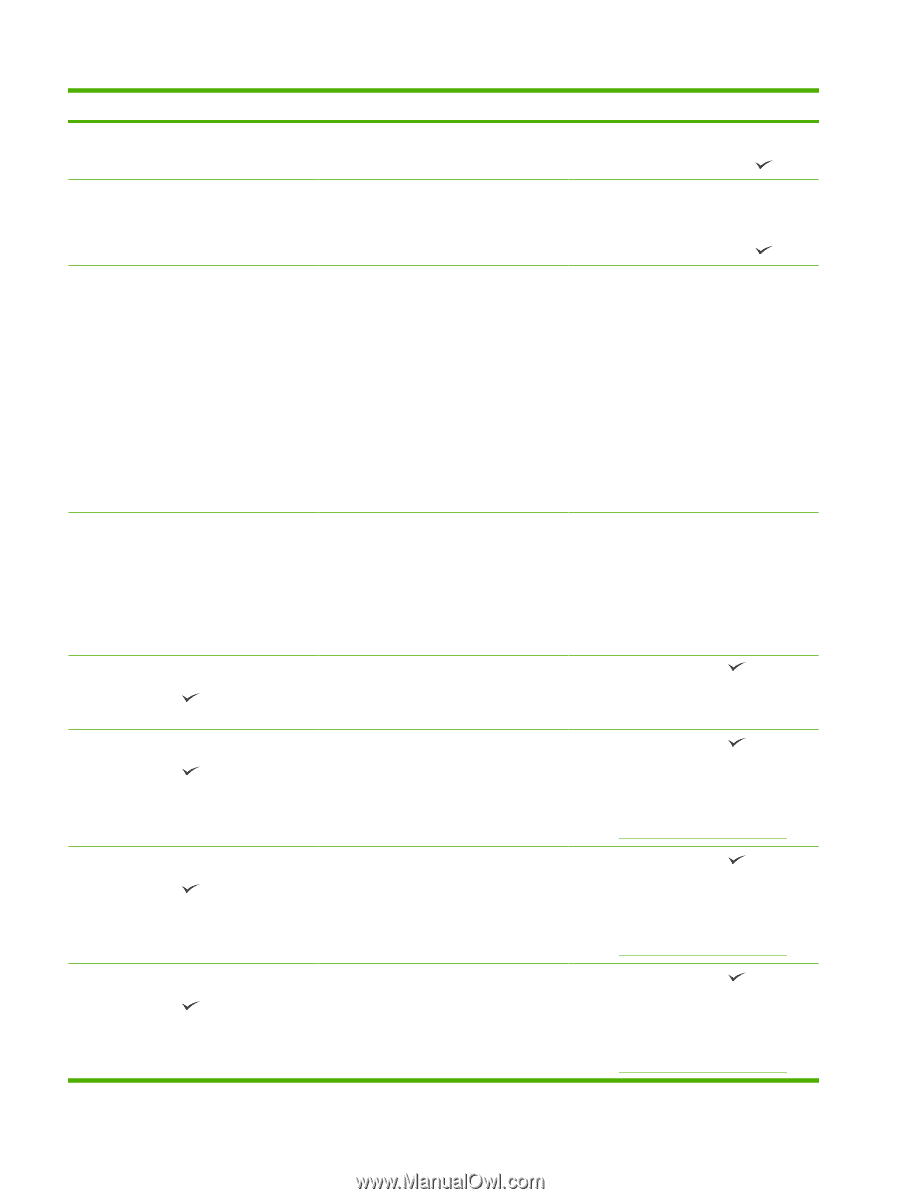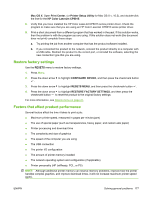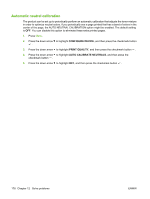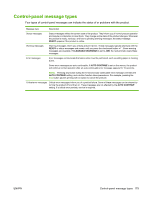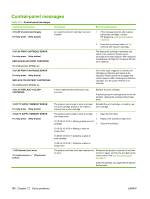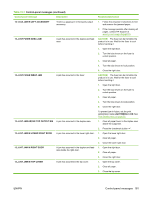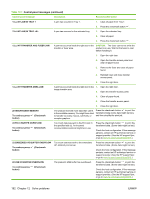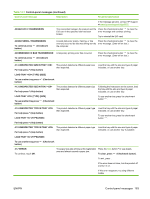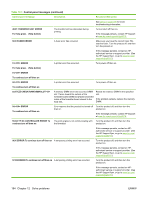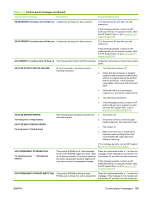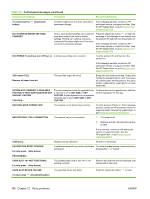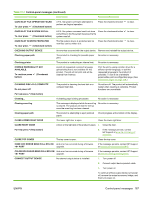HP CP6015dn HP Color LaserJet CP6015 Series - User Guide - Page 196
Table 12-1, Control-panel messages continued
 |
UPC - 883585363018
View all HP CP6015dn manuals
Add to My Manuals
Save this manual to your list of manuals |
Page 196 highlights
Table 12-1 Control-panel messages (continued) Control panel message Description Recommended action 13.JJ.NT JAM IN TRAY 1 A jam has occurred in Tray 1. 1. Clear all paper from Tray 1. 2. Press the checkmark button . 13.JJ.NT JAM IN TRAY A jam has occurred in the indicated tray. 1. Open the indicated tray. 2. Clear all paper. 3. Press the checkmark button . 13.JJ.NT TRANSFER AND FUSER JAM A jam has occurred inside the right door in the CAUTION: The fuser can be hot while the transfer or fuser area. product is in use. Wait for the fuser to cool before handling it. 1. Open the right door. 2. Open the transfer-access panel and clear all paper found. 3. Remove the fuser and clear all paper found. 4. Reinstall fuser and close transfer access panel. 5. Close the right door. 13.JJ.NT TRANSFER AREA JAM A jam has occurred inside the right door in the 1. image transfer area. 2. Open the right door. Open the transfer-access panel. 3. Clear all paper found. 4. Close the transfer-access panel. 20 INSUFFICIENT MEMORY To continue press button) (Checkmark 5. Close the right door. The product received more data than can fit in the available memory. You might have tried to transfer too many macros, soft fonts, or complex graphics. Press the checkmark button to print the transferred data (some data might be lost), and then simplify the print job. 22 EIO X BUFFER OVERFLOW To continue press button) (Checkmark Too much data was sent to the EIO card in the specified slot (x). An incorrect communications protocol might be in use. Press the checkmark button to print the transferred data. (Some data might be lost.) Check the host configuration. If this message persists, contact an HP-authorized service or support provider. (See the HP support flyer, or go to www.hp.com/support/cljcp6015.) 22 EMBEDDED I/O BUFFER OVERFLOW To continue press button) (Checkmark Too much data was sent to the embedded HP Jetdirect print server. Press the checkmark button to print the transferred data. (Some data might be lost.) Check the host configuration. If this message persists, contact an HP-authorized service or support provider. (See the HP support flyer, or go to www.hp.com/support/cljcp6015.) 22 USB I/O BUFFER OVERFLOW To continue press button) (Checkmark The product's USB buffer has overflowed. Press the checkmark button to print the transferred data. (Some data might be lost.) Check the host configuration. If this message persists, contact an HP-authorized service or support provider. (See the HP support flyer, or go to www.hp.com/support/cljcp6015.) 182 Chapter 12 Solve problems ENWW