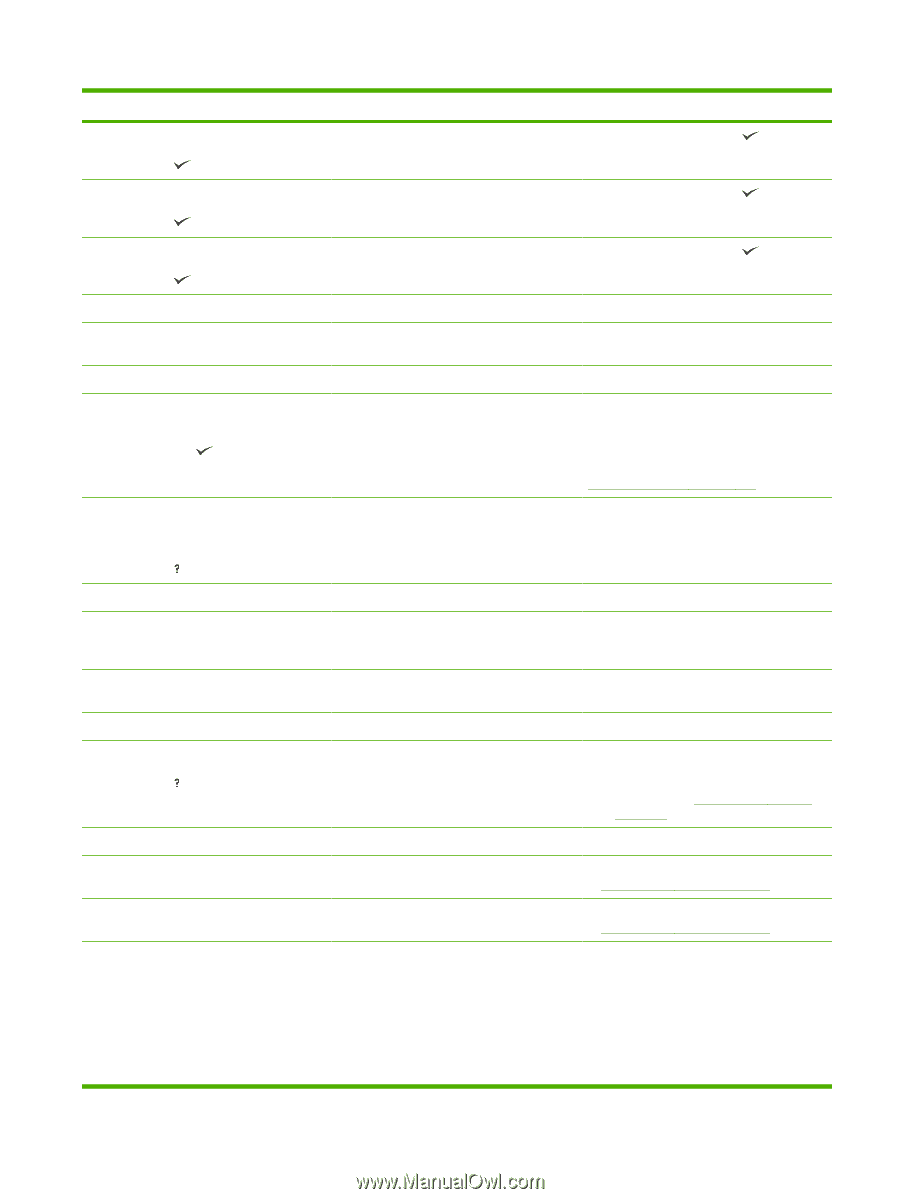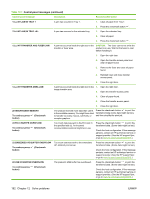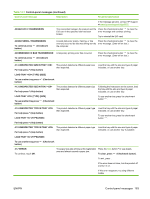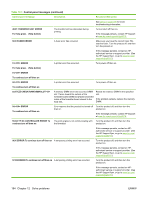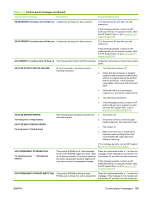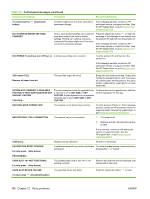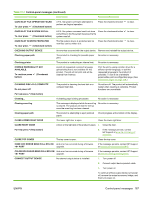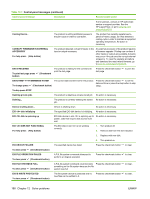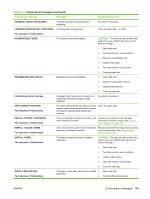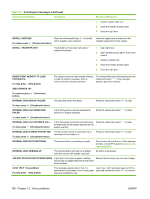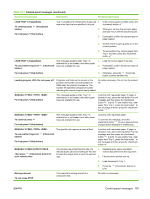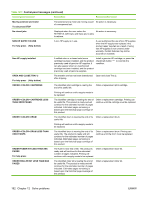HP CP6015dn HP Color LaserJet CP6015 Series - User Guide - Page 201
Code Crc Error Send Full Rfu On, Color Rfu Failed Send Full Rfu - error codes
 |
UPC - 883585363018
View all HP CP6015dn manuals
Add to My Manuals
Save this manual to your list of manuals |
Page 201 highlights
Table 12-1 Control-panel messages (continued) Control panel message Description Recommended action CARD SLOT FILE OPERATION FAILED To clear press (Checkmark button) A PJL file system command attempted to perform an illogical operation. Press the checkmark button to clear. CARD SLOT FILE SYSTEM IS FULL To clear press (Checkmark button) A PJL file system command could not store Press the checkmark button something on the file system because the file system was full. to clear. CARD SLOT IS WRITE PROTECTED To clear press (Checkmark button) The file system device is protected and no new files can be written to it. Press the checkmark button to clear. CHECKING OUTPUT DEVICE An error has occurred with the output device. Remove and reinstall the output device. Checking paper path The product is checking for possible paper No action is necessary. jams. Checking printer The product is conducting an internal test. No action is necessary. CHOSEN PERSONALITY NOT AVAILABLE. To continue press button) (Checkmark A print job requested a product language (personality) that is not available for this product. The job will not print and will be cleared from memory. Print the job by using a printer driver for a different printer language, or add the requested language to the product (if possible). To see a list of available personalities, print a configuration page. (See Information pages on page 138.) CLEANING DISK % COMPLETE Do not power off The product is cleaning the hard disk or a compact flash disk. Do not turn off. The product will automatically restart when cleaning is complete. Product functions are unavailable. For help press (Help button) Cleaning... A cleaning page is being processed. No action is necessary. Clearing event log This message is displayed while the event log No action is necessary. is cleared. The product will exit the menus once the event log has been cleared. Clearing paper path The product is attempting to eject jammed paper. Check progress at the bottom of the display. CLOSE LOWER RIGHT DOOR The lower right door is open. Close the lower right door. CLOSE RIGHT DOOR A door on the right side of the product is open. 1. Close the door. For help press (Help button) 2. If the message persists, contact HP Support at www.hp.com/support/ cljcp6015. CLOSE TOP COVER The top cover is open. Close the top cover. CODE CRC ERROR SEND FULL RFU ON And error has occurred during a firmware PORT upgrade. If the message persists, contact HP Support at www.hp.com/support/cljcp6015. COLOR RFU FAILED SEND FULL RFU ON And error has occurred during a firmware PORT upgrade. If the message persists, contact HP Support at www.hp.com/support/cljcp6015. CONNECT OUTPUT DEVICE No external output device is installed. 1. Turn power off. 2. Connect output device product cable. 3. Turn power on. To continue without output device, turn power off, remove the output accessory bridge, and then turn power on. ENWW Control-panel messages 187