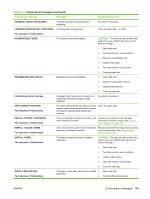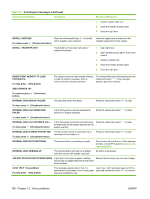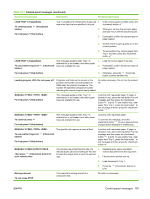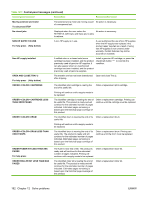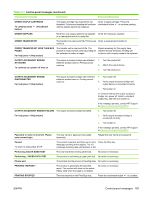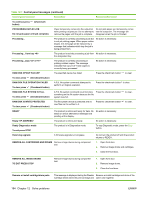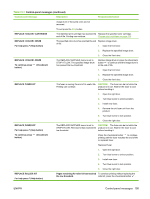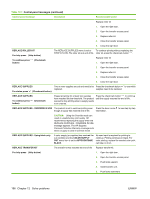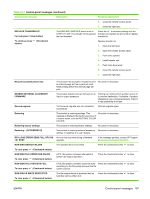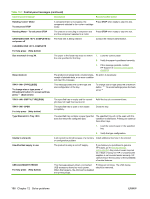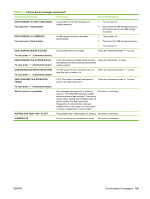HP CP6015dn HP Color LaserJet CP6015 Series - User Guide - Page 208
Ram Disk File System Is Full, Ram Disk Is Write Protected
 |
UPC - 883585363018
View all HP CP6015dn manuals
Add to My Manuals
Save this manual to your list of manuals |
Page 208 highlights
Table 12-1 Control-panel messages (continued) Control panel message Description Recommended action To continue press button) (Checkmark PROCESSING DUPLEX JOB Do not grab paper until job completes Paper temporarily comes into the output bin Do not grab paper as it temporarily comes while printing a duplex job. Do not attempt to into the output bin. The message will remove the pages until the job is complete. disappear when the job is finished. Processing... The product is currently processing a job but is not yet picking pages. When paper motion begins, this message will be replaced by a message that indicates which tray the job is being printed from. No action is necessary. Processing... from tray The product is actively processing a job from No action is necessary. the designated tray. Processing...copy of The product is currently processing or printing collated copies. The message indicates that copy X of Y total copies is currently being processed. No action is necessary. RAM DISK DEVICE FAILURE The specified device has failed. Press the checkmark button to clear. To clear press (Checkmark button) RAM DISK FILE OPERATION FAILED To clear press (Checkmark button) A PJL file system command attempted to perform an illogical operation. Press the checkmark button to clear. RAM DISK FILE SYSTEM IS FULL To clear press (Checkmark button) A PJL file system command could not store Press the checkmark button something on the file system because the file system was full. to clear. RAM DISK IS WRITE PROTECTED To clear press (Checkmark button) The file system device is protected and no new files can be written to it. Press the checkmark button to clear. READY The product is online and ready for data. No No action is necessary. status or device attendance messages are pending at the display. Ready The product is online and ready. No action is necessary. Ready Diagnostics mode To exit press STOP The product is in Diagnostics mode. To stop Diagnostic mode, press the Stop button. Receiving upgrade A firmware upgrade is in progress. Do not turn the product off until the product returns to READY. REMOVE ALL CARTRIDGES AND DRUMS Remove image drums during component test. 1. Open front door. 2. Remove image drums and cartridges. 3. Close the front door. REMOVE ALL IMAGE DRUMS TO EXIT PRESS STOP Remove image drums during component test. 1. Open front door. 2. Remove image drums. 3. Close the front door. Remove or install cartridge/drum pairs This message is displayed during the Disable Remove or install cartridge and drum of the Cartridge Check when the print cartridge and same color together. 194 Chapter 12 Solve problems ENWW