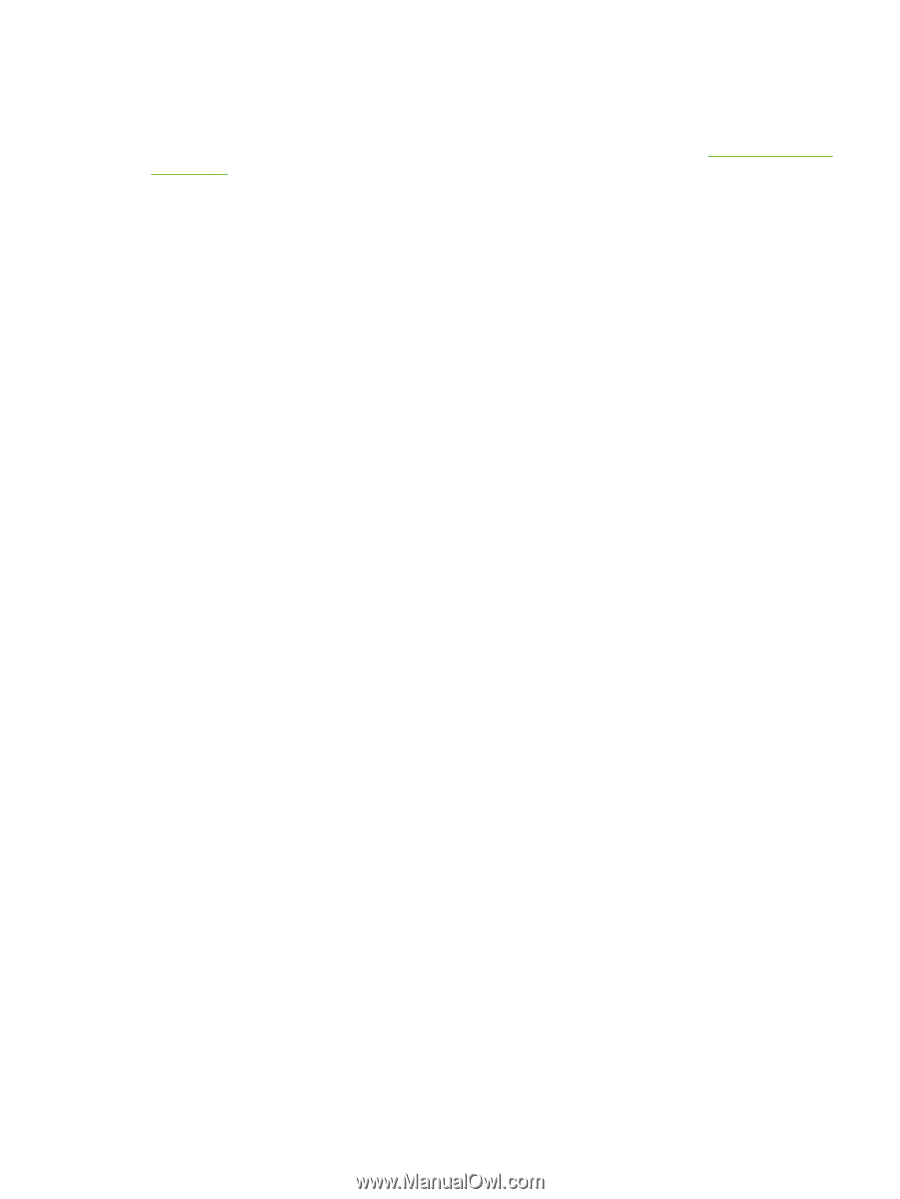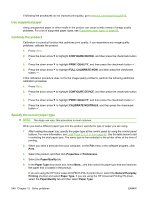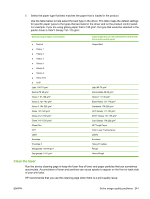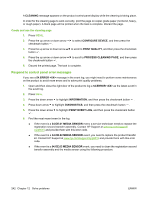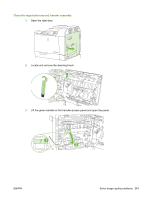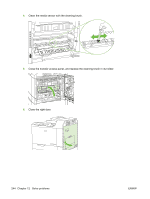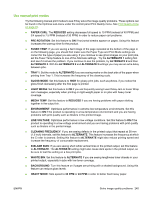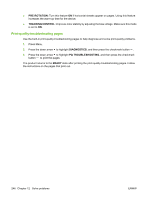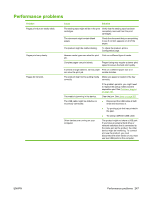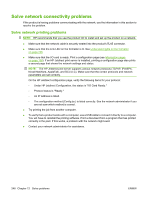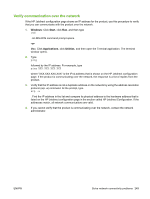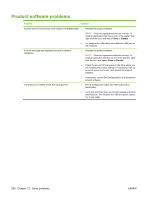HP CP6015dn HP Color LaserJet CP6015 Series - User Guide - Page 259
Use manual print modes, MEDIA TEMP
 |
UPC - 883585363018
View all HP CP6015dn manuals
Add to My Manuals
Save this manual to your list of manuals |
Page 259 highlights
Use manual print modes Try the following manual print modes to see if they solve the image quality problems. These options can be found in the Optimize sub-menu under the control panel Print Quality menu. See Print Quality menu on page 22. ● PAPER CURL: The REDUCED setting decreases full speed to 10 PPM (instead of 40 PPM) and 3/4 speed to 7.5 PPM (instead of 30 PPM) in order to reduce paper curl problems. ● PRE-ROTATION: Set this feature to ON if horizontal streaks appear on pages. Using this feature increases the warmup time for the product. ● FUSER TEMP: If you are seeing a faint image of the page repeated at the bottom of the page or on the following page, you should first make sure the Paper Type and Print Mode settings are correct for the type of paper you are using. If you continue to see ghost images on your print jobs, set the Fuser Temp feature to one of the Alternate settings . Try the ALTERNATE 1 setting first and see if it solves the problem. If you continue to see the problem, try ALTERNATE 2 and then ALTERNATE 3. With the ALTERNATE 2 and ALTERNATE 3 settings you may see an extra delay between jobs. ● TRAY 1: Set the mode to ALTERNATE if you are seeing marks on the back side of the paper when printing from Tray 1. This increases the frequency of the cleaning cycle. ● GLOSS MODE: Set this feature to HIGH for glossy print jobs, such as photos, if you notice the gloss finish decreasing after the first page is printed. ● LIGHT MEDIA: Set this feature to ON if you are frequently seeing Fuser Delay Jam or Fuser Wrap Jam messages, especially when printing on light-weight paper or on jobs with heavy toner coverage. ● MEDIA TEMP: Set this feature to REDUCED if you are having problems with paper sticking together in the output bin. ● ENVIRONMENT: Optimizes performance in extreme low temperature environments. Set this feature to ON if the product is operating in a low-temperature environment and you are having problems with print quality such as blisters in the printed image. ● LINE VOLTAGE: Optimizes performance in low-voltage conditions. Set this feature to ON if the product is operating in a low-voltage environment and you are having problems with print quality such as blisters in the printed image. ● CLEANING FREQUENCY: If you are seeing defects in the printed output that repeat at 38 mm (1.5 inch) intervals, set this feature to ALTERNATE. This feature increases the frequency at which the C roller is cleaned. Setting this feature to ALTERNATE might also reduce printing speed and increase the frequency of consumable replacement. ● D-BLADE BIAS: If you are seeing short white vertical lines in the printed output, set this feature to ALTERNATE. The ALTERNATE setting might also cause dark spots in the printed output, so be sure to test this setting on a few print jobs. ● WASTE BIN: Set this feature to ALTERNATE if you are seeing lengthwise toner streaks in your printed output, especially in jobs with low toner coverage. ● BACKGROUND: Turn this feature on if pages are printing with a shaded background. Using this feature can reduce gloss levels. ● HEAVY MODE: Sets speed to 30 PPM or 24 PPM in order to better feed heavy paper. ENWW Solve image quality problems 245