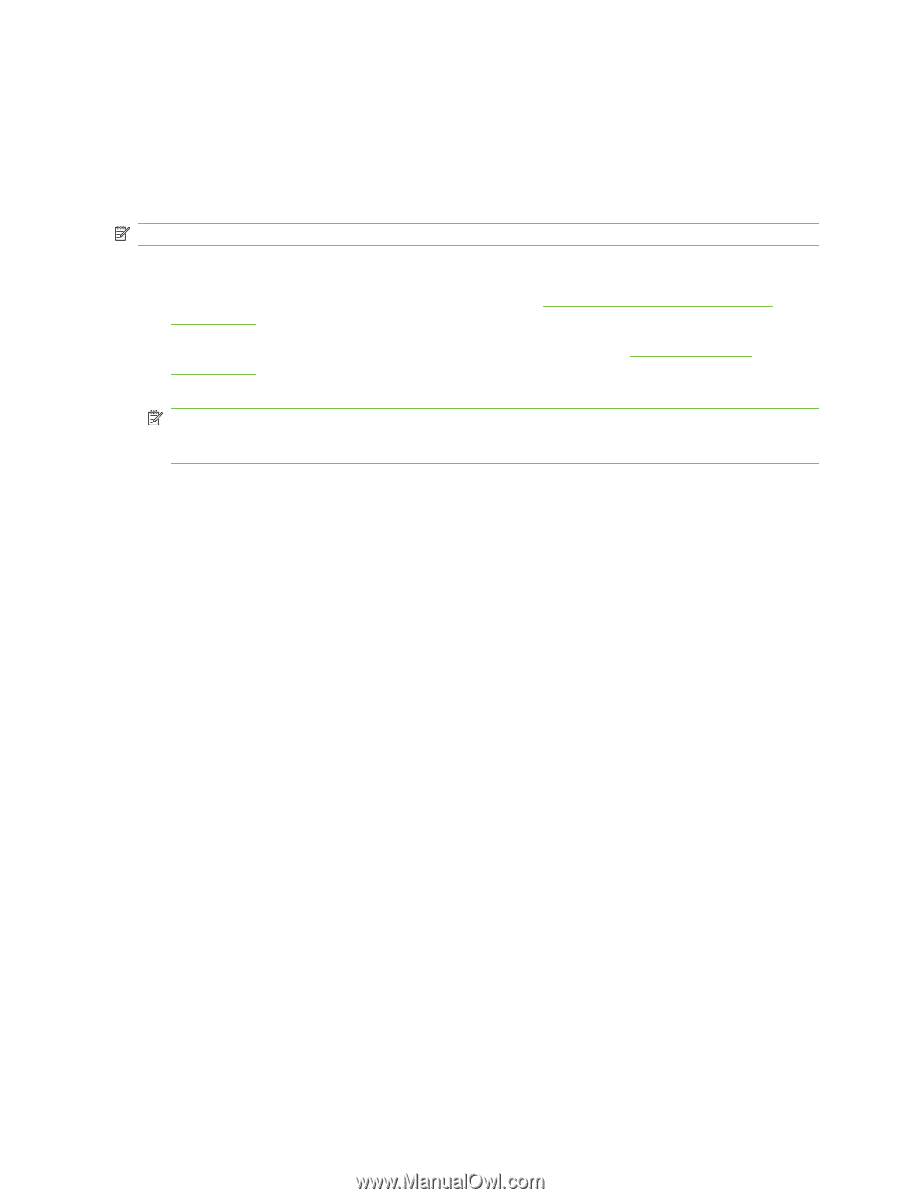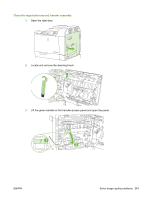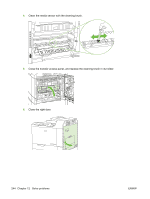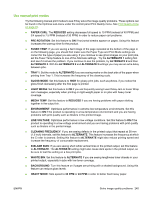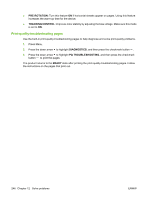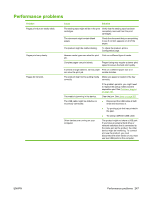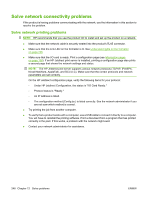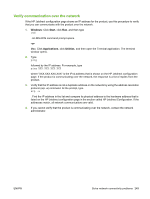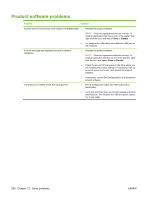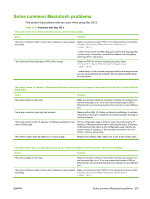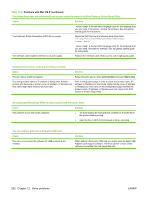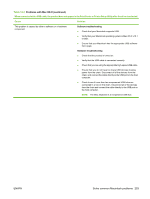HP CP6015dn HP Color LaserJet CP6015 Series - User Guide - Page 262
Solve network connectivity problems
 |
UPC - 883585363018
View all HP CP6015dn manuals
Add to My Manuals
Save this manual to your list of manuals |
Page 262 highlights
Solve network connectivity problems If the product is having problems communicating with the network, use the information in this section to resolve the problem. Solve network printing problems NOTE: HP recommends that you use the product CD to install and set up the product on a network. ● Make sure that the network cable is securely seated into the product's RJ45 connector. ● Make sure that the Link LED on the formatter is lit. See Understand lights on the formatter on page 236. ● Make sure that the I/O card is ready. Print a configuration page (see Information pages on page 138). If an HP Jetdirect print server is installed, printing a configuration page also prints a second page that shows the network settings and status. NOTE: The HP Jetdirect print server supports various network protocols (TCP/IP, IPX/SPX, Novell NetWare, AppleTalk, and DCL/LLC). Make sure that the correct protocols and network parameters are set correctly. On the HP Jetdirect configuration page, verify the following items for your protocol: ◦ Under HP Jetdirect Configuration, the status is "I/O Card Ready." ◦ Protocol status is "Ready." ◦ An IP address is listed. ◦ The configuration method (Config by:) is listed correctly. See the network administrator if you are not sure which method is correct. ● Try printing the job from another computer. ● To verify that a product works with a computer, use a USB cable to connect it directly to a computer. You will have to reinstall the printing software. Print a document from a program that has printed correctly in the past. If this works, a problem with the network might exist. ● Contact your network administrator for assistance. 248 Chapter 12 Solve problems ENWW