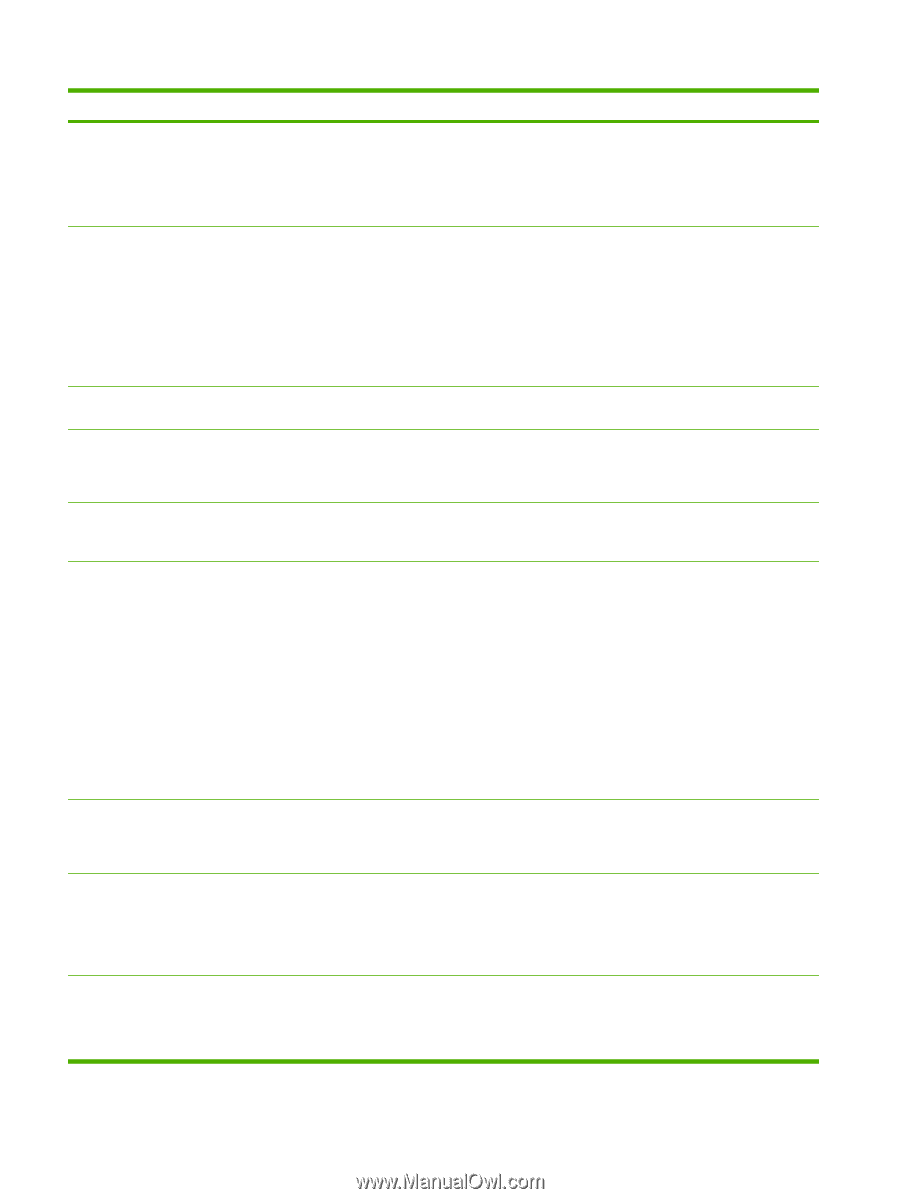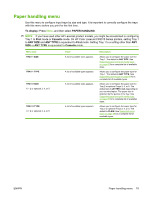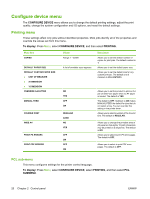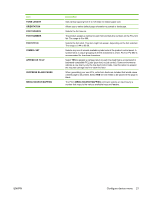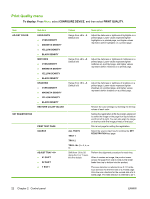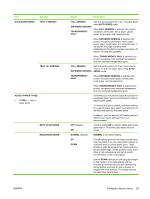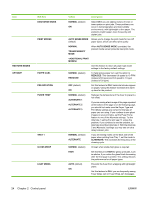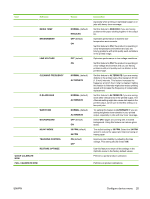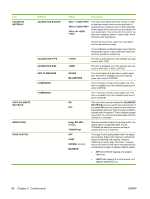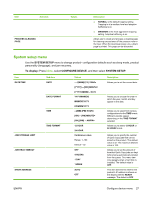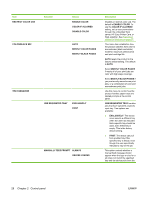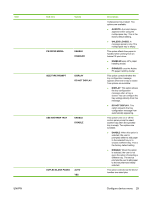HP CP6015dn HP Color LaserJet CP6015 Series - User Guide - Page 38
Control panel, <ADDITIONAL PRINT
 |
UPC - 883585363018
View all HP CP6015dn manuals
Add to My Manuals
Save this manual to your list of manuals |
Page 38 highlights
Item Sub-item DISCHARGE MODE PRINT MODES RESTORE MODES OPTIMIZE PAPER CURL PRE-ROTATION FUSER TEMP TRAY 1 GLOSS MODE LIGHT MEDIA Values Description NORMAL (default) ON Select ON if you are seeing clumps of toner or toner spatter on print jobs. These problems can occur in low-temperature and low-humidity environments, with lightweight or thin paper. The problems might happen more frequently with duplex jobs. AUTO SENSE MODE Allows you to change the print mode for non-HP (default) paper types, which can affect print quality. NORMAL TRANSPARENCY MODE When AUTO SENSE MODE is enabled, the product media sensor picks the best print mode. Use this feature to return all paper type-mode settings to the factory-default settings. NORMAL (default) REDUCED To help reduce paper curl, set this option to REDUCED. This decreases full speed to 10 PPM (instead of 40 ppm) and 3/4 speed to 7.5 ppm (instead of 30 ppm). OFF (default) ON Set this feature to ON if horizontal streaks appear on pages. Using this feature increases the warmup time for the product. NORMAL (default) ALTERNATE 1 ALTERNATE 2 ALTERNATE 3 Reduces the temperature of the fuser to prevent a hot offset. If you are seeing a faint image of the page repeated at the bottom of the page or on the following page, you should first make sure the Paper Type and Print Mode settings are correct for the type of paper you are using. If you continue to see ghost images on your print jobs, set the Fuser Temp feature to one of the Alternate settings. Try the Alternate 1 setting first and see if it solves the problem. If you continue to see the problem, try Alternate 2 and then Alternate 3. With the Alternate 2 and Alternate 3 settings you may see an extra delay between jobs. NORMAL (default) ALTERNATE If you are seeing marks on the back side of the paper when printing from Tray 1, set the mode to ALTERNATE. This increases the frequency of the cleaning cycle. NORMAL (default) Chosen when stable high gloss is required. HIGH Set this feature to HIGH for glossy print jobs, such as photos, if you notice the gloss finish decreasing after the first page is printed. This setting reduces the performance for all paper types. AUTO (default) ON Prevents the fuser from wrapping with lightweight paper. Set this feature to ON if you are frequently seeing Fuser Delay Jam or Fuser Wrap Jam messages, 24 Chapter 2 Control panel ENWW